Create new Facebook account. Facebook is most popular social media site at this moment. Facebook is an easy way to connect with your friends and others. But if you want to use Facebook then you need to create an account on Facebook. You can create a new Facebook account free. Learn how to create a Facebook account.
Steps to create new Facebook account
1. Open Facebook Homepage. Open your web browsing software, type your address bar facebook.com and press Enter button from your keyboard or click web bar arrow button to open Facebook home page. 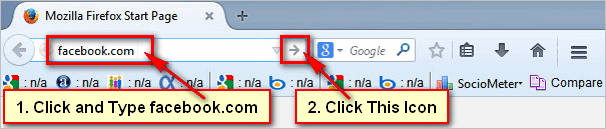
2. Facebook Sign Up page. You will see the Facebook sign-up page with few boxes. Fill the all boxes with your personal information.
- Click the First name box and type your first name.
- Click the Last name box and type your last name.
- Click the Email or mobile number box and type your email address.
- Click the Re-enter email or mobile number box and type your email address again.
- Click the New password box and type a password for the Facebook new account.
- Click and choose your birthday from Birthday category.
- Select your gender from Female or Male just a click redial button.
- Click Sign Up button to create a new Facebook account.
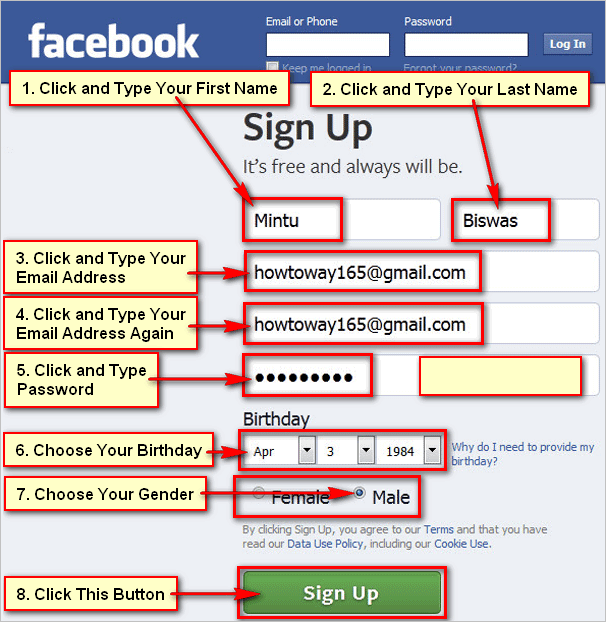
3. Facebook find friends page. You will see Facebook find friend page. You can find yours recognize friend using this steps. Don’t need to anything these steps. Open your email account which email account used to create this Facebook account. Follow below steps to open your email account.
4. Open your Gmail account email inbox. You will see the Primary, Social and Promotions button. Click the Social button to see the email from Facebook.
5. Confirm Facebook email. You will see your Facebook name, email address and Confirm Your Account button. Click Confirm Your Account button to confirm your email for the Facebook new account. 
6. Skip finding the Facebook friend. After confirming your email then you will see Facebook find friend page. Click Skip this step text to skip this steps.
7. Facebook profile information. You will see Facebook profile info page. Fill all boxes with your personal information.
- Click Current City box and type your current city.
- Click Hometown box and type your hometown.
- Click High School Name box and type your High School name.
- Click College or University Name box and type your college or university name.
- Click Company Name box and type your employer company name.
- Click Next button to go next steps.
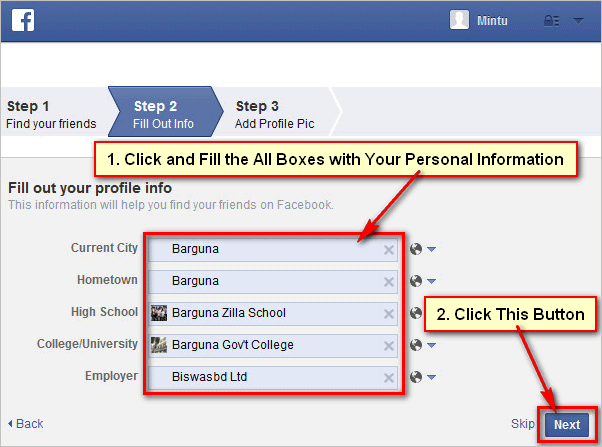
8. Facebook profile picture. You will see Set your profile picture page. Click Add Picture button to add your picture for Facebook profile.
- You will see you’re my computer with folders. Select a picture from your computer and click Open button to set this picture for your Facebook account. Wait for hare until upload this image.
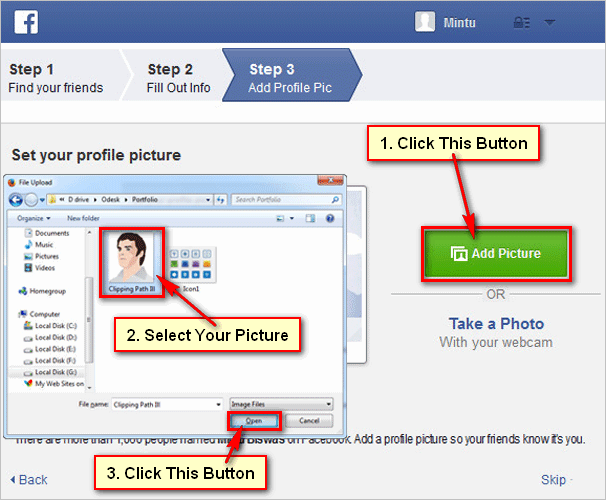
9. Facebook profile picture show. Click Next button to go next steps. 
10. Facebook timeline. After that, you will your Facebook account homepage with your recently uploaded picture. Click Home button to see your Facebook account timeline.
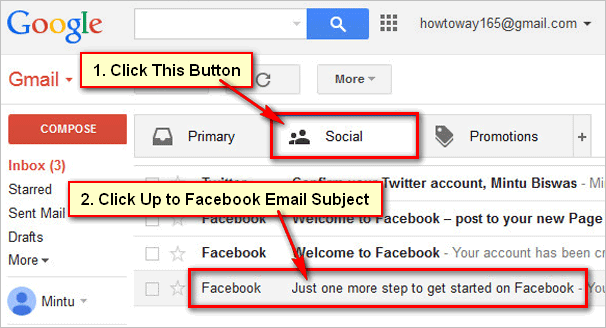
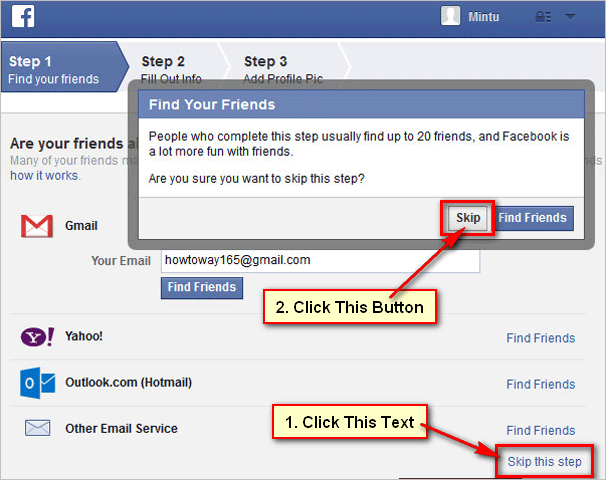
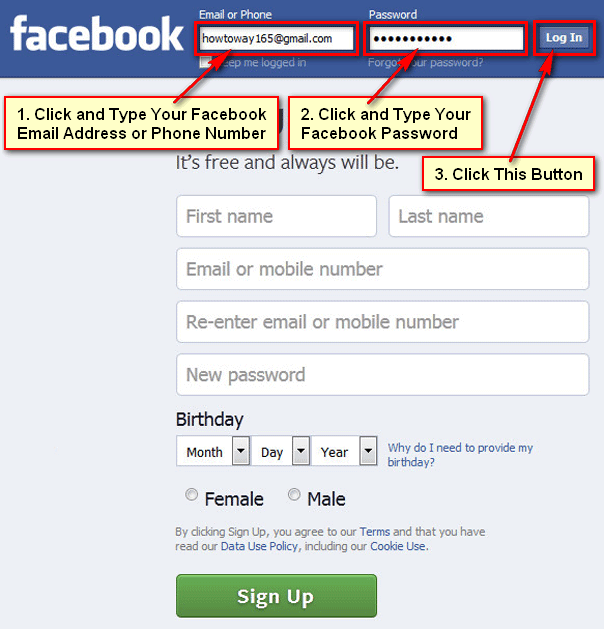
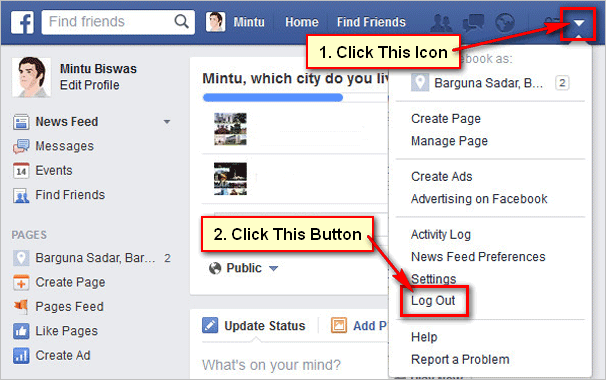

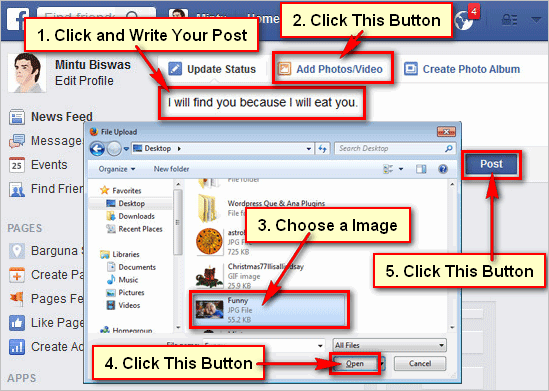
Hello There. I found your blog using msn. This is a very well written article.
I will be sure to bookmark it and return to read more of your useful information. Thanks for the post.
I will definitely return.
Hello, of course thyis post is truly pleasant and I have learned lot of things from
it on thee topicc of blogging. thanks.