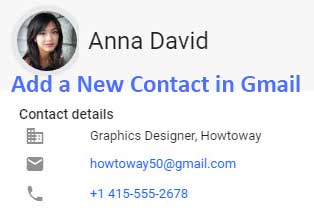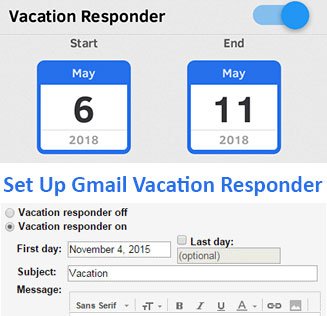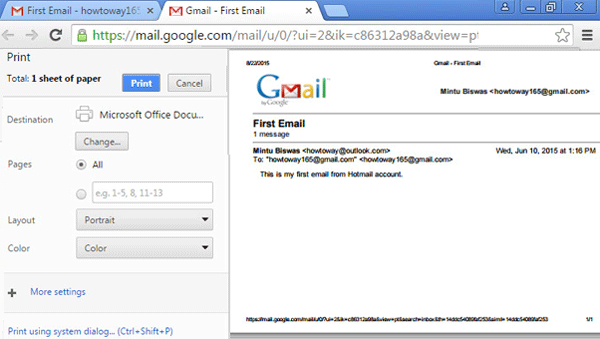If you want to change your email account or create a new one then it is very important to export contacts from Gmail. Even if you don’t want to change your email, it is a better idea to back up your email contact list on your computer or mobile phone or print a hard copy of your email contact list in case of emergencies.
In this article, we will show you how to download contacts from your Gmail account and how to open on your computer and mobile. So, let us start with to export contacts from Gmail to the computer, laptop, and Android mobile.
How to Export Contacts from Gmail to Excel
1. Login to Gmail mail account and open email inbox page.
2. Click in front of Gmail arrow icon and select Contacts. 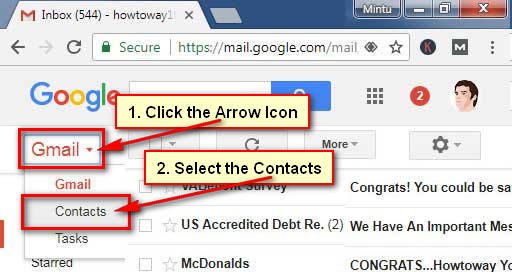
3. Click up to More tab and click up to Export link on Gmail contact page. 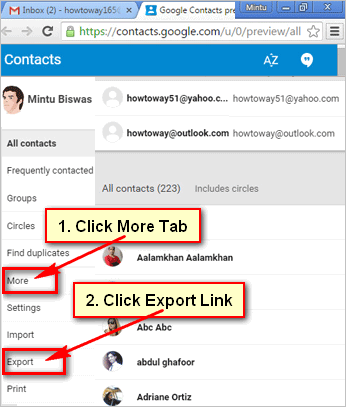
- Press the EXPORT text from the export contact page to export contacts from Gmail.
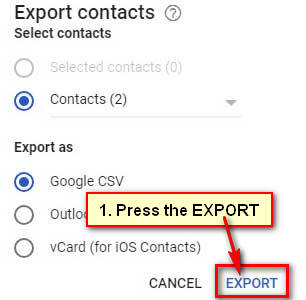
- After few seconds Gmail contact list will download successfully.
4. Click up to the download file to open your recent downloaded Gmail contact list.
The Quick Way to Export Gmail Contacts List
1. Launch a web browser, input the contacts.google.com and hit the Enter button to open it.
- You need to sign in your Gmail account to export Gmail contact list.
- Click the left of your Gmail contact name check dot to select the contact list. Select all contacts which you want to download.
- Press the top-right corner three dote sign and select the Export from the list.
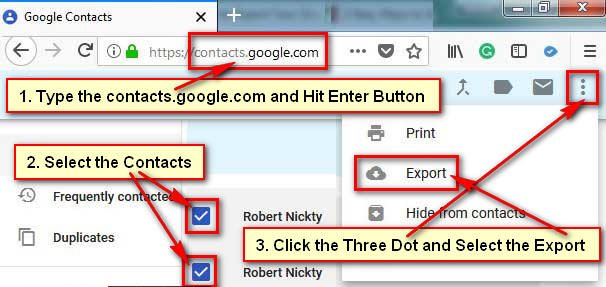
2. You will see a new page.
3. Click the Save File redial button and press the OK button to download it. 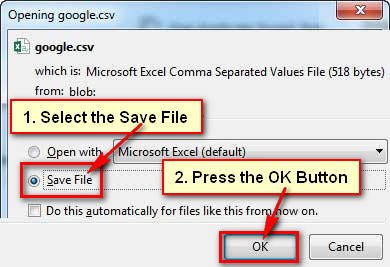
How to Open Gmail Contact Download file on Mozilla Firefox
1. Download the Gmail contact list using the previous steps.
- Press the down arrow icon on Firefox browser and click up to your download file.
Your recently Gmail contact list will open on your computer. You will find here, your Gmail contact person name and email address.
How to Export Contacts from Gmail to Android Mobile
1. Open a web browsing software on your mobile phone.
- Type the contacts.google.com and press the Go button. If you haven’t sign in your Gmail account then sign in your Gmail account.

2. Gmail contact page will open with your Gmail contact list.
- Touch the round circle behind of Gmail contact name and select all contact.
- Press the three-dot sign from top-right and select the Export menu from the list to export contacts from Gmail to Android.
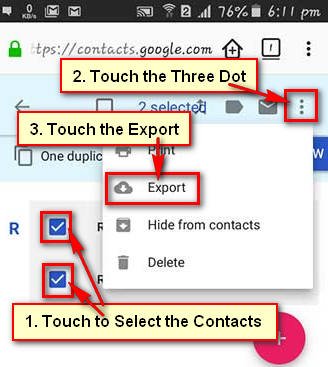
3. Export contacts page will open then press the EXPORT button to export contacts from Gmail to phone.
4. After few seconds your Gmail contacts will download on your Android mobile. Open the file from your mobile download folder.