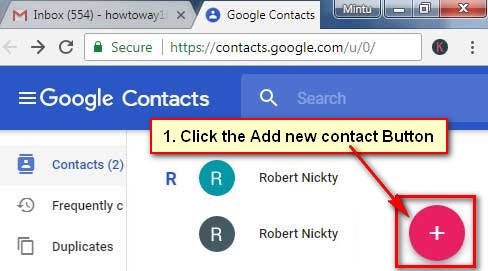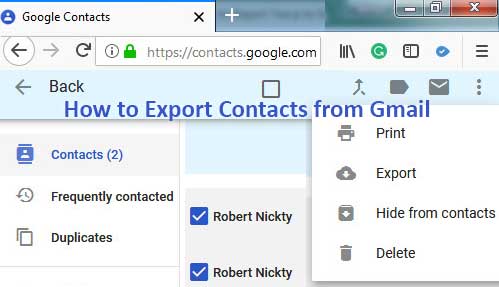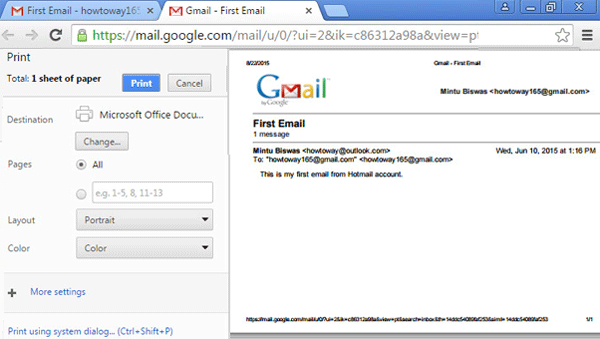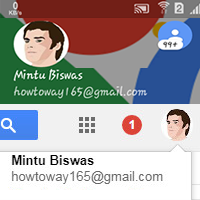Gmail contact helps to chat and connect with others easily. But you need to add people to your Gmail contact lists to contact them. There are several ways to add a new contact in Gmail. You can add Gmail contact from Gmail contact page, Gmail inbox, mobile phone email inbox and Android app.
Today we will show you 5 quick method to Gmail add a contact from email. So, let us start with how to add a new contact in Gmail from your computer, laptop, mobile phone and Android app.
Add a New Contact in Gmail
1. Sign in your Gmail mail account and open Gmail mail inbox page.
2. Click in front of Gmail text with arrow icon and select Contacts. 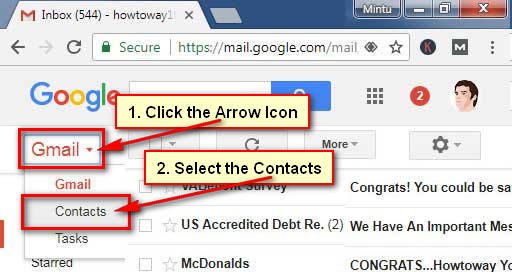
3. You will see you all Gmail contact lists.
Fill the Gmail Contact form
Fill the all boxes with your contact person information.
- Type the contact person name into Enter a name box.
- Input your contact person company name and job title.
- Type the email address and mobile number.
- Press the SAVE text to save this contact to your Gmail contact list.
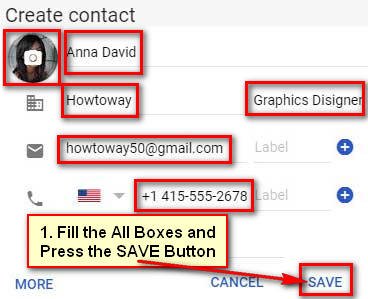
Tips: You can add your contact person image on your Gmail contact list. Just click up to the human icon behind of your contact name and add your contact person image on here.
After that, you will see recently added contact person on your Gmail contact list. Using the same way add a new contact in Gmail.
Gmail Add to Contacts from the Inbox
1. Log in your Gmail account and open Gmail inbox page.
2. Move your mouse pointer up to the email sender, which person are you want to add your Gmail contact list. 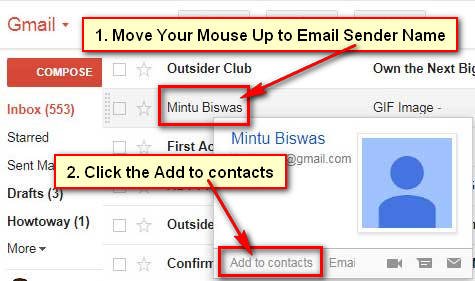
3. Your selected person will successfully add to your Gmail contact.
Click in front of Gmail down-arrow icon and select Contacts then you will see your recently added contact person on your Gmail contact list.
Gmail Add a Contact from Email
1. Sign in Gmail account and open email inbox page.
2. Click up to an email subject from the email list to open it.
3. Press the down arrow icon from the top-right corner of email and select the Add Contact Name to the Contact list.
After that this person will successfully add to your Gmail contact list.
How to Add Contacts in Gmail from the Phone
1. Open a web browser on your mobile phone.
2. Type the contacts.google.com on the web address bar and press the Go button.
Tips: If you hare already sign in your Gmail account then you need to sign in your Gmail account.
3. You will see your all Gmail contact persons list.
Press the red color circle with plus sign button to add new contact Gmail from the mobile phone.
4. Fill the all boxes with your contact person information.
Type the contact person name into the Name box.
- Input the contact company name into Company box. Using the same way type the job title, email address, and phone number.
- Press the SAVE button to save this person on your Gmail contact list.
You will find the recently added person on email contact on Gmail.
Using this way, you can add more contacts to your Gmail contact list using the mobile phone.
How to Add Contacts in Gmail Android App
1. Touch up to the Gmail app on your Android mobile to open Gmail app.
2. Sign in the Gmail app using your Google account email address and password.
3. You will see all received email message list.
- Find out and touch up to the email to open it.
- Touch the circle with your contact person name first word to add this person to your Gmail contact.
4. Touch the human icon with plus sign.
5. Touch the Create contact text to add contacts in Gmail Android app.
6. You can add more information about your contact.
- Press the SAVE to save this person on your Gmail contacts.
Now, you can add a new contact in Gmail from your computer, laptop and mobile phone. If you have any problem with it or you just want to share your experience then please don’t hesitate to leave a comment.