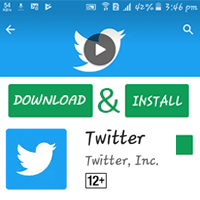You can play and watch the Twitter video. You can also download the Twitter video. Follow few steps to download videos from Twitter on Android mobile and computer.
How to Download Twitter Video to Computer
Twitter Video Download from the Tweet
1. Open the twitter.com website using a web browser.
- If you already login to your Twitter account then log in your Twitter account.
2. Scroll down to find out your favorite video.
- Click on the video's tweet to explain this tweet. Don't click the video.
3. You will see your selected video will explain on large.
- Type the sss behind the twitter RUL.
Tips
Your Twitter video URL like https://twitter.com/enfntsterribles/status/1177210641045774341 on your web address bar.
You need to change https://ssstwitter.com/enfntsterribles/status/1177210641045774341 on your browser and press the Enter button.
4. Below the page, you will find the various format video file with the download button.
- Right-click on the Download button and select the Save link as an option.
5. Save dialog box will open.
- Click on the Save button to save this video on your computer.
- After that this video download will start. Wait a few seconds until the download file.
- After downloading the video you will open it from the left below the corner of your Chrome browser. Click on the up-arrow icon and select the Open option.
Your downloaded video will play on your computer.
Twitter Video Download
1. Type the twitter.com on your web browser and hit the Enter button to open the Twitter website.
- If you already sign in your Twitter account then you will see the login form. Fill up the form and log in to your Twitter account.
2. Scroll down the Twitter homepage to find out your favorite video.
- Press the play icon to play this video.
- Right-click from your mouse pointer up to the video and select the "Copy Video Address" option.
3. Press the + icon on your from top of your web browser to open a new tab.
- Type the twdown.net on the web address bar and press the Enter button.
- Right-click the "Enter Video Link" box and select the Paste option (Ctrl + V).
- Your selected Twitter video link will paste on this box then press the Download button.
- You will see the video image on this page. Scroll down the page then you will see the video format with a download button. Press the Download button to download this video.
4. This video will open in a new tab.
- Click the below-right corner of the video three vertical dot icon and select the Download option to download this video.
After that this video will download on your computer.
How to Open and Play this Video
1. Double-click the This PC icon from your desktop.
- Select the Downloads option from the left of the new window.
2. After that, you will see the recently downloaded video.
- Double click the video to play it.