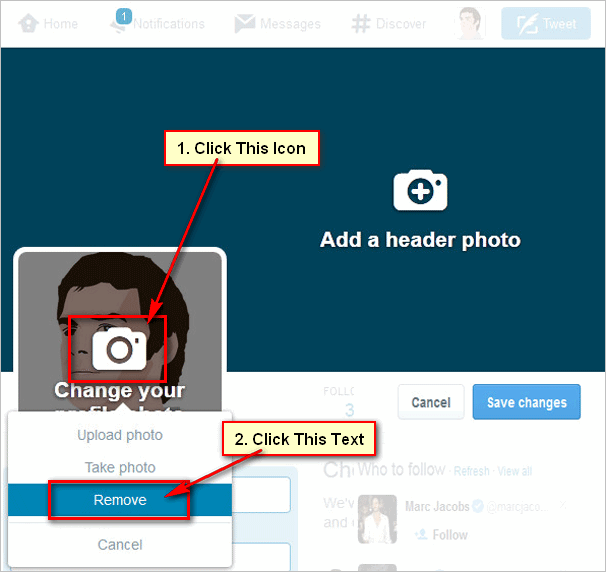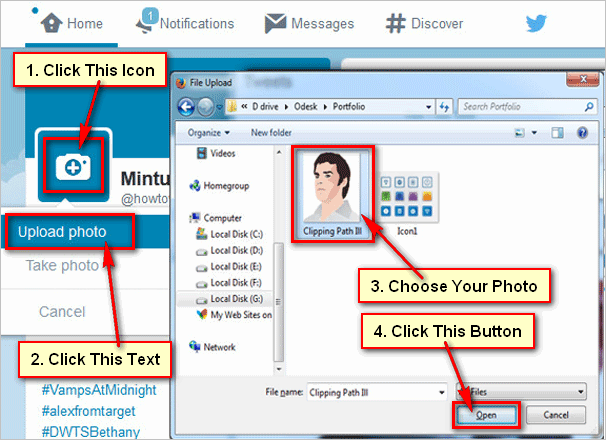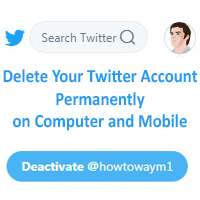Twitter allows you to tweet a picture. You can see the tweet and you also see the picture on Twitter. Sometimes you want to download a photo from Twitter. In this lesson, I will show you the easy method to download picture from Twitter.
How to Save or Download Photo from Twitter
1. Log in to your Twitter account.
2. Scroll down the Twitter homepage and find out the picture which you want to download.
- Click up to the image to expand it.
- Right-click up to the image and select the Save image as an option.
3. Press the Save button on the new dialog box to save this image on your download folder.
Tips
You can change the image name. Just delete the name from the File name box and type the new name. From the "Save as type" box you can change the file type.
The default save location is the Downloads folder. But you can change the save file location from the left of the window. You can select Desktop or another folder. After saving the file you will find this picture in your selected folder.
How to open the Downloaded Image
1. Double-click the This PC icon from your desktop. If you don't find the This PC icon on your desktop then just click on the File Explorer folder from your taskbar.
2. Scroll down the left bar.
- Click on the Downloads with the download icon.
You will find the recently download picture on the download folder.
- Right-click on the image and select the Open option to view this image large.
Save Image from the Tweet
1. Find out the image from Twitter which you want to download.
2. You will see the down-arrow icon in front of the tweet.
- Click on the down-arrow icon and select the Embed Tweet option.
3. This image will open with a new tab.
- Press the mouse-right button up to the image and select the Save image as an option.
4. Press the Save button from the new dialog box.