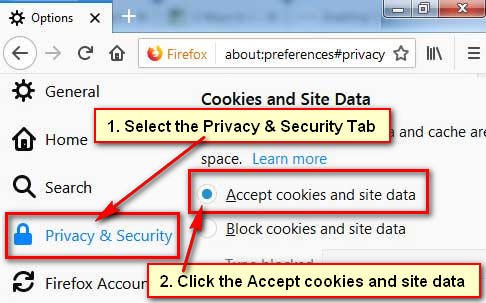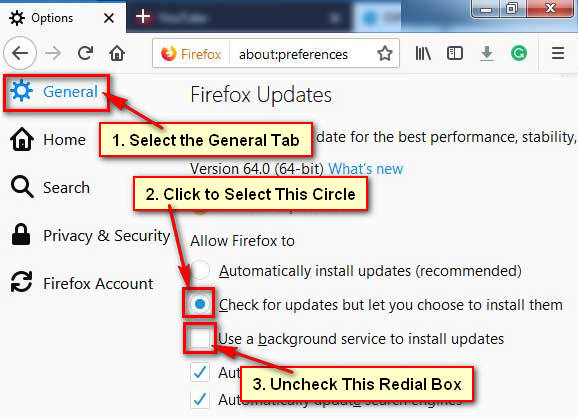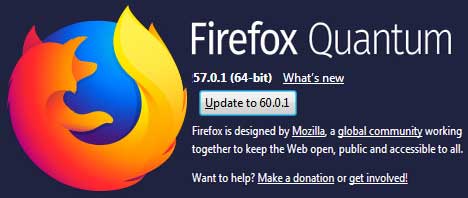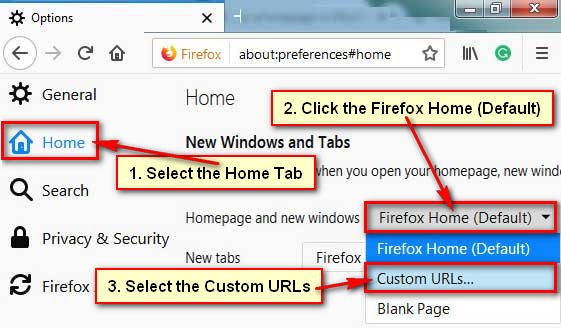When you visit a website then cookies are stored this website data like login status and site preferences. It also contains information about your search history, shopping data, and previously visited links. If you don’t want to activate this option then you can disable cookies in Firefox easily.
You can also disable cookies on Mozilla Firefox to avoid the risk from the unsafe websites. This article describes how to block cookies in Firefox.
Disable Cookies in Firefox on Windows Computer
1. Click the Firefox menu button from top right corner 3 street line and select the Options. 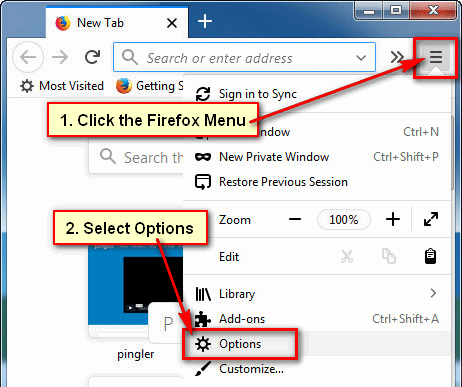
2. Select the Privacy & Security panel with the lock icon from the left of Firefox window.
- Scroll down to go to the Cookies and Site Data section.
- Select the Block cookies and site data redial box to block cookies on Firefox.
- Click in front of Type blocked drop-down menu choose the type of cookies to block.
- Click the Keep until drop-down menu and select when Your Firefox browser applies your selected commend.
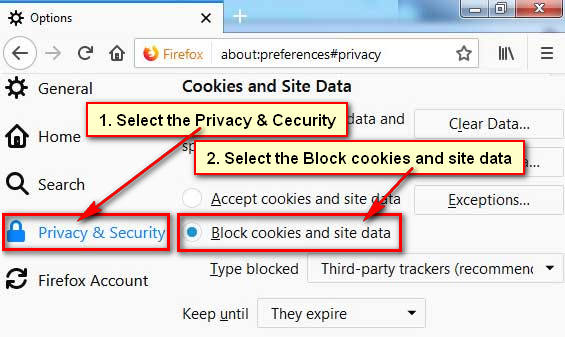
After selecting your all settings to close the Firefox browser. If you have made any change Firefox will automatically be saved it.
How to Block Cookie in Firefox on Specific Website
1. Click the three-street line top-right corner of Firefox browser.
- Select the Options tab from the drop-down menu.
2. Click the Privacy & Security panel from left.
- Go to the Cookies and Site Data section to Disable cookies Firefox on a specific website.
- Click the Accept cookies and site data redial box.
- Press the Exceptions button.
3. Click the below of Address of website blank box. Type the web address which you are want to block.
- Hit the Block button to block this website cookies in Firefox.
- Press the Save Changes button.
Using this way, you can block any specific website cookies in Firefox.
How to Disable Cookies Firefox on Android Mobile
1. Open the Firefox browser on your Android mobile.
2. Touch the Firefox menu icon from top-right corner three dot sign of your Firefox browser.
- Select the Settings menu.
3. Select the Privacy tab from the settings page.
- Touch the Cookies tab on the Privacy page to change the cookies settings on Firefox.
- Choose the Disabled redial button from cookies options to disable cookies Firefox on Android Mobile.