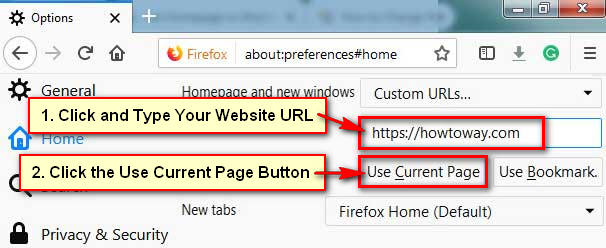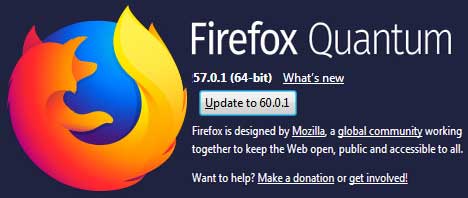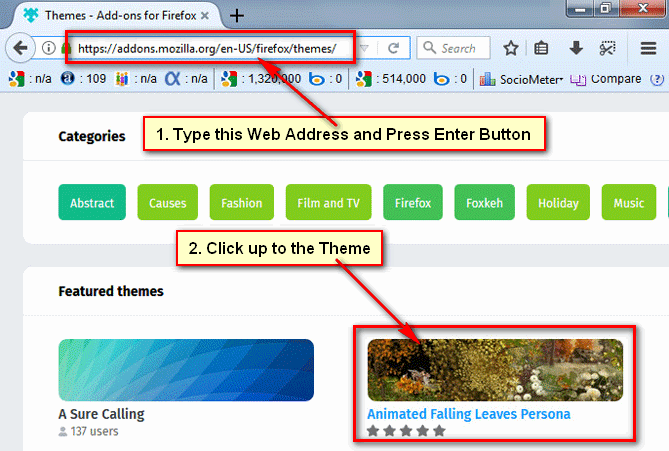If you set Firefox home page then this page will open automatically when you launch Firefox browser or click the home button. When you install Mozilla Firefox browser then it will show their default homepage. But you can set homepage in Mozilla Firefox by himself.
There are several options to change the homepage in Firefox. In this lesson, I will show you 5 easy method to set homepage in Firefox on Windows and Android mobile.
Set Homepage in Mozilla Firefox
1. Open your Mozilla Firefox web browser on your computer.
- Type a website address which you are want to set homepage in Mozilla Firefox and hit the Enter button.
2. Your selected website will open.
- Click the web address bar to select this website URL.
- Click up to the URL and hold down.
- Move this URL up to the home icon on your web browser.
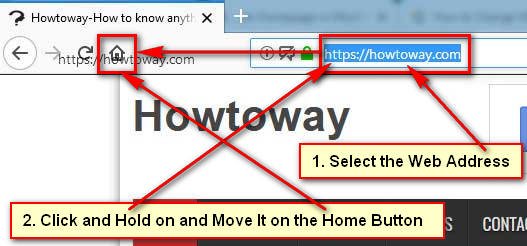
3. You will see a new dialog box with “set Homepage” message. Press the Yes button to set this page Firefox home page.
After that, your selected URL will set homepage Firefox.
How to Add a Website on Mozilla Firefox Homepage
1. Launch the Mozilla Firefox browser.
2. Press the Firefox menu bar and select the Options sub-menu. 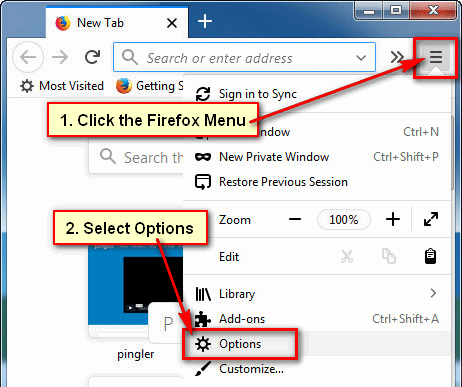
3. Select the Home tab from the left of Firefox window.
- Under the New Windows and Tabs section. In front of Homepage and new windows click the Firefox Home (Default) with down arrow icon and select the Custom URLs link.
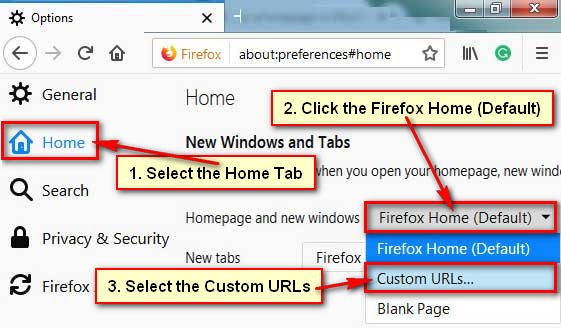
4. Click the Paste a URL box and type your Firefox homepage URL what you want.
After that close your web browser and open it again. Then you will see your recently added website will open on your Firefox web browser.
Customize Firefox Homepage
1. Launch Firefox browser, type the address bar about:preferences#home and press the Enter button.
2. Click the below of Custom URLs previous website name box and delete it.
Type the new website URL what you want to add and hit the Use Current Pages button to customize the Firefox homepage.
Firefox Homepage Google
1. Open your Mozilla Firefox web browser, type the web address bar about:preferences#home text and hit the Enter button.
2. Press the Firefox Home (Default) with arrow button and select the Custom URLs menu.
- Click the Paste a URL box and input the google.com and press the Use Current Pages button.
Using this way, you can set Firefox homepage Google easily.
Restart your Firefox browser then you will see your selected website will open on your Firefox browser automatically.
How to Set Homepage in Firefox Android
1. Touch the Firefox app to open it.
2. Touch Firefox menu button from top-right corner three dot sign.
- Select the Settings from the sub-menu list.
3. Select the General section.
4. Press the Home to customize your homepage.
5. Touch up to the Set a Homepage.
6. Select the Custom redial box and type your website URL into the Enter address or search term box.
- Press the Ok button to set homepage in Firefox Android.
After that when you open Firefox browser on your Android phone then your recently added website will open on your browser.