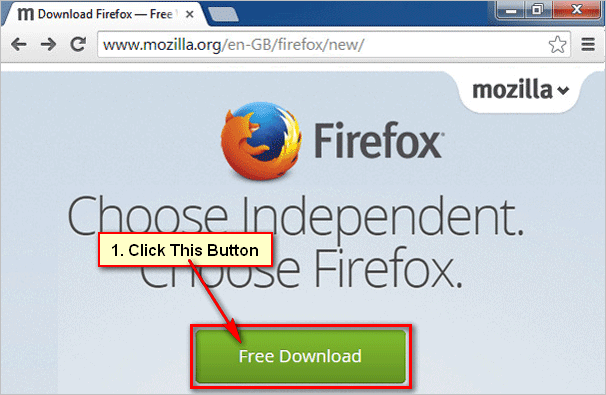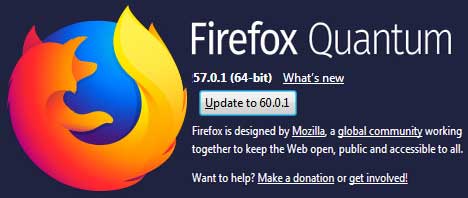After installing Windows 11, you need to install a browser that you are comfortable using. At first, you need to download the Firefox browser .exe file on your computer. After that, you will be able to install it. Follow the below steps to download and install the Mozilla Firefox browser on your computer.
Download Mozilla Firefox Browser on Windows 11
1. Right-click on the Microsoft Edge icon and select the Open option.
2. Type Google.com on your web address bar and hit the Enter button to open the Google website.
3. Input the Firefox text on the Google search bar and select the Firefox download from Google suggest result.
4. Press the Download Firefox Browser text link from the search result.
5. Click on the Download Firefox button to download Firefox on Windows 11.
6. Wait a few seconds until complete the download Firefox .exe file.
Install Mozilla Firefox Browser on Windows 11
1. Click on the upper-right corner three-dot sign of EDGE browser and select the Download menu.
Click the Open file text link from downloads.
You will see the “User Account Control” dialog box press the Yes button.
2. Firefox installation process will start with a progress bar. Wait until complete the download and install.
After completing the installation, Firefox will automatically open on your computer screen. Now you can use the Firefox browser on your Windows 11 operating system.