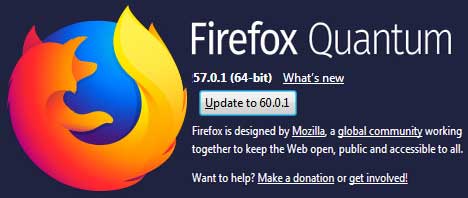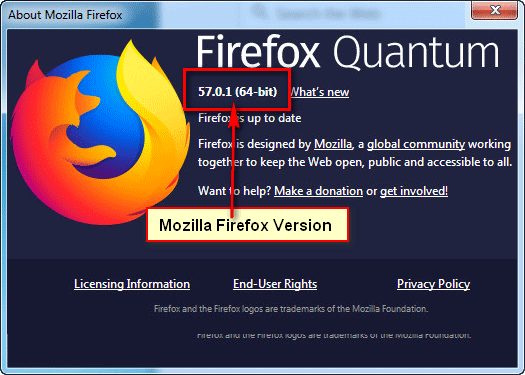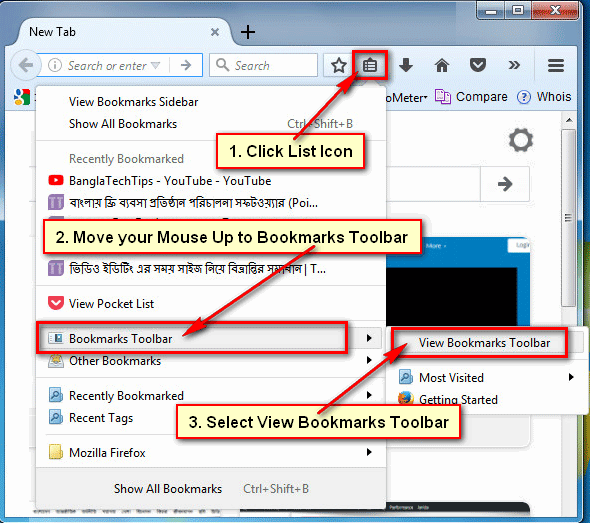Firefox browser automatically updates when released a new version of Firefox. Some of the users don’t want to update Firefox new version, because of comfortable with Firefox current version. If you want to stop Firefox auto update then you can do it easily. In this lesson, I will show how to disable the Mozilla Firefox auto update.
Stop Firefox Auto Update From Firefox Menu
1. Open the Firefox browser on your computer.
2. Click the Firefox menu button from the top-right corner of your Firefox web browser and select the Options with gear icon from the drop-down menu. 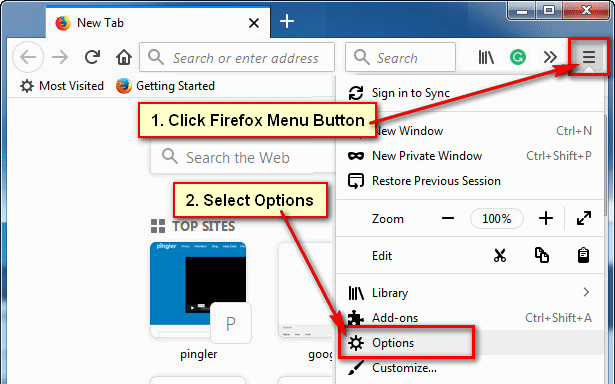
3. Make sure that General is selected with the gear icon on the left of Firefox window.
- Scroll down below of the page until you will see the Firefox Updates section.
- Below of Allow Firefox to, you need to choose to Check for updates but let you choose to install them the redial box to stop Firefox auto-update.
- Uncheck the Use a background service to install updates redial box to disable Firefox auto update.
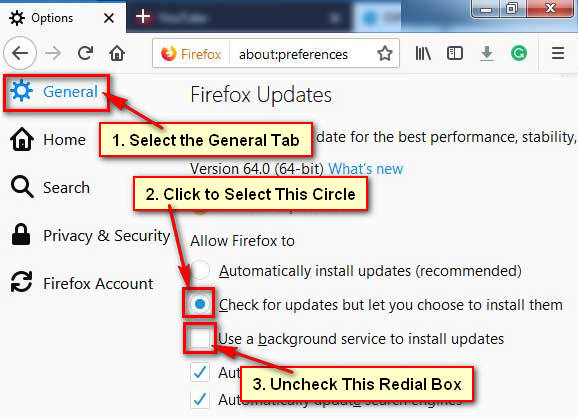
4. Close your Firefox browser and open it. Now your Mozilla Firefox browser will not be updated automatically.
Stop Firefox from Updating Using About Config Menu
1. Open your Firefox browser, type the web address bar about:config and hit the Enter button from keyboard.
If you see “This might Void your Warranty!” message then press the I accept the risk! Button. 
2. Type into the search box app.update.auto text.
Double click the app.update.auto to stop Mozilla Firefox auto update on Windows. Make sure it set false then Firefox will not be updated automatically. 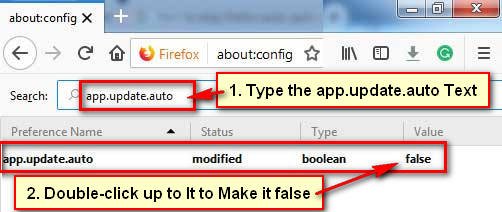
Disable Firefox Auto Update from Via prefs.js File
1. Close your Firebox internet browser.
2. Open the Windows Explorer on your computer.
3. Type the %appdata%Mozilla\Firefox on the windows explorer address bar and hit the Enter button.
4. Firefox directory page will open. Search the prefs.js on this page.
- Click into the search box and type the prefs.js.
- Right-click the prefs.js file and select the Edit option.
5. Prefs will open on a notepad. Find the user_pref(“app.update.auto”,true) text and replace it on user_pref(“app.update.auto”,false).
- Click the File menu and press the Save sub-menu to save this file. After that, your Firefox browser will not be updated automatically.
You can stop Firefox from updating upper any method.