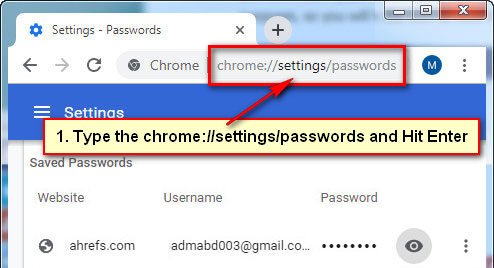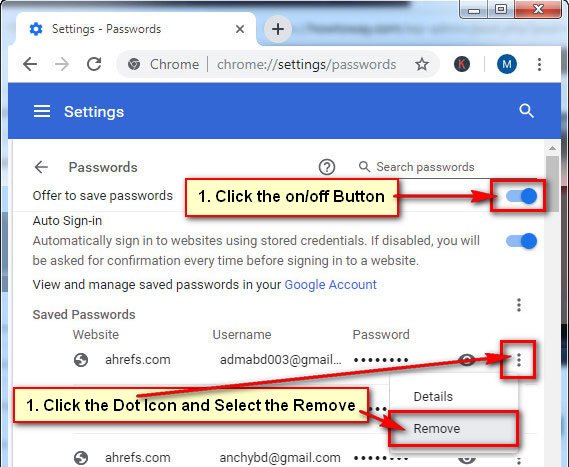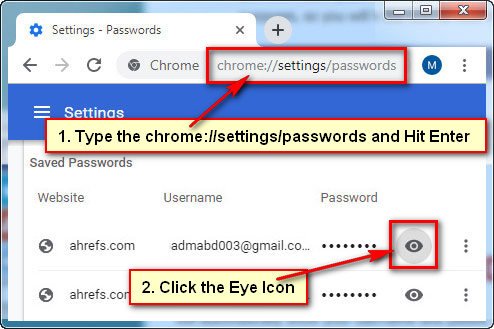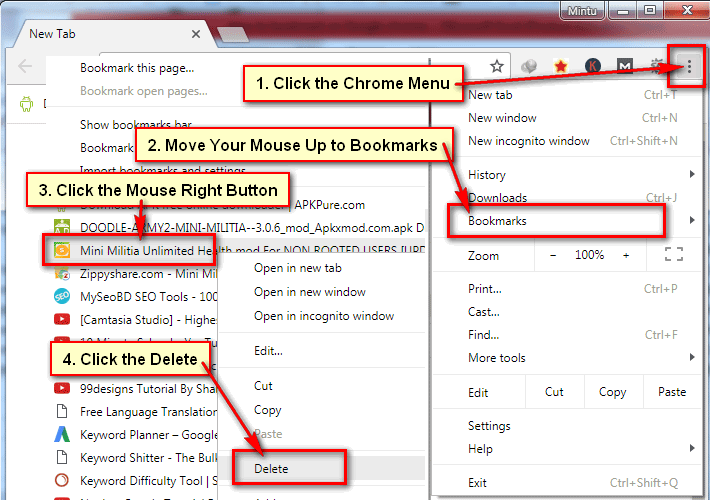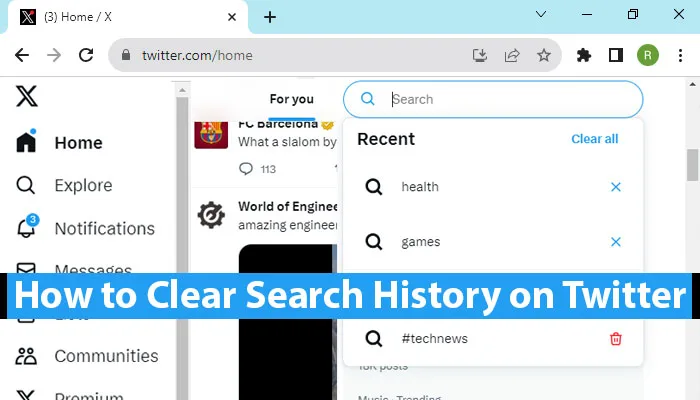When you are login a website using Chrome browser then this browser saves your all login information on its store. If you forget to sign out your account then anyone can access your account on your computer using this browser. Also, users can view your chrome saved password. So, you need to delete saved passwords on Chrome browser to protect your account safe.
Delete Password from Your Chrome Browser
1. Open the Chrome browser.
2. Enter the chrome://settings/passwords URL into the Chrome browser address bar and hit Enter button.
3. In front of “Offer to save passwords” text click the arrow button to uncheck this option. If you off this option then Chrome will not save your login password next time on their store.
- On the Save Passwords section, you will see your all previous login password list with the website name and email address. Click in front of password three vertical dot icon and select the Remove option to delete your selected account password.
Using this way you can delete all saved passwords from your Chrome browser.