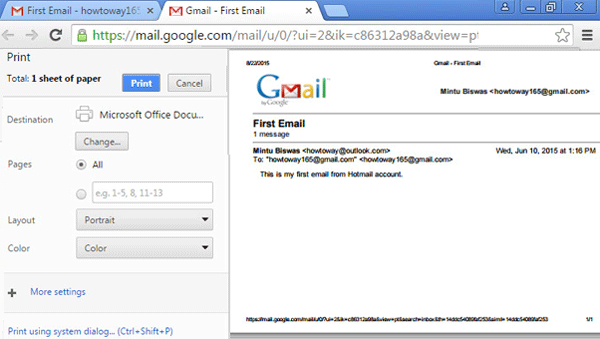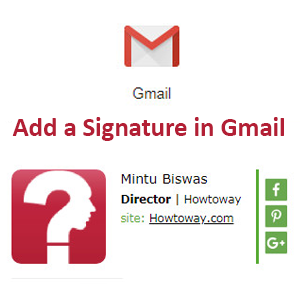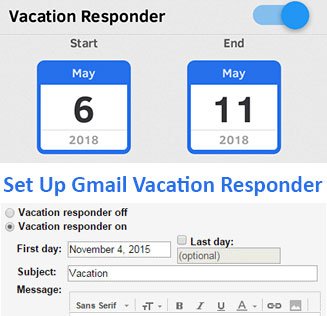Every email users need to check their incoming email message. But after check an email message you need to go back to check another email. Gmail has a shortcuts system. You can check next or previous email quickly using keyboard shortcuts. Learn an easy way to check next or previous email message quickly in Gmail account.
Enable Gmail Shortcuts
You need to enable Gmail shortcuts before use Gmail keyboard shortcuts.
1. Sign in your Gmail account and access your Gmail mail inbox.
2. Click the gear icon on the top right and select the Settings menu from sub-menu lists. 
3. Find the Keyboard shortcuts section and click up to Keyboard shortcuts on a redial button to enable your Gmail keyboard shortcuts.
Scroll down the bottom and click Save Changes button to save this change. 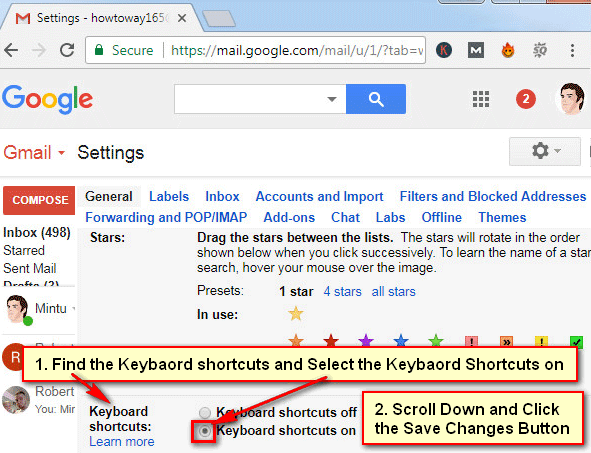
How to Check Next and Previous Email Quickly on Gmail Using Keyboard
1. Click Inbox button to see your all incoming email lists. This button you will see left sight behind of COMPOSE red button.
2. Click up to any email subject from this lists which email are you want to check. Now you can read your selected email. 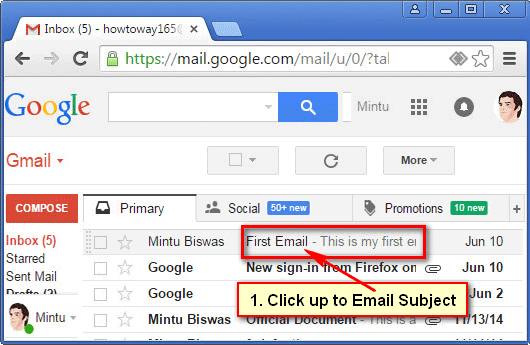
Next email check: Press j button on your keyboard to check next email. Press j button again if you want to check next email message.
Previous email check: Press k button on your keyboard to check your previous email. Press k button again if you want to check previous email message.
Using this way you can check next or previous email quickly one after another.