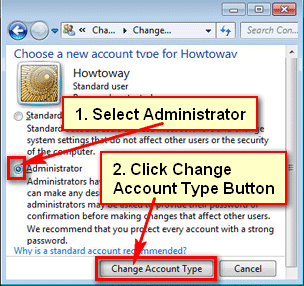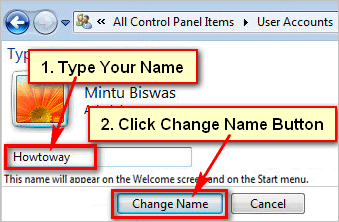You can create two types of accounts on Windows 10. One standard user account and another administrator account. You can change the user account type after creating an account.
The Administrator type account allows you to complete control of your computer. You can change all settings on your computer from the administrator account.
The Standard user account type is more restricted. It allows you to use all apps but it doesn’t allow the user to install new app on your computer.
Method 1: Change Account Type in Windows 10
1. Click on the start button and select the gear icon to open the settings page.
2. Click the Accounts option with the human icon.
- Select the Family & other users' option from the left.
- Click up to an account name which account do you want to change.
- Press the Change account type button.
3. Change account type window will open.
- Under the Account type text click on the down-arrow icon. Select the Administrator or Standard User what account type you want.
- Press the OK button.
4. Restart your computer to open your computer using this account.
- Using this way, you can easily change the user account type in Windows 10.
Method 2: Change from the Control Panel
1. Type the Control Panel into the search bar and select the Control Panel.
- Click in front of View by down-arrow icon select the Category option.
- Under the User Accounts section, click on the Chane account type text.
2. On the Manage Accounts page click up to an account that wants to change.
- Click the Change the account type text.
- Select the Standard radio button for a standard user account or select the Administrator radio button to change your account for the administrator account.
- Press the Change Account Type button.
After that, you will see that your account type will be changed.
Method 3: Using the Command Prompt
1. Input the CMD text into the Windows search bar and select the Command Prompt option.
2. Type the net localgroup Administrators Howtoway1 /add and press the Enter button.
Tips
I type the Howtoway1 because of my local user profile name Howtoway1. You don’t type this, type your own local user profile name.
The command completed successfully message will open.
Method 4: how to change the administrator to the standard user in windows 10
1. Type the netplwiz text into the search bar and select the netplwiz with the user icon.
2. Select an administrator account that you want to change standard user account. Press the Properties button.
3. Select the Group Membership tab from the top.
- Click on the Standard user radio button to select it. Press the Apply and OK button to change the administrator to the standard user account.