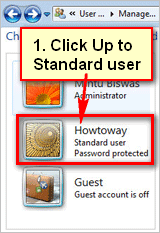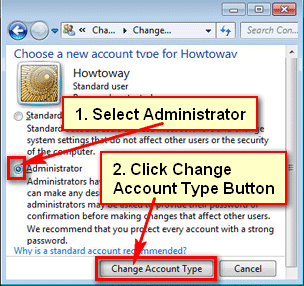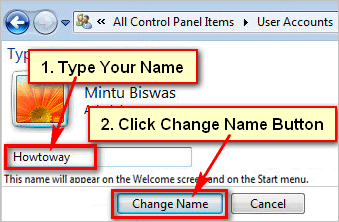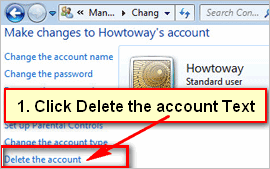You can add new standard user and administrator account windows 7. If you think that you want to change standard user account to administrator account then you can do it very easily.
Changing Standard User to Administrator
1. Click the Start button and click user picture.
2. Click the Manage another account text.
3. Click up to the Standard user account.
4. Click the Change the account type button.
5. Select Administrator redial button.
Click up to Change Account Type button.
6. After that, you will see Administrator behind of your user account name.
Tips
You can use both accounts on your computer. You can set the standard user account for everyone and administrator account only for you.