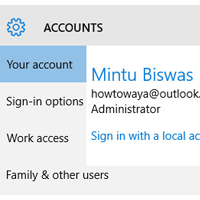If you login your Hotmail account others computer or mobile phone. Then it possible to others know your password. If you guess that someone knows your Hotmail account password then you need to change to your account safe. In this article, I will show you how to change your Hotmail account password from your computer and mobile phone.
Using this method you can reset Hotmail password from your Computer, Android mobile, and iPhone.
1. Launch a web browser on your computer. Type the http://account.live.com/password/change URL on your web address bar and press the Enter button.
2. Type your Hotmail account email address and press the Next button.
3. Type your Hotmail email account password and enter the Sign in button.
4. You will see the Text**** with your mobile number click on it.
5. Type your phone number last 4 digits and press the Send code button.
6. You will receive 6 digit code on your mobile phone message inbox. Type this code on the Code box and press the Verify button.
7. Break free from your passwords message will open press the No thanks text.
8. Type your current password into the Current password box.
- Type the new password into the New password box.
- Again type the same password into the Reenter password box.
- Click on the Save button to set your new password for your Hotmail account.
After that, your Hotmail account password will change. Now you can't log in your Hotmail account using the previous password. You need to enter the new password to login your Hotmail account.