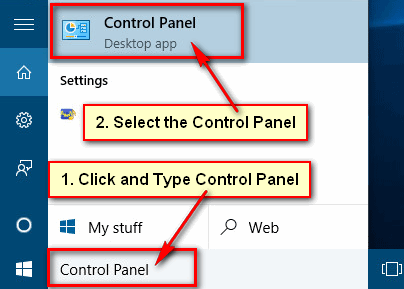Control panel is the most important section on Windows to change your computer settings. But you need to waste your time to go control panel page. You can add control panel submenu list on your Start menu. It helps to change your computer settings quickly. In this lesson, I will show you, how to show the control panel as a submenu on the start menu in Windows 7 easily.
Add the Control Panel to the Start Menu as a Submenu
1. Click the mouse right button up to your taskbar and select the Properties popup menu from the list. 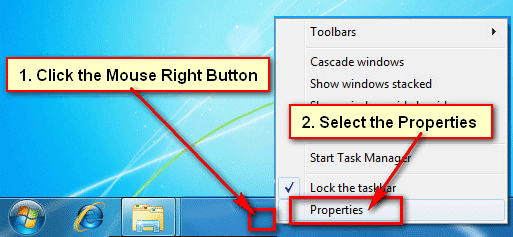
2. Taskbar and start menu properties dialog box will open.
Select the Start Menu button and click the Customize button to open start menu button list. 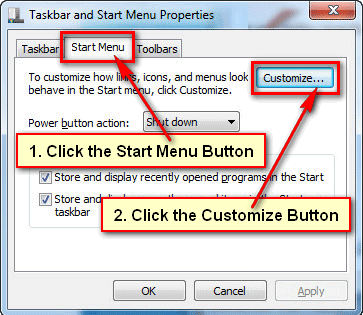
3. Go to Control Panel section and select the Display as a menu radio box.
Click the OK button to set this setting. 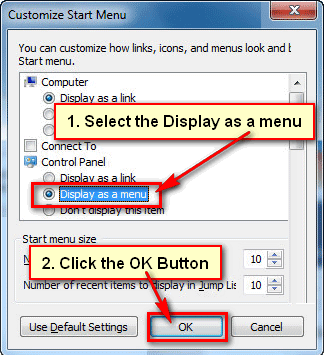
Click the Apply and OK button on taskbar properties dialog box.
4. Click your start menu button and view the change. You will see Control Panel has become a submenu with it all items on Windows 7.