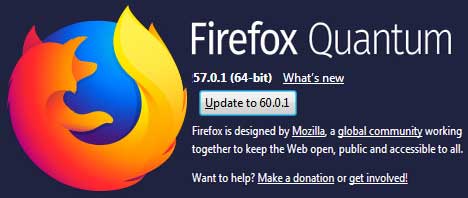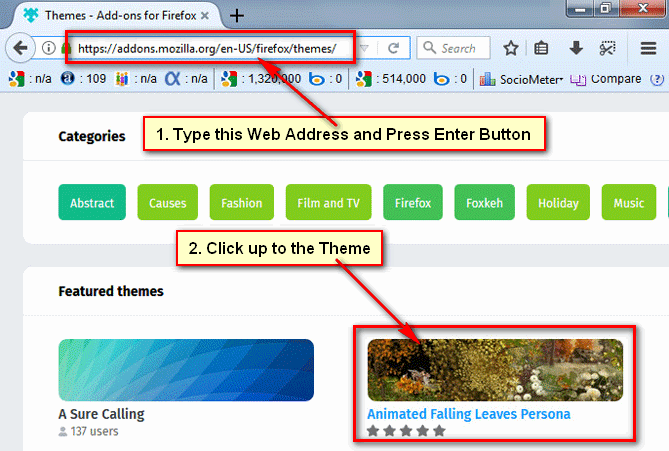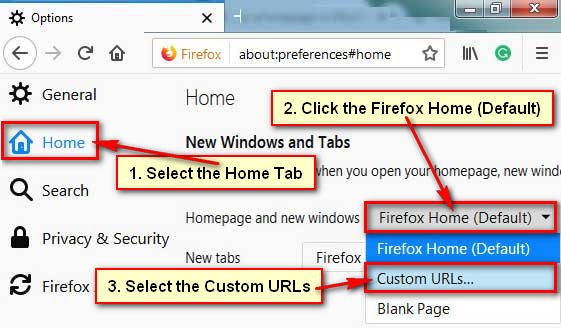Several months ago, Mozilla Firefox added screenshot tool into their new version. You can take a screenshot Firefox using the add-on. But now you don’t need any third-party add-on in the extensions settings panel to screenshot capture Firefox browser. So, let us start with how to take a screenshot in Mozilla Firefox without Add-on.
Screenshot Firefox
1. Right-click the Mozilla Firefox icon and press the Open to open Mozilla Firefox web browser.
2. Click the web address bar, type a website address which you want to visit and press the Enter button. Your selected website will open.
Click the Firefox Screenshots scissors icon. This icon you will see the top-right corner of your Mozilla Firefox browser. 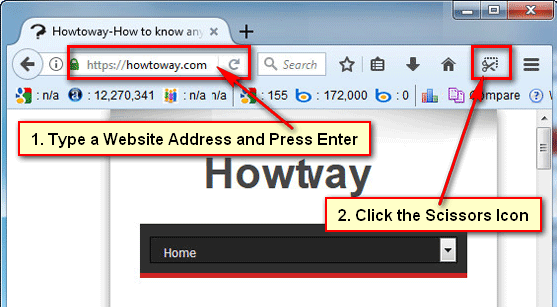
You will see slightly the black color up on the opening website. Move your mouse pointer up to a part of the website. Then you will see a dashed circle, click on it.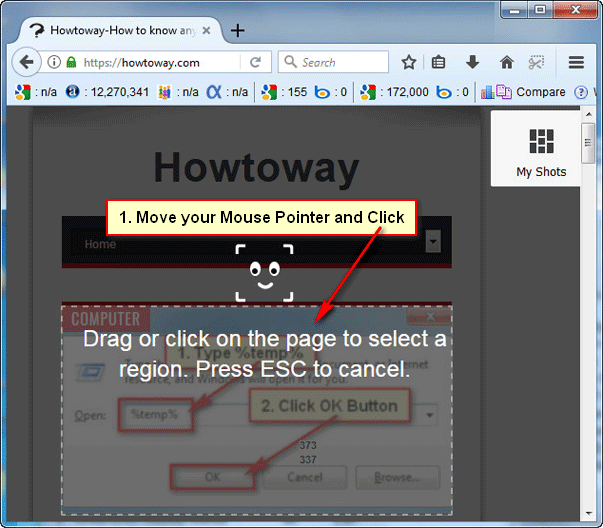
You can increase your screenshot circle using white boll bar. After complete edit click Download button to get screenshot Firefox. 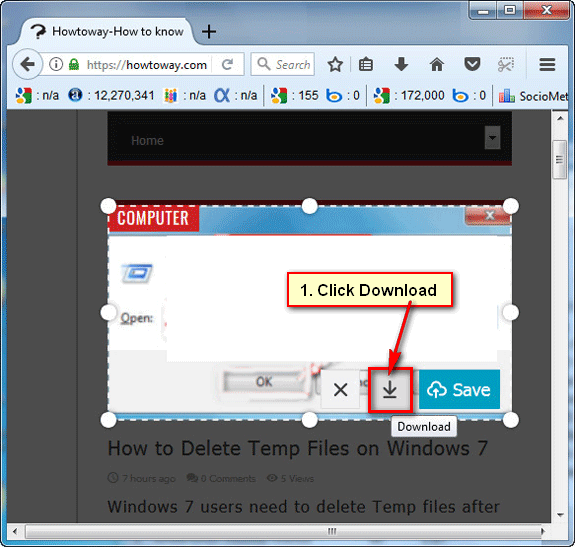
How to Find Mozilla Firefox Screenshot Image
1. Click up on the down arrow icon and select folder icon.
2. Your computer download folder will open with all previous download file. Here you will find your recently download Mozilla Firefox screenshot file. 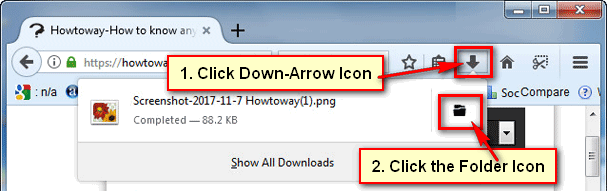
Follow upper every step to take a screenshot Firefox. If you have any questions about Mozilla Firefox browser, don’t hesitate to leave a comment.