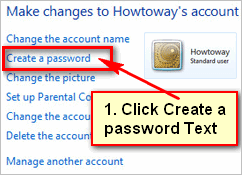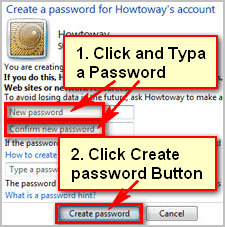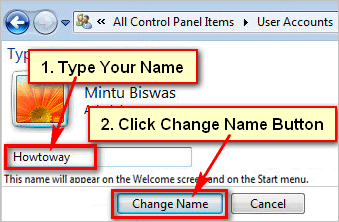When you stay outside of your computer then some unwanted users want to use your computer. You can create a password to protect them. When you setup a password on your computer then users need to login to use your computer. Learn easy step by step lesson to know create a password for a user account in Windows 7.
Table of Content
-
- [checklist]
- Create a Password for Windows 7 User Account
- Tips
[/checklist]
[checklist]Create a Password for Windows 7 User Account
1. Click Windows 7 Start button and click up to user account picture.
2. Click up to “Manage another account” text manages your Windows 7 user account.
3. You will see all user account lists. Select user accounts from lists, which account are you want to add a password.
4. Click “Create a password” text.
5. You will see windows 7 password created page.
Click “New password” box and type a password.
Click “Confirm new password” box and type the same password again.
You can add password hint or don’t type anything into “Type a password hint” box.
Click up to Create password button.
6. Your password added completely. Now you will see “Password protected” text behind of your windows 7 user account text and in front of selected user picture.
Tips
Remember this password. When you want to open your computer using this user account then you need this password to open this account.