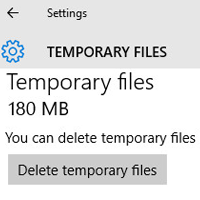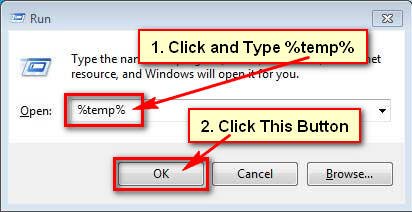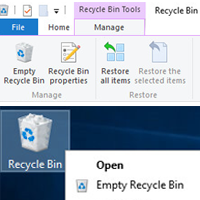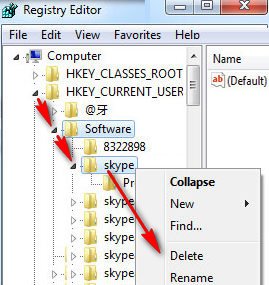Windows 7 users need to delete Temp files after few days to first their computer. If your hard disk space is low then delete your computer temporary files to get additional disk storage space. So let start with how to delete temp files on Windows 7 using run.
How to Delete Temporary Files in Windows 7 Using Run
1. Click the Start button.
Type the Run into the Windows 7 search box and press Enter button from keyboard. 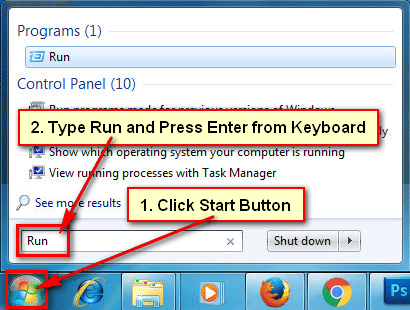
2. Type the %temp% into the Run dialog box.
Press the OK button to open temp files. 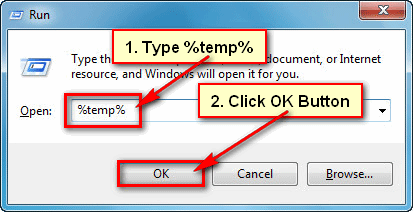
3. A new page will open with your computer all temp files.
Click the Organize tab and click the Select all to select all temp files. 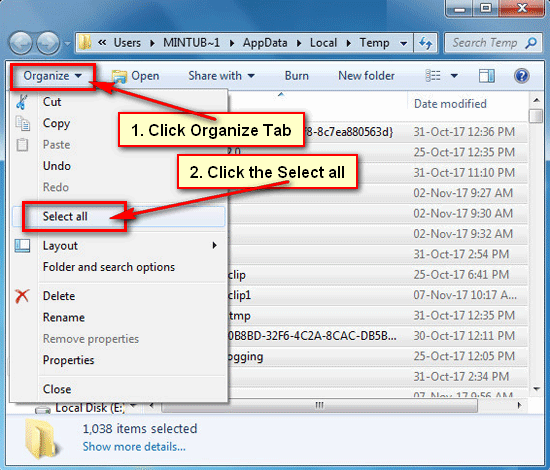
4. Click the Organize tab again and click the Delete with Red Cross sign to delete temp files on Windows 7. 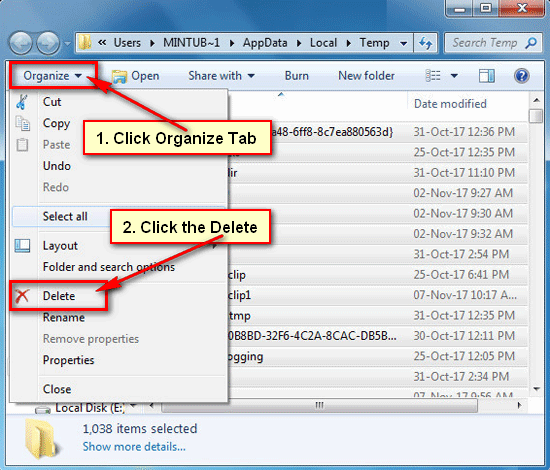
5. You will see Delete Multiple Items messages with two buttons.
Click the Yes button to delete temporary files in Windows 7 using run.
6. If you see the Sharing message with Continue button.
Click the Continue button to complete this process.
Wait hare few seconds after that you will see your selected temp files completely delete from your computer.
If you have any questions about this temp files or you just want to hare the experiences you’ve had with it, don’t hesitate to leave a comment.