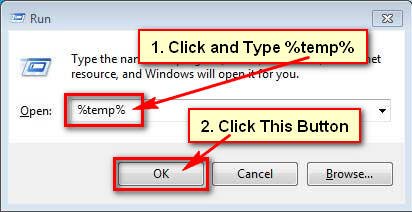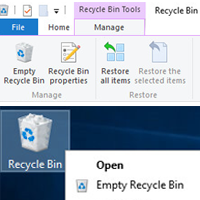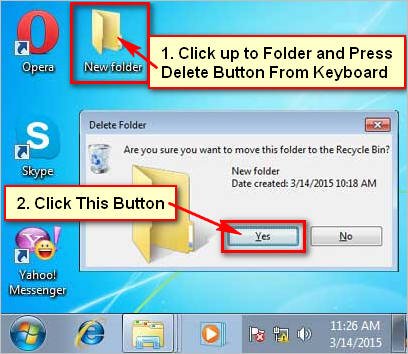One of the best way to free up your computer disk space in Windows to delete temporary files. Your computer temporary files are stored in the temp folder. So, if you want to delete temp files in Windows 10 then at first you need to open temp folder on your PC.
If you delete temporary files and folders, it not to be any effect on your Windows. It safe to delete temporary files. So, let us start with to delete temp files in Windows 10.
Remove Temp Files in Windows 10
1. Click the start button and select the Settings app to open it. 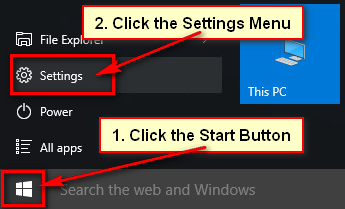
2. From the home page settings page, click on System with the laptop icon. 
3. Select the Storage from the left of the page.
- Select the This PC (C:) drive where Windows 10 is installed. You will see the Windows 10 logo on the drive where you installed Windows 10.

4. After clicking the system drive, you will see this storage usages page. This page will show you the system disk space and reserved files, Apps and games, Documents, Pictures, Music, Videos, mail, OneDrive, Desktop, Maps, Other users, Temporary files and Other.
- Scroll down below of the Storage usage page then you will find the Temporary files with the used space. Your Windows takes this space used by the previous version of Windows, Recycle Bin, Downloads folder and temporary files folder while calculating the size of temporary files.
- Click up to the Temporary files.
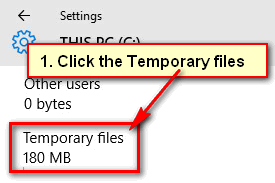
5. Your computer temporary files page will open.
- Press the Delete temporary button to remove temp files in Windows 10 PC.
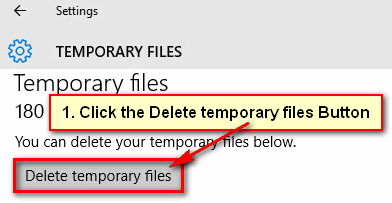
- If you see the “Are you sure you want to delete all known temporary file cache?” message then press the Yes, I’m sure button ok to delete temp files Windows 10.
Wait here few seconds after that you will see your Windows 10 temporary files successfully delete from your computer and laptop.
How to Delete Temp Files in Windows 10 Using Run Command
This is the common method to delete temporary files from your computer. This method works for every Windows.
1. Click the search box, type run and press the Enter button to open a run dialog box on Windows 10. You can open run dialog box using (Windows key + R) command. 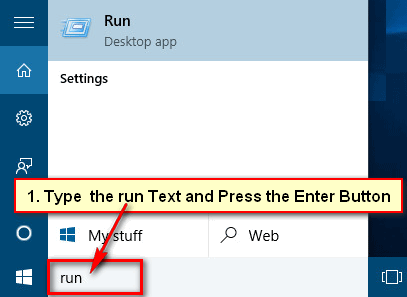
2. Click in front of the Open blank box, type the %temp% and click the OK button or hit the Enter key from your keyboard. 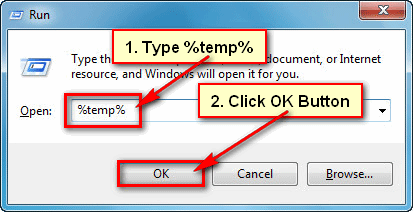
3. Select the all files and folder from the temp page. You can select all using the (Ctrl + A) key from your keyboard.
Press the Delete button on your keyboard to delete temp files in Windows 7, 8 and 10. 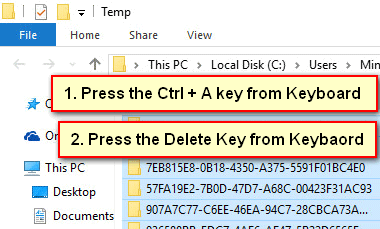
The Quick Way to Delete Temp Files in Windows 10
1. Click on the Windows search box, type the C:\Windows\Temp and press the Enter key from the keyboard. 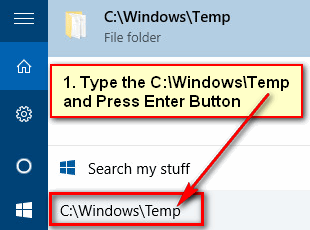
2. Your computer temp folder will open will all files and folders.
- Select all files and folders. You can select all using the (Ctrl + A) key from your keyboard.
- Hit the Delete key from the keyboard. If you see “File Access Denied” message and press the Continue button to remove temp files on Windows 10.
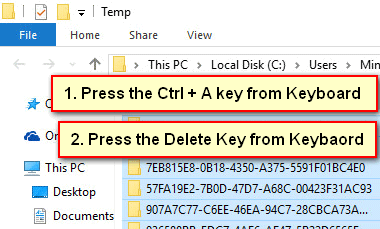
Remove Temporary Files in Windows 10 Using Search Bar
1. Click your Windows 10 search bar, type the %temp% and press the Enter button from the keyboard to open temp folder.
2. A new page will open with all temporary files and folders.
- Press the (Ctrl + A) key from the keyboard to select all temp files and folders.
- Press the Delete button from keyboard.
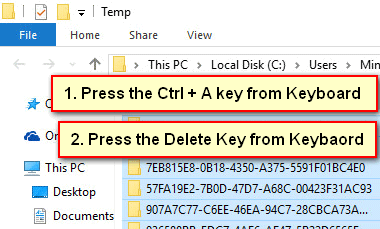
You can delete temp files in Windows 10 using upper any method. If you have any problem or you just want to share your experiences, please don’t hesitate to leave a comment.