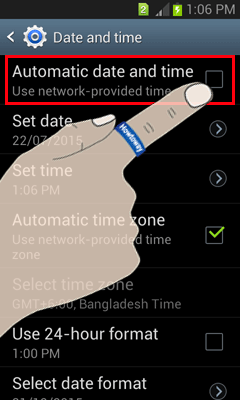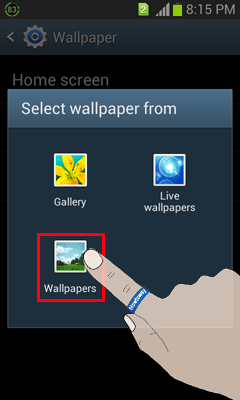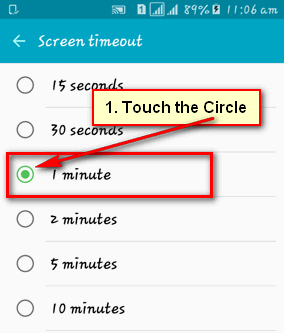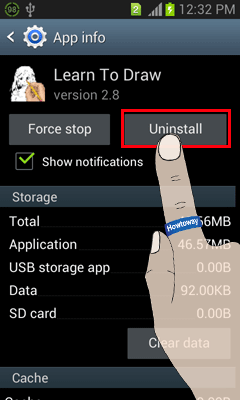Sometimes you need to uncover your android phone battery. After that when you covered your battery and start your Android phone then your android phone show wrong time and date. Follow the step by step guide with images to know “how to change the time on my Android Phone”.
Table of Content
- How to Change Date and Time on Android
- Change date on android phone
- Change time on Android phone
How to Change Date and Time on Android
1. Unlock your phone. Unlock your mobile phone if you already locked it.
2. Apps page. Touch Apps button to open your android phone apps page. 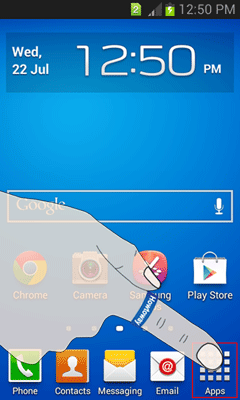
3. Settings page. Drag left or right to find out Settings icon from apps page. Touch Settings icon to open settings page. 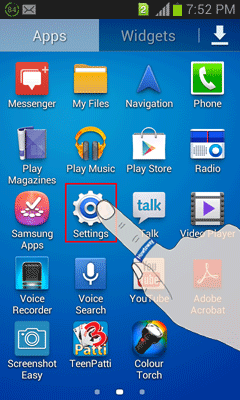
4. Date and time. Scroll down the settings page to find out Date and time. Touch Date and time menu to change your android phone time and date. This menu you will see settings page under System category. 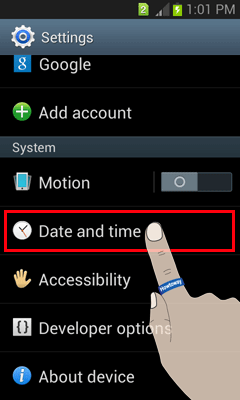
5. Automatic date and time. Uncheck the Automatic date and time box to set date and time by him.
Change date on android phone
- Touch the Set Date button to set your mobile date by him.
- A date change dialog box will open. Touch up or down arrow icon to change day, month and year. Touch Set button to set this date for your mobile phone.
Change time on android phone
- Touch the Set time button to set your mobile time by him.
- A time change dialog box will open. Touch up or down arrow icon to change minutes, hours and AM or Pm. Touch the Set button to set this date for your mobile phone.
Tips
Follow 1 to 5 step to open time and date page on your Android phone. After that follow below 5 step to change the time on Android phone.