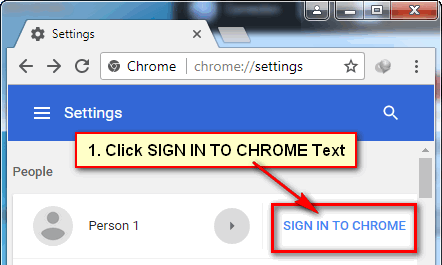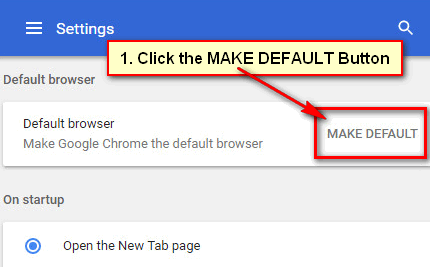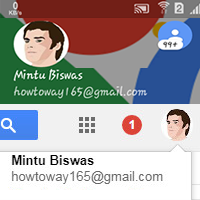Quick Note:
- Windows: Google Profile Icon > Sign out of all accounts > Sign in to the new Google account.
- Android: Open Google.com > Click the Profile Icon > Manage accounts > Manage accounts on this device > Sign out and turn off sync > Continue > Sign in a new Google account.
The first time you sign in Google account on a browser your desktop computer and mobile. The browser sets it as the default account. It helps to directly log in to any Google services. Follow a few steps to change your default Google account on the web browser.
How to Change Your Default Google Account on Chrome, Safari and Firefox Browser
1. Open a web browser on your computer, input the google.com text on your web address bar and press the Enter button to open the Google website. You can open any Google services to complete this process.
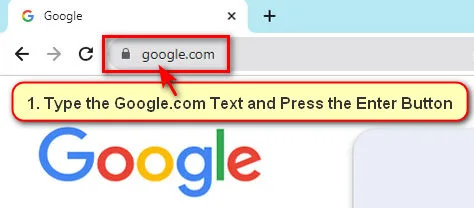
2. The Google website will open with your default Google login profile. Click the upper-right corner of your Google profile picture. You will see your current profile email address.
Check the Default Email address
Click the Profile picture and select another email address if you already signed in. Your newly selected profile will show. Click the profile picture then you will see the Default text in front of the email address.
3. Press the circular profile icon and select the Sign out of all Accounts option from the drop-down menu.
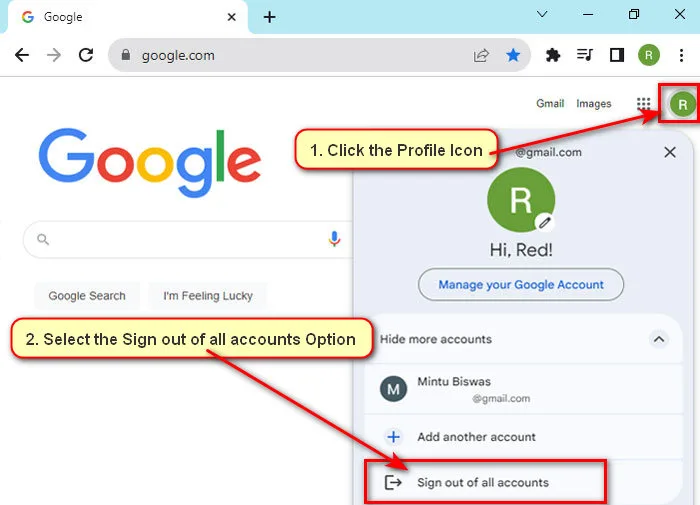
- You will see a new page with your current default email address and a “Signed out – syncing is paused” message. Press the Continue option to sign out of your current Google account.
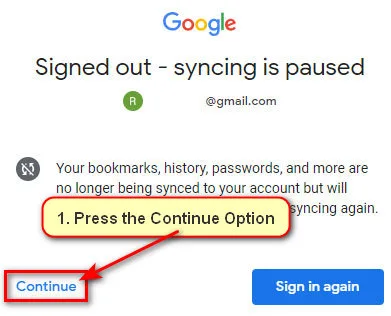
4. Click the Sign-in button. Remember that the first account you log in to will be set as the default account on your browser.
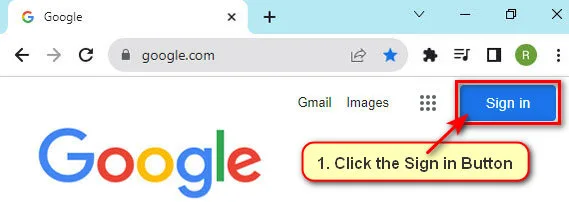
- You will see all previous login account lists. Click on the email address which you want to make the default account or you can add a new email just clicking the “Use another account” button.
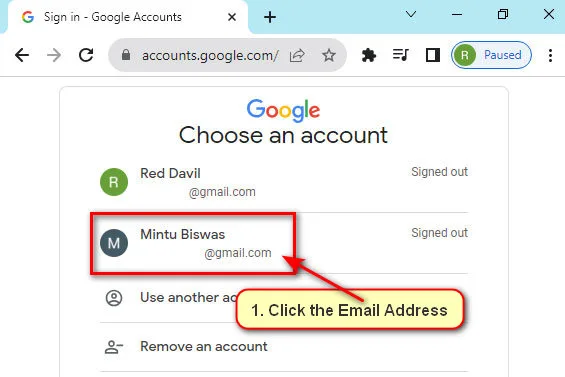
- Type your selected email account password into the “Enter your password” box and press the Next button.
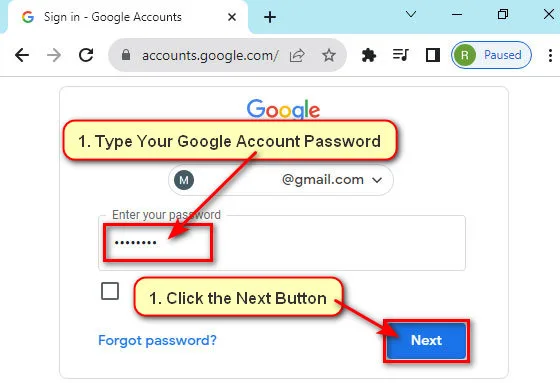
Click the profile circle icon. You will see that your recently selected profile will be your Google account default profile on your current browser. Using the same way you can change your default Google profile on any browser.
How to Change Your Default Google Account on Android
1. Open a web browser on your mobile phone.
2. Type the Google.com and select the Google.com from suggestions.
3. Touch the top-right corner circle icon.
- Select the Manage accounts option.
- Select the Manage accounts on this device.
- Touch the Sign out and turn off sync option.
- A new dialog box will open with a message. Press the Continue text.
All Google accounts will sign out from your browser.
4. Press the Add account with the + icon.
- A new dialog box will open with your previous login Google account. Press the down arrow icon.
- Select the email address from the list that you want to make the default Google account on this browser.
- Your profile will show with your selected email address. Press the Continue as your name button.
Now, your selected Google account is the default account on your browser.
Tips
Use different profile pictures on your every Google account. It helps to identify every account easily.
Google Chrome users can use SessionBox extension to use multiple Google accounts on a browser.
Questions and Answers:
Q: How do I change my default email in Chrome?
A: You can easily change your default email in Chrome using the first method.
Q: How to change the default Google account on Chrome without signing out?
A: You can’t able to change the default Google account on Chrome browser without signing out. You can only switch the account.
Q: Can I still access my other Google accounts after changing the default account?
A: You can still able to access all of your previous and new Google accounts.