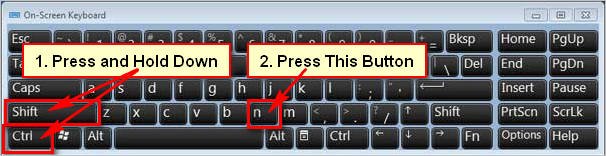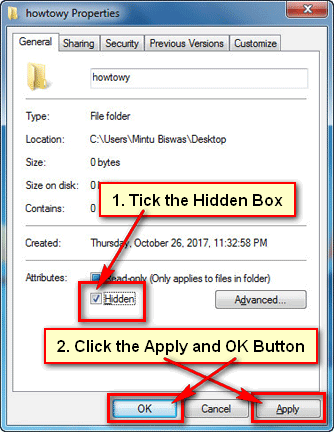“God Mode” is a hidden feature in Windows 7. You can easily enable god mode in Windows 7 operating system. God Mode folder helps to customize all your settings in one place. Follow the step by step guide to know how to activate God Mode in Windows 7 easily. 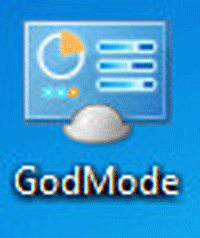
Create a New Folder on Windows 7
1. Click the mouse right button up to your desktop, go to the New and select Folder to create a new folder on Windows 7. 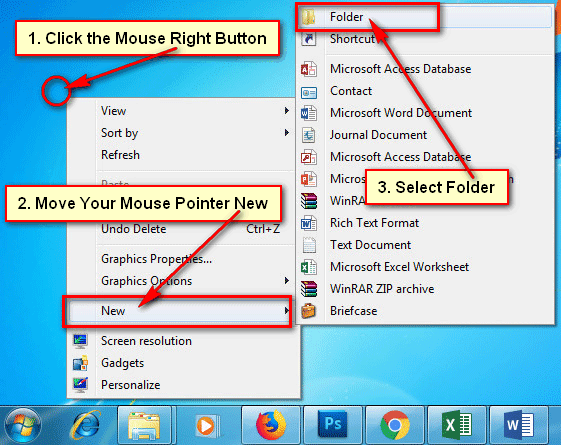
You see a folder with “New folder” name.
Enable God Mode in Windows 7
1.Select the below all text from mouse and press (Ctrl + C) from the keyboard to copy this text.
God Mode Windows 7 code below:
GodMode.{ED7BA470-8E54-465E-825C-99712043E01C} 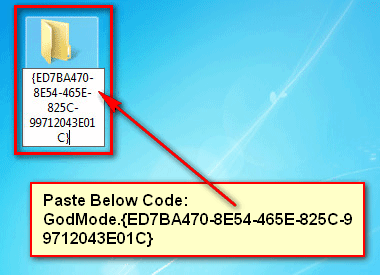
2. Click the mouse-right button up to your recently created new folder and select Rename to change this folder name. 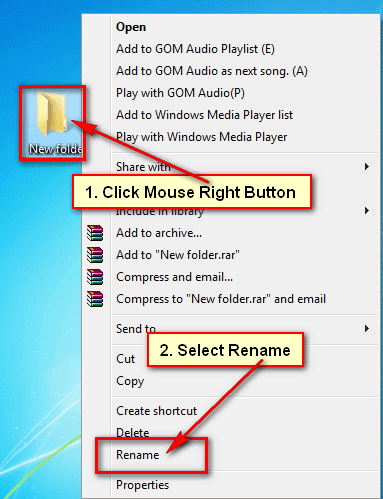
3. Press (Ctrl + V) from the keyboard to past the code on the folder name.
4. After that, your selected folder name will automatically change to God Mode and the icon should change the Control Panel icon.
Double click up to it to access its features.
The name of God Mode is not mandatory. Now you can change the folder name to keep the same settings.
Move or Delete the God Mode
You can move this folder to any others places on your computer.
1. you can delete it. Just click the mouse right button up to this folder and click Delete. 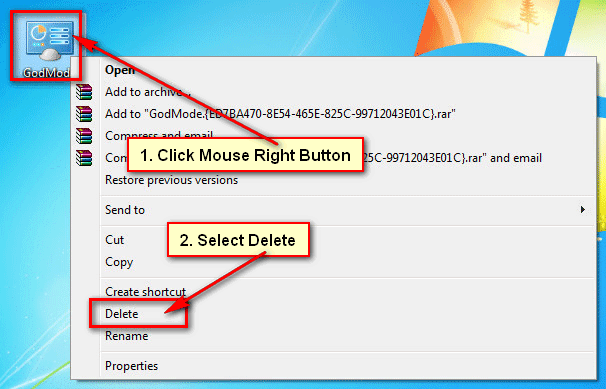
2. If you see any message then click the Yes button to delete god mode folder from your computer.