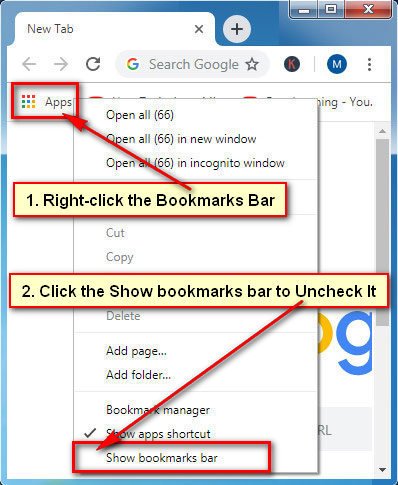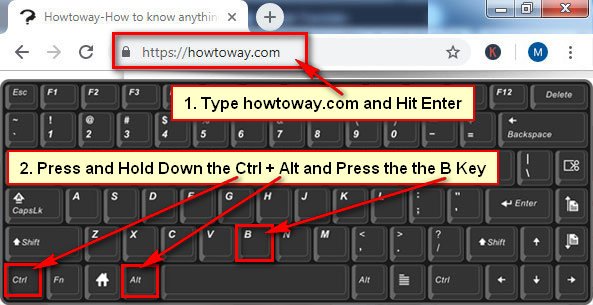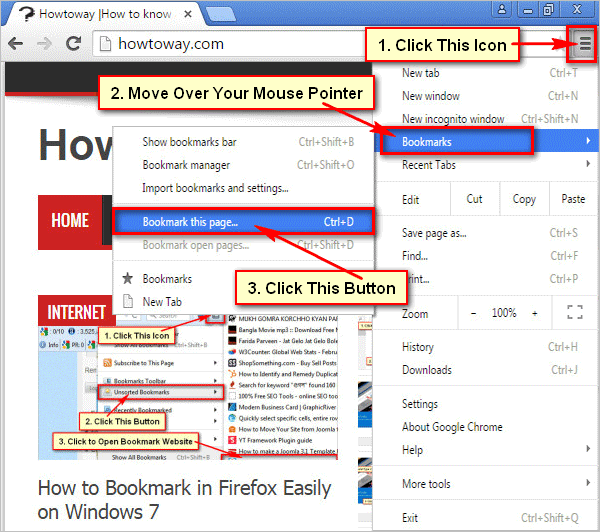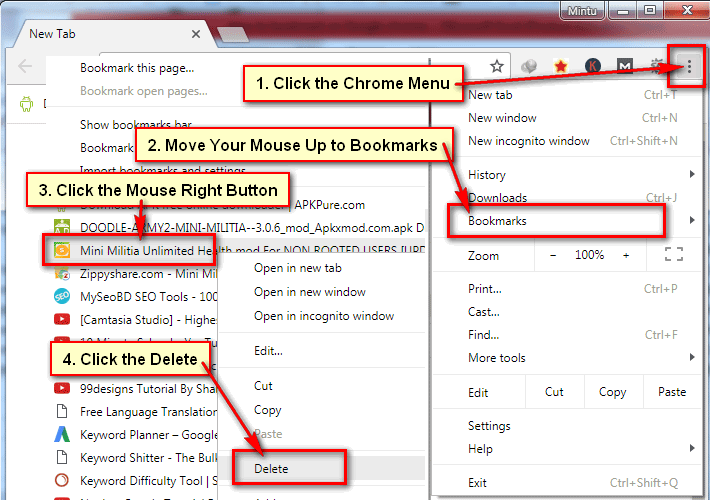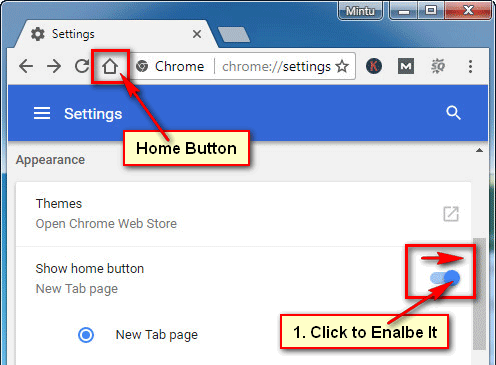Chrome bookmarks bar helps you to visit a website quickly. But when you visit a website at the same time if you will see the Chrome Bookmarks bar then it is very uncomfortable. Don’t worry you can easily hide Google Chrome bookmarks bar from your Chrome browser.
After disabled the Chrome bookmarks bar, you will not see the bookmarks bar when you visit a website using Chrome.
Disable the Google Chrome Bookmarks Bar
Using the Bookmarks Bar
1. Launch your Google Chrome Browser.
2. Right-click (for Windows) or Control-click (for Mac) on your Chrome bookmarks bar.
- Click the Show bookmarks bar menu from the list. Make sure you will see the uncheck sign behind of Show bookmarks bar menu after a click on it. If you see already uncheck this menu, it means your Chrome bookmarks bar already hide.
After hiding the bookmark bar, you will not see the bookmark bar on Chrome when you browse a website.
Hide Bookmarks Bar Chrome Keyboard Shortcuts
1. Open Google Chrome browser.
2. Type a website address (howtoway.com) on the web address bar and hit the Enter button to open this website using the Chrome browser.
- Press and hold down the Ctrl + Shift and hit the B keys from your keyboard and see the change.
If you press Ctrl + Shift + B keys then you will not see the Chrome bookmarks bar and if you press the same keys again then Chrome bookmarks bar will show.
How to Hide Bookmark Bar in Chrome New Tab
Chrome browser has a problem on the bookmarks bar. You can’t remove the Chrome bookmarks bar on chrome homepage or on the new tab pages.