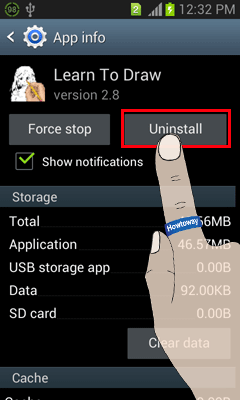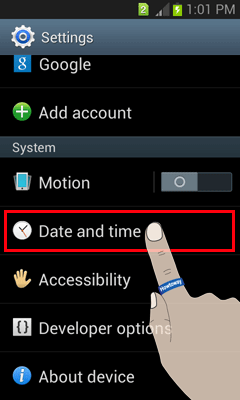When your Android mobile uses someone without you then you need to disable some features for your privacy. You can easily hide Apps on Android mobile. If you hide it then anyone will not see this app on your mobile home screen. So, they will not be able to use this app.
Though you can hide the only pre-installed app from your mobile phone. If you want to use this app then at first you need to enable it.
Follow quick few steps to know how to hide apps on Android mobile phone.
Disabling Pre-Installed Apps on Android Mobile
1. Touch the Settings app with a gear icon to open your Android phone Settings app.
2. From the Device section choose the Applications tab.
3. Open the Application manager option from the Applications page.
4. You will see a DOWNLOADED section with all the downloaded apps.
- Scroll-right of this page until you see the All tab.
5. Scroll down to find out which app you want to hide.
- Touch up to the app icon.
6. You will see a few options with your selected app icon.
- Press the DISABLE button to hide this app from your home screen.
- If you see the “Disabling built-in apps may cause errors in other apps” message then press the OK button.
Your selected app disables successfully on your Android mobile. Close all page from your mobile. You will not find the recently disabled app on your Android mobile home screen.
Using the same way, you can easily hide Apps on Android mobile phone.