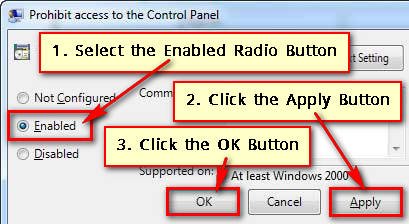By default, Control Panel is enabled on your computer. So everyone can change your computer settings. If you want to disable Control Panel in Windows 10 you can do it easily. If you want to change your settings then you need to enable Control Panel in Windows 10. In this article I will show you two easy methods to disable or enable Control Panel in Windows 10.
Method 1: Disable or Enable Windows 10 Control Panel using Group Policy Editor
1. Type the gpedit.msc into the Windows search bar and select the gpedit.msc from the search result.
2. Select the User Configuration > Administrative Templates > Control Panel folder from the Local Group Policy Editor dialog box.
- Double-click the Prohibit access to Control Panel and PC settings option from the right.
3. Windows 10 by default option is not configured, it means the control panel is enabled on your computer.
Disable Control Panel
- Select the Enabled radio button from this window. Press the Apply and OK button to disable the control panel on your computer.
After disabling the control penal. When you want to open control panel on your computer then you will see the Restrictions message. That means control panel is disabled. If you want to control panel on your computer then follow the below steps.
Enable Control Panel
Select the Not Configured radio button. Press the Apply and OK button to enable the control panel on your computer.
Method 2: Disable or Enable the Control Panel Using Registry Editor
1. Input the regedit text into the search box and select the Registry Editor option.
2. Open the HKEY_CURRENT_USER > Software > Microsoft > Windows > CurrentVersion > Policies > Explore folder from the Registry Editor window.
- Right-click the empty area on the right sight of the window, hover your mouse pointer up to New and select the DWORD (32-bit) Value option.
- Type the new file name NoControlPanel text.
Disable Control Panel
- Double click the new NoControlPanel name file to open it.
- Under the Value, data type the 1 and press the OK button.
After that control panel will disable on your computer.
Enable control Panel
- If you want to enable the control panel then follow steps 1 and 2 to create the NoControlPanel file.
- Double click the NoControlPanel file.
- Type the Value data 0 and press the OK button to enable the control panel on your PC. Or delete the NoControlPanel file from the Registry Editor window.
After the change settings restart your computer to see the change.