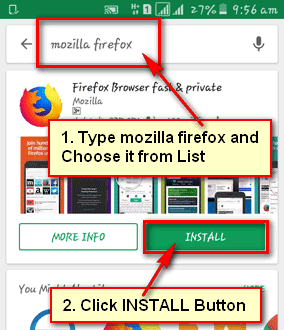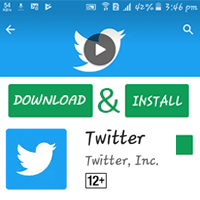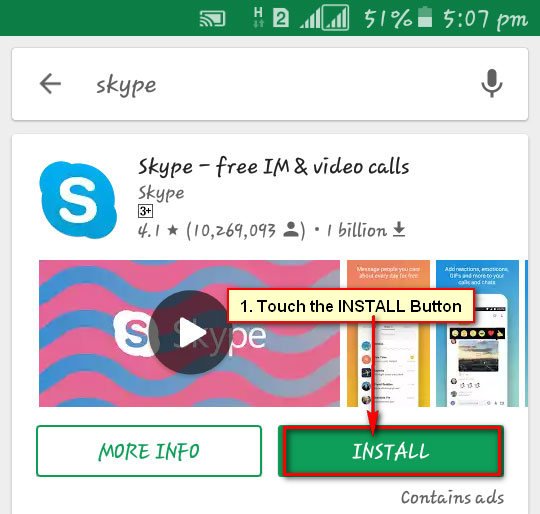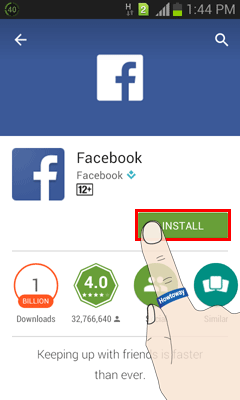Hotmail is one of the most email services in the world. You can easily use this email service on your computer and mobile. You can use this service using the Hotmail mobile app. It helps to check your inbox and send emails quickly. If you want to use this app then at first you need to download and install it on your mobile phone.
Download and Install Hotmail App for Android
1. Touch the Play Store app on your mobile app list to open the play store.
2. Type the Hotmail text into the search bar.
- Select the Microsoft Outlook app from this list.
- Press the Install button to install the Hotmail app on your mobile.
- Microsoft Outlook will show the needs access to the message. Touch on the ACCEPT button.
- Hotmail all install will start, wait a few seconds until download the app. After complete the download this app will automatically install on your Android phone.
- After completing the download and install you will see the Uninstall and Open button. Press the Open button to open the Hotmail app.
- Press the GET STARTED button.
- Press the ADD ACCOUNTS to add your Hotmail account.
- Uncheck the all checkbox in front of the previous sign-in email address and press the SKIP text.
- Type your Hotmail account email address and press the CONTINUE text.
- Type your Hotmail email password into the Password box.
- Press the Sign in button.
- Your selected account will add on your Hotmail app.
3. Touch the CONTINUE text if you want to more account or press the SKIP text to open the Hotmail app.
4. Press the next arrow-icon two times and touch the tick sign.
After that, your Hotmail email app will open with the incoming email list. Using this way you can easily download and install the Hotmail app on your Android mobile phone.
You can add all types of email addresses on this app like Google, Yahoo, and Outlook, etc and you can check all email using this app.