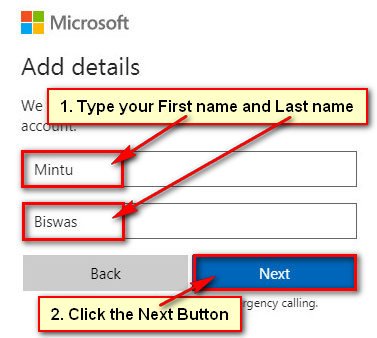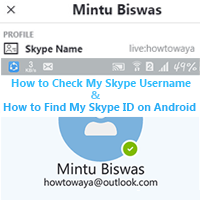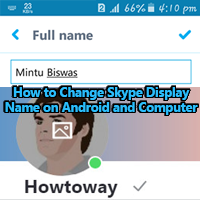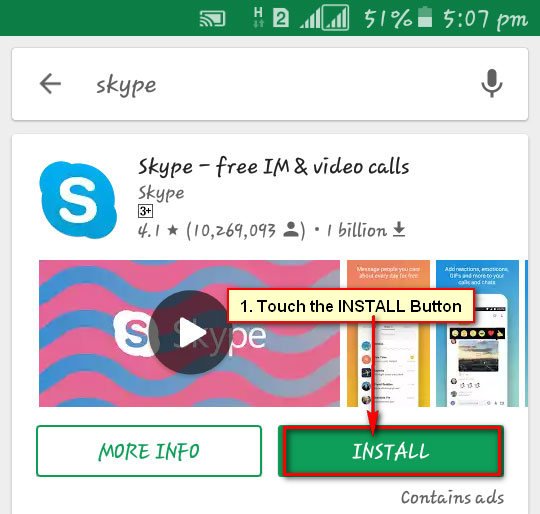Skype is one of the most important software to chat, voice and video call from your mobile phone and computer each with others. At first, you need to download and install skype on your computer or mobile phone, after that you need to create a Skype account if you want to use it. You can use it from Microsoft account. But in this article, I will show you the best way to create a skype account from Skype main interface. So, follow step by step guidelines to Skype account create easily on your computer and Android mobile phone.
Create a Skype Account from Your Computer
1. Download and install Skype on your computer.
2. Right-click up to Skype icon and select Open to open skype on your computer. 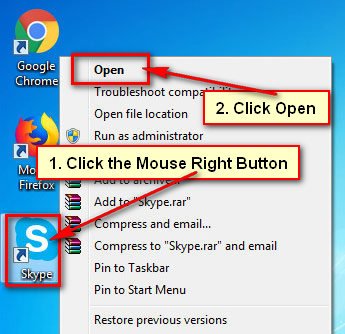
3. Click up to the Create Account with a white button to create a new skype account. 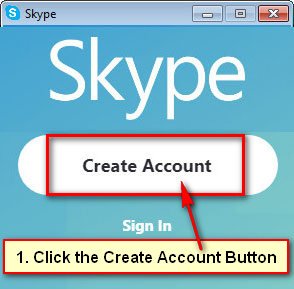
- Click the upper box arrow icon and choose your country with your country mobile number code.
- Click the below box and type your own mobile number without the country code.
- Click the Next button to sign up for skype account.

4. Type your first name into First name box
5. You will receive a code into your mobile phone. You need this code to confirm your skype account. So use your own mobile number. This is very important.
Check Your Mobile Phone Message Inbox
- Touch your mobile phone Message with envelope icon.
- You will see your all previous message list. You will see a message with Verify title. Open this message then you will see a code number.
- Type the code into the Enter code box and press the Next button.
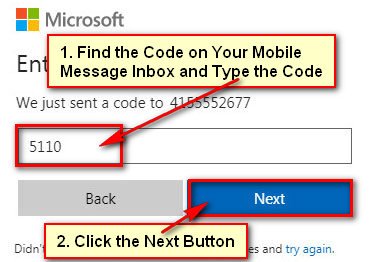
6. After that, your Skype account will successfully create.
- You will see “Choose Your Theme Message” then press the front-arrow icon, this icon you will see the right-below corner on your Skype window.
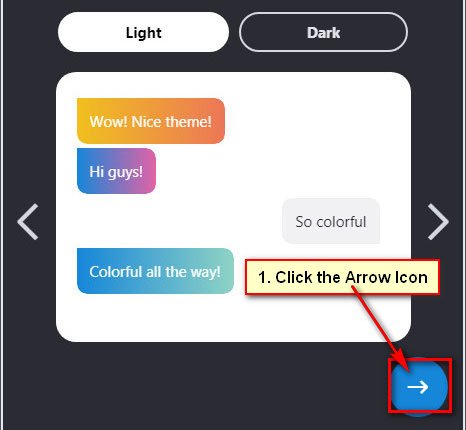
Add an image on Skype
- Click the Upload Photo button.
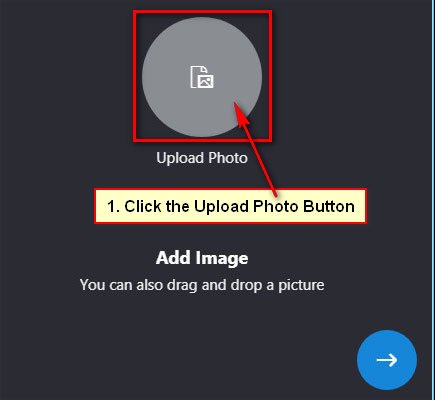
- You will see a new dialog box. Select your photo from your computer and press the Open button to it on Skype.
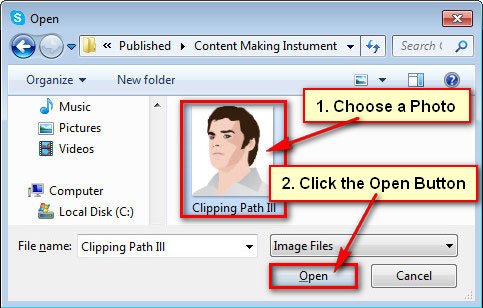
- After that, you will see your photo on skype, press the right-arrow icon.
7. Now add a microphone and check your sound.
- Click the right-arrow icon.
8. Click the Tick sign.
After that, your Skype window will open with your image and name. Now you can invite your friend or others to join with you chat and video call on skype.
Create a Skype Account for Android Phone
1. After download and install Skype you will see a Skype icon on your mobile phone.
2. Touch the Create account text to create a Skype from your android phone. 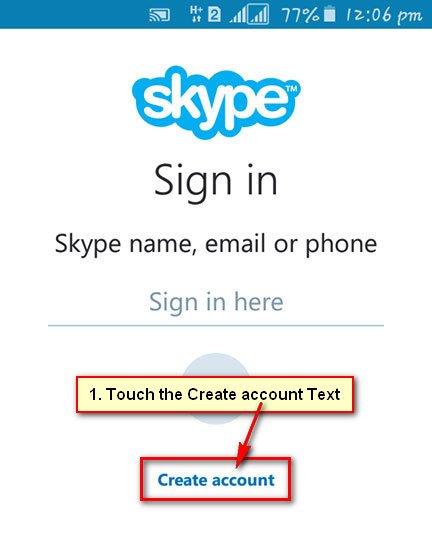
- Press the down-arrow box and select your country with mobile country code.
- Touch up to the Phone number box and type your own mobile number and press the Next button.
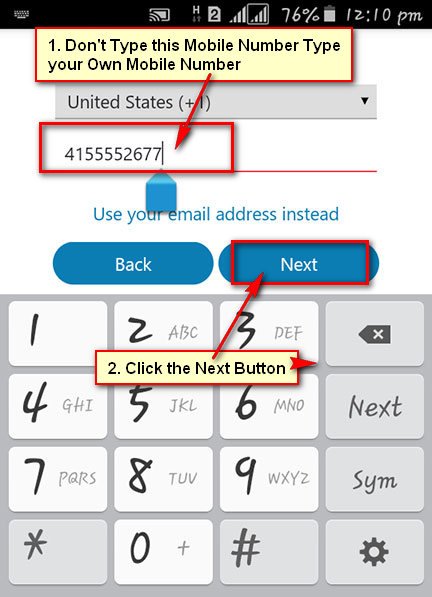
- Press the First name box and type your first name.
- Touch the Last name box and type your last name.
- Press the Next button.

- Touch up to the below of “Date of birth” Day, Month, Year arrow icon and select your birth date. Press the Next button to go next step.
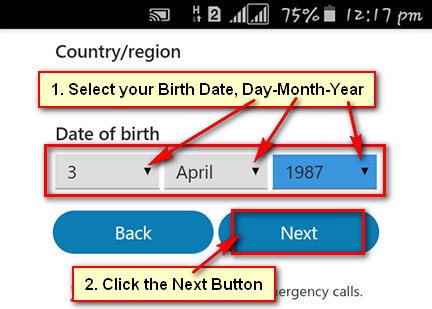
- Check your mobile phone message inbox, you will receive a message with a numeric code.
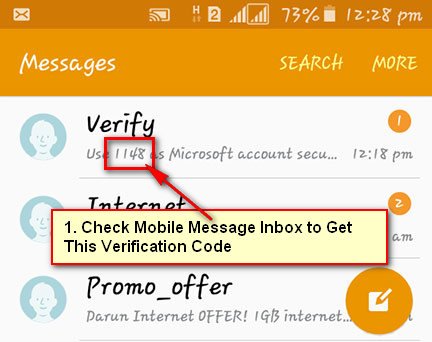
- Collect the code number and type the number into “Enter code” box. Press the Next button.
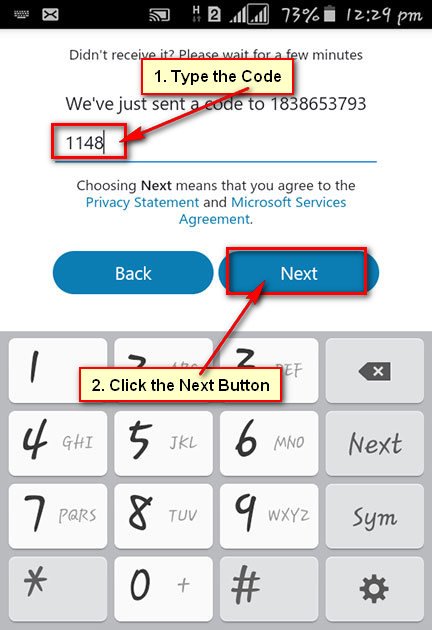
- Press the next-arrow button.
After that, your Skype account will successfully open. Now you can chat, voice and video call with others using Skype.
If you have any questions about Skype or you want to share your experiences about it, then please don’t hesitate to leave a comment.