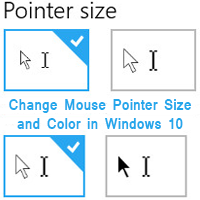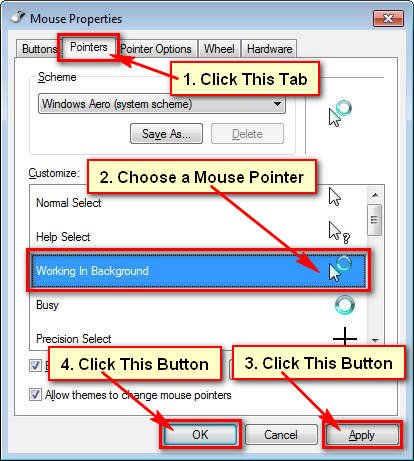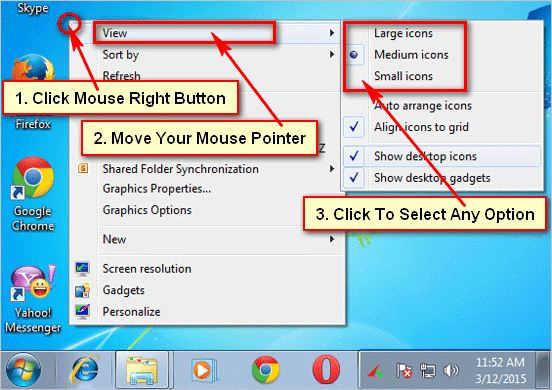Windows 11 allows you to change your Windows 11 mouse pointer size and style. If you are not comfortable with your cursor size and color, you can change it easily by following this article.
How to Change Mouse Pointer Color in Windows 11
1. Press and hold down the Windows key and press the I key (Windows + I) to open the settings page.
2. Select Accessibility with a human icon from the left of the settings page.
- Select the “Mouse pointer and touch” option from the right.
3. Into the “Mouse pointer style” section, select the mouse pointer color.
- Click the Custom mouse pointer icon (4th icon). You will see more color. Select the color from recommended colors section. You can also choose more colors from “Choose another color” with the + icon.
Your mouse pointer will show with your selected color.
Change Mouse Pointer Size in Windows 11
1. Click on the search icon, type the “mouse pointer size” and select the “Mouse pointer size” from the search result.
2. You will find the “Size with mouse pointer” icon below of “Mouse pointer style” section.
3. Click on the circle with the slider and drag it right until you see the perfect size on your mouse pointer. After selecting your suitable size of the mouse pointer, release the mouse from the slider.
You will see that your mouse pointer will change with your selected size.
I hope no you can change your mouse pointer size and style. If you face any problems and want to share your experience, please don’t hesitate to leave a comment.