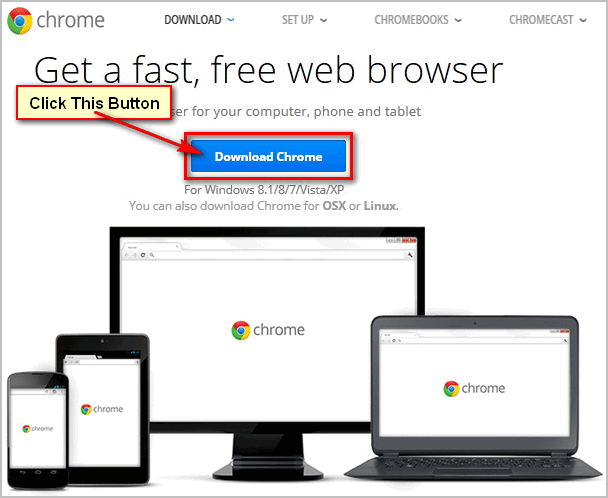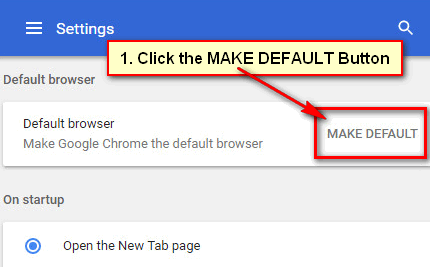When you install a new window, the Microsoft Edge browser automatically installs on your computer. If you aren’t comfortable with the Edge browser, you need to install a different browser. Google Chrome is one of the most popular browser. If you want to use the Chrome browser, you need to download and install the Google Chrome browser on the Windows 11 operating system.
Download Google Chrome Browser on Windows 11
1. Open a web browser on your computer. Right-click on the Firefox icon and select open.
2. Input google.com on the web address bar and hit the Enter button.
- Click on the Google search box, type Google Chrome and select the google chrome download text from google Suggested result.
- Press the Google Chrome download link from the search result.
- Hit on the Download Chrome button.
- You will see a new dialog box. Press the Save File button.
Install the Google Chrome Browser on Windows 11
1. Click the down-arrow icon from the upper-right corner of the Firefox browser and click on the ChromeSetup.exe file.
2. A “User account control” dialog box will open. Click the Yes button.
3. Google Chrome browser download will start with a progress bar. It will automatically install after download. Wait until complete the download and install.
After completing the download and installation process, the Google Chrome browser will open on your computer screen.
Now you can use the Google Chrome browser on your Windows 11 operating system. If you face any problems or want to share your experience, please don’t hesitate to leave a comment.