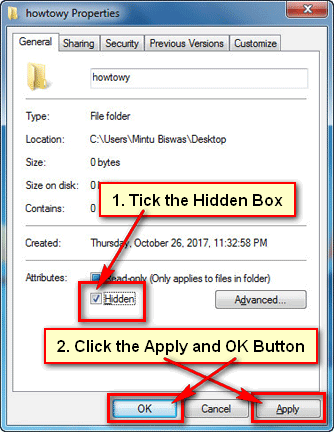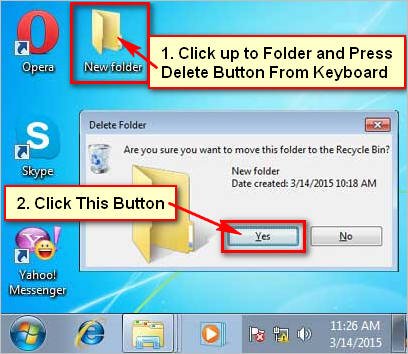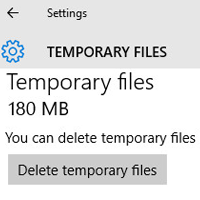You can hide your important files and folders in Windows 7. It helps to keep your data safe from another computer user. Anyone can’t find your file so that you and other user don’t accidentally move or delete them. If you hide your folders, it’s important to know how to make this files and folders visible again. So, let us start with the how to unhide files in Windows 7.
How to Find Hidden Files on Windows 7
1. You need to open folder options to hidden files in Windows 7.
Click the mouse-right button up to the My Computer and select the Open link. 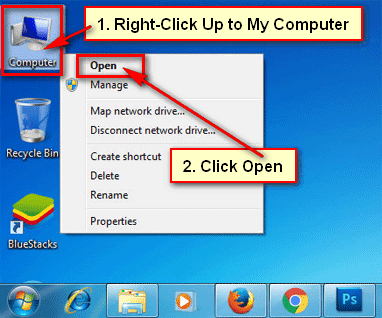
2. You will see your my computer with your all drive.
Click the Organize tab from the upper-left corner from my computer page. A new menu will appear then select the Folder and search options from this menu.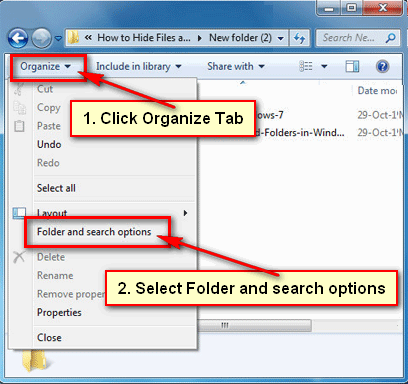
3. A folder Options dialog box will open.
Select the View tab.
Select the “Show hidden files, folders, and drives” redial box.
Select the Apply and OK button to find a hidden folder. 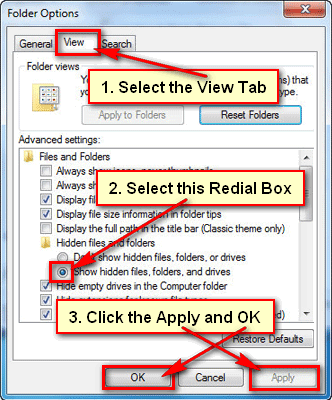
After previous steps, you will see your all hidden file and folder with indistinct. You need to follow below step to clearly show your hidden files and folders.
How to Find a Hidden Folder in Windows 7
1. Right-click the hidden file or folder which you want to see clearly.
Click the Properties from options.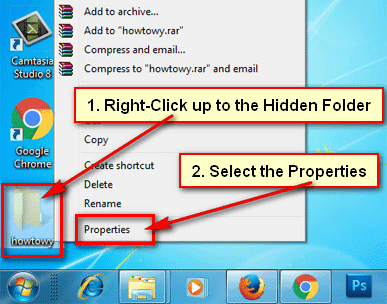
2. Your selected folder properties dialog box will open.
On the General tab in Attributes section uncheck the Hidden checkbox to find a hidden folder.
Press the Apply and OK button to unhide files in Windows 7 perfectly.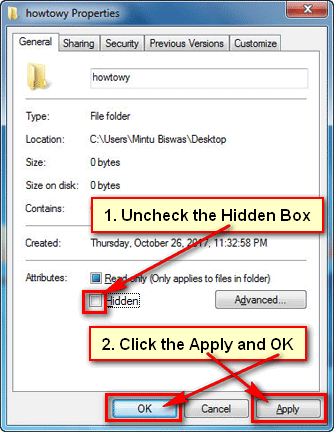
It will let your selected folder become completely visible.
I hope this article solves your purpose. Keep reading.