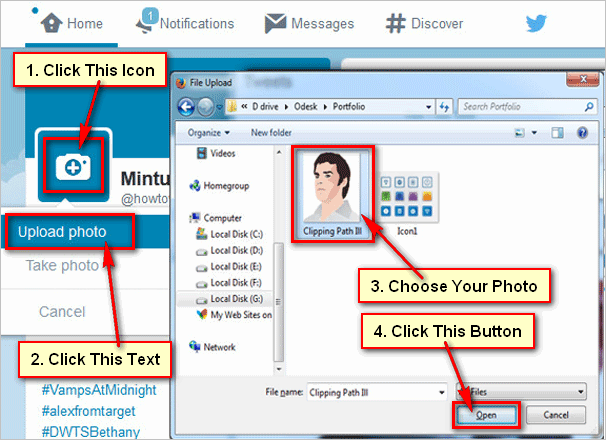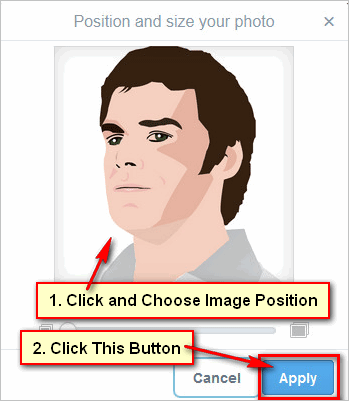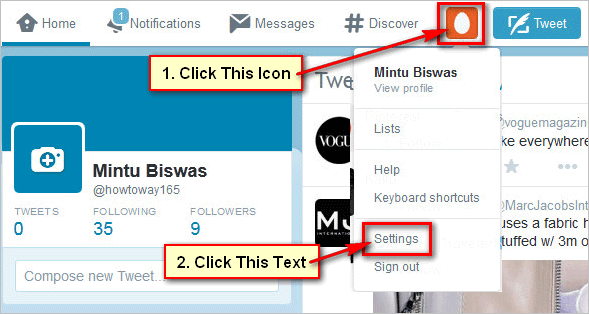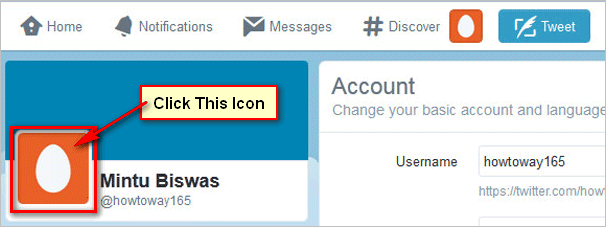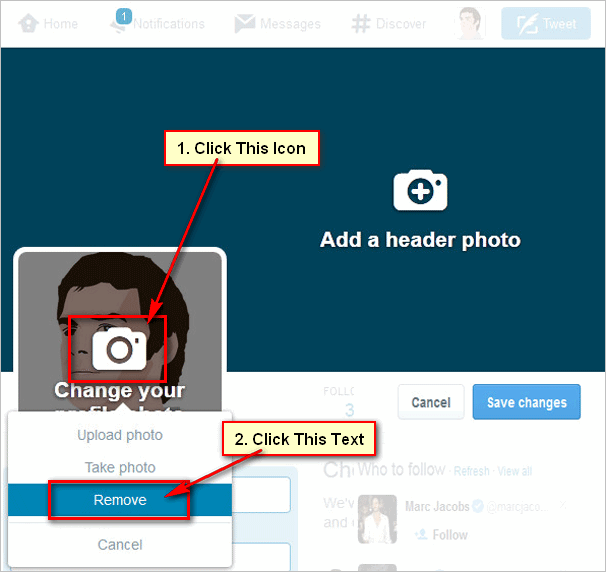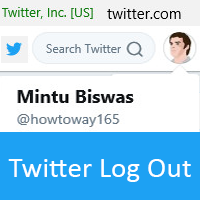Ways to add Twitter profile picture. Twitter is a social media website. Users use this website to conversation with others. Others users easily can find you when you have a Twitter profile picture. Learn how to add your picture on Twitter profile.
Method 1 of 2: Add Twitter profile picture from Twitter homepage
[box]
1
Sign In your Twitter account. Sign in your Twitter account using your existing email address and password.[/box]
2
Add Twitter photo. You will see your twitter homepage with your name and camera icon.
Click Camera icon to add your Twitter profile photo.
You will see more options. Click Upload photo text to upload your photo from your computer.
A new dialog box will open with your computer hard disk folder. Choose your photo from your computer of Twitter account. Click Open button to open this picture on your Twitter account.[/box]
3
Choose your image position. You will see new page with your recently opened image. Click up to your image drug up or down and drug left or right to choose your image perfect position.
Click Apply button to ad this image for your Twitter profile photo.[/box]
[box]
4
Twitter photo upload successfully. Wait hare few seconds after that you will see your Twitter profile image left sight of your name.[/box]
Method 2 of 2: Add Twitter profile picture from Twitter account settings page
[box]
1
Twitter login. Login your Twitter account using your Twitter account email address and password.[/box]
2
You will see Twitter account home page. Click egg icon to add your Twitter profile picture. This icon you see up-right corner behind of Tweet button.
You will see more options click Settings text from this list.[/box]
3
You will see your Twitter account page. Click left sight egg icon. This icon you see left sight behind of your Twitter name.[/box]
4
You see Twitter edit profile page with camera icon. Click up to camera icon to add an image on your Twitter profile picture.
You will see more options. Click Upload photo text from this list to upload your image from your computer hard drive.
You will see your computer hard drive with folder. Choose a image from your computer for your Twitter account.
Click Open button to open this image on your Twitter account.[/box]
5
You will see new dialog box with your image. Click and choose your image position.
Click Apply button to set this image for your Twitter account.[/box]
[box]
6
Save Twitter profile picture. Click Save changes button to save this change. After that you will see your recently added image on your Twitter profile.[/box]
[box]
You can use nay way to add a photo on your Twitter profile.[/box]