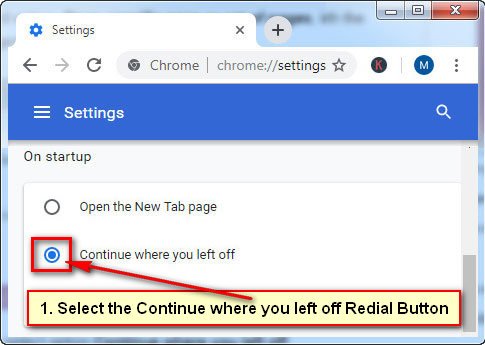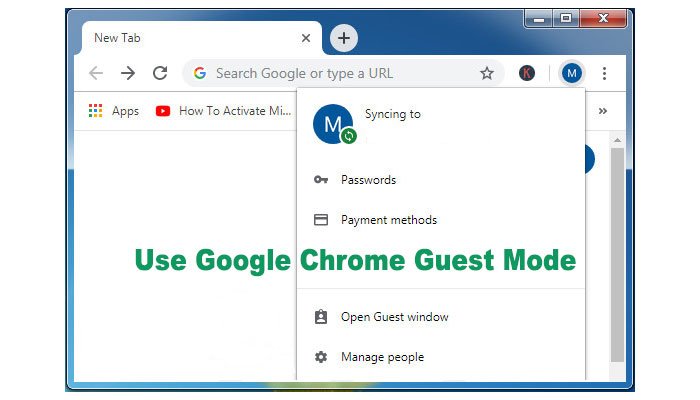If you Google chrome browser, unfortunately, shut down with more important tabs. It is very frustrating for everyone. But don’t worry Chrome has various options to restore recently closed tab. In this article, I will show you how to restore Google Chrome tabs after the restart.
Most of the people browser internet using Google Chrome. If suddenly shut down your Chrome browser for your mistake, power failure or other reason with few important tabs. Then you need to reopen the most recent closed tab on Chrome. So, let start to solve this problem.
Restore Tabs Google Chrome on the Computer and Laptop
Restore the Previous Session in Google Chrome
1. Open the Google Chrome browser on your computer.
2. Click up to the Chrome menu three vertical dots icon on the top right corner of your browser.
- Select the Settings from the drop-down menu list.
3. Chrome settings page will open.
Scroll down below of the page until you see on startup section.
From the On startup section select the Continue where you left off redial button.
After select this option when you reopen your browser then Chrome will automatically open the last session tab on your browser.
A Quick Way to Restore Chrome Tab from the Title Bar
This method allows Chrome users to restore the previous session quickly.
1. Launch your Chrome browser on your computer screen.
2. Right-click the Chrome browser title bar and select the Reopen closed tab option.
Shortcut to chrome restore the previous session
1. Double click up to the chrome shortcut icon to open the Chrome browser.
2. Press and hold down the Ctrl + Shift button and press the T button from your keyboard to restore the previous session on Chrome. (Ctrl + Shift + T)
From the New Tab
1. When you open your Chrome browser then it's open with a new tab.
Right-click up to the New Tab and select the Reopen closed tab to restore Chrome tab.
Restore Chrome Tabs After a Crash from the History
1. Press the Chrome menu from the top-right corner three vertical dot icon then you will see the drop-down menu.
Go to the History menu then you will see the recently closed tab on this list.
Click up to a website name which you want to open.
After clicking the website name, this website will open. Using this way, you can reopen another website from this list.
Restore Tabs Chrome Mobile Phone
1. Open the Chrome app on your mobile phone.
2. Touch the Chrome menu three-dot icon and select the Recent tabs sub-down menu.
3. Under the Recently closed section, you will see the recently closed website name with an icon. Touch up to the website name to reopen it.
If you want to see more previous visited website list then press the Show full history link from this page.
Using upper any method you can easily restore Google Chrome tabs after the restart from your computer, laptop, and mobile phone.