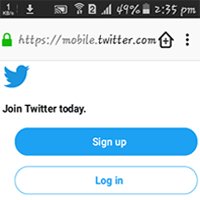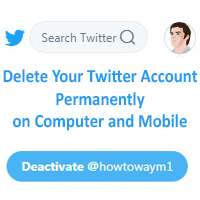You can't log in to your Twitter account without a password. If you lost or forget your Twitter account password then you can recover it.
1. Type the https://twitter.com/login on your web browser and hit the Enter button.
2. Click the Forgot password text link in front of login button.
3. Click below of the "Enter your Email, phone number or username." empty box and type your twitter account email or phone number or username.
- Press the Search button.
4. You will see a redial box with "Email a link to your email" text. Click the Continue button.
5. Sign in your email account and open the email inbox.
- You will see the Password reset request email from Twitter. Click on the Password reset request email subject to open it.
- Click on the Reset password button to reset your Twitter account password.
6. The password reset page will open with your Twitter username and profile picture.
- Type a new password below the "Type your new password" box.
- Retype the same password again below the "Type your new password one more time" box.
- Click on the Submit button.
6. You will see "Congratulations! You've successfully changed your password." message. Press the Continue to Twitter text link to open your Twitter account page.
Now, you can log in your Twitter account using this password.