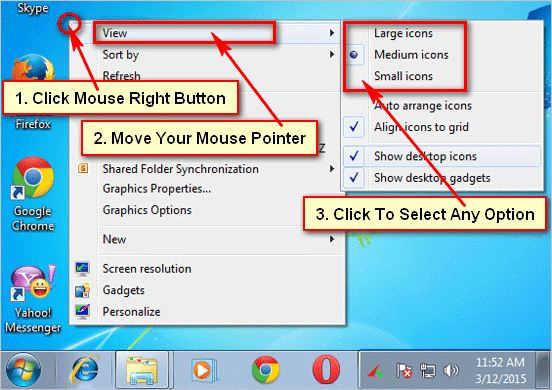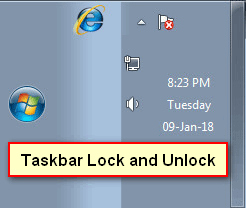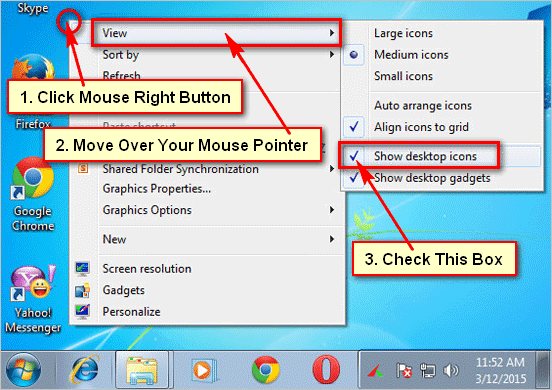Taskbar icon is one of the most important parts on your computer. You can open a program quickly using your taskbar icon. So, you need to add a most used icon on your taskbar and you need to remove unwanted icons from the taskbar. In this article, I will show you four easy method to remove icons from the taskbar in Windows 10.
Unpin a Program Icon from the Taskbar
1. Right-click the program or app icon from the taskbar which icon you want to unpin from the taskbar and select the Unpin from the taskbar menu.
After that, you will not see the recently unpinned program on your Windows 10 taskbar. Using the same way, you can easily remove unused program icon from your taskbar.
Remove Icon from Windows 10 Taskbar using Windows Search Bar
1. Click the Windows search bar and type the program or app name which you want to remove from your taskbar.
2. Right-click the program or app icon from the search result and select the Unpin from taskbar option.
Delete Pinned Items from the Taskbar in Start Menu
1. Press the start button from the left-below corner of your taskbar and find the program which pinned item you want to delete from the taskbar.
- Right-click up to the program icon, move your pointer on the More option and select the Unpin from taskbar option to delete pinned items from the taskbar in Windows 10.
Unpin a Running Program or App on the Taskbar
1. If you open a program on your computer then you will see this program icon on your taskbar.
2. Press the mouse-right button up to the program icon and select the Unpin from taskbar option.
I hope now you can unpin your unused program or app from your taskbar. If you have a problem then please don’t hesitate to leave a comment.
Common Questions and Answers:
Question: How to remove icons from the taskbar?
Answers: You can easily remove icons from taskbar using upper any method.