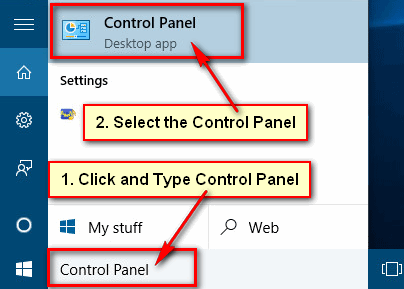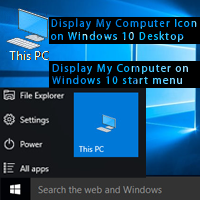If you don’t find the quick access menu you can get it easily. Just pint the quick access menu Windows 10 to show it on your start menu list. You can hide it to unpin it.
How to Pin the Quick Access on the Windows 10 Start Menu
1. Click up to the File Explorer from the taskbar to open it.
2. From the left of the File Explorer window, right-click the Quick access with star-icon and select the Pin to Start option.
3. Press your windows 10 start button then you will see the Quick access menu on your start menu list.
How to Open the Quick Access Folder on Windows 10
Open from the Start Menu
1. Make sure your windows 10 quick access menu pined on your Start menu. You can make it following the previous lesson.
2. Click the Windows start menu and select the Quick access from the menu list.
After that quick access folder will open with the recently closed program list.
From the File Explorer Folder
1. Click the File Explorer folder form your taskbar.
Then you will see the Quick access option top of the File Explorer folder.
2. Select the Quick access folder. You will find the recently closed file and folder list.
How to Create a Quick Access Folder Shortcut on Your Desktop
1. Press the start menu, right-click the Quick access menu, move your mouse pointer up to the More and select the Open file location option.
2. You will see the Quick access shortcut on the Programs folder.
Right-click the Quick access shortcut, move your mouse pointer up to Send to and select the Desktop (Create Shortcut) option.
3. Close the window and see your desktop. You will see the Quick access shortcut on your computer desktop screen.
How to Unpin the Quick Access Menu from the Windows 10 Start Menu
1. Click the Start menu, right-click the Quick access and select the Unpin from Start option.
After that, you will not see the quick access potion on the start menu list.