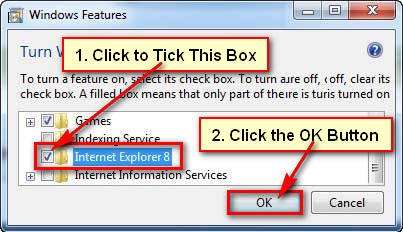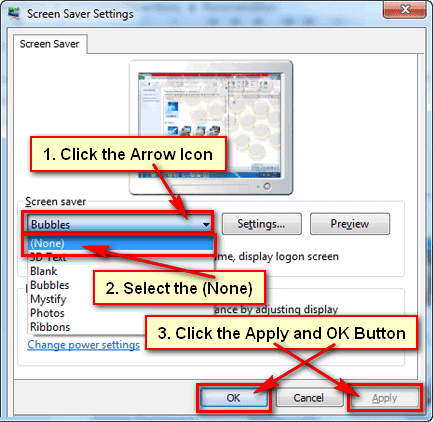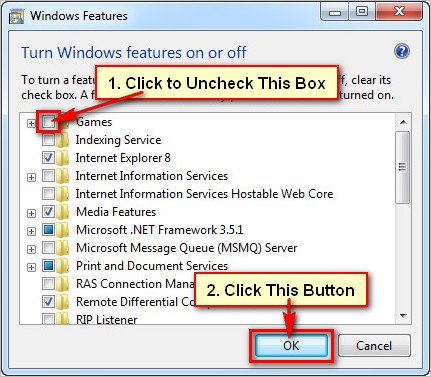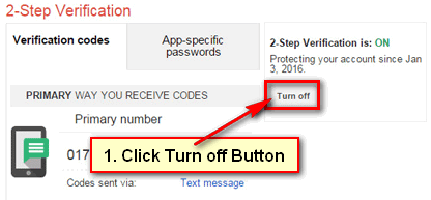If you want to record sound using headphone then you need to turn off your laptop microphone. There are many methods to disable it. I will show you three easy method to turn off the microphone on a laptop.
Turn Off Microphone on Laptop Using the Sound Volume Icon
1. Click the mouse-right button up to your laptop volume icon from your Windows taskbar.
- Select the Sounds option.
Tips: If you don’t see the volume icon on your taskbar then you need to install sound card software on your laptop.
2. Select the Playback tab from the sound window.
- Right-click the Speakers and select the Disable option.
- Press the OK button to turn off the microphone on a laptop.
You will see that your sound volume icon shows with a cross icon. So, now your laptop microphone sound is off. Anyone can’t hear your voice.
Mute Microphone on Laptop from the Settings Panel
1. Right-click the volume from the taskbar.
- Select the Open Sound Settings option.
2. Sound settings page will open.
- Under the Input section, click the Manage sound devices link.
3. Under the Input devices section, select click up to the Microphone text with the microphone icon.
- Click the Disable button to the mute microphone on a laptop.
After that, you will see the Disabled text upper of the Microphone text of with icon.
- Close the settings window.
Disable the Laptop Speakers But Not Headphones
1. Right-click on your start button and select the Device Manager option.
2. Click the front arrow icon behind of speaker icon.
- Right-click the Conexant ISST Audio or Realtek High Definite text with speaker icon as you see and select the Disable device option.
- You will see a message “Disabling this device will cause it to stop functioning. Do you really want to disable it?” message then press the Yes button to disable the laptop speaker.
I hope now you can easily turn off the microphone on a laptop.