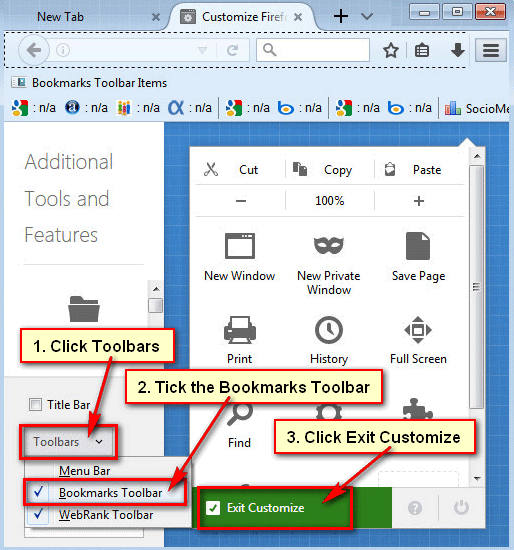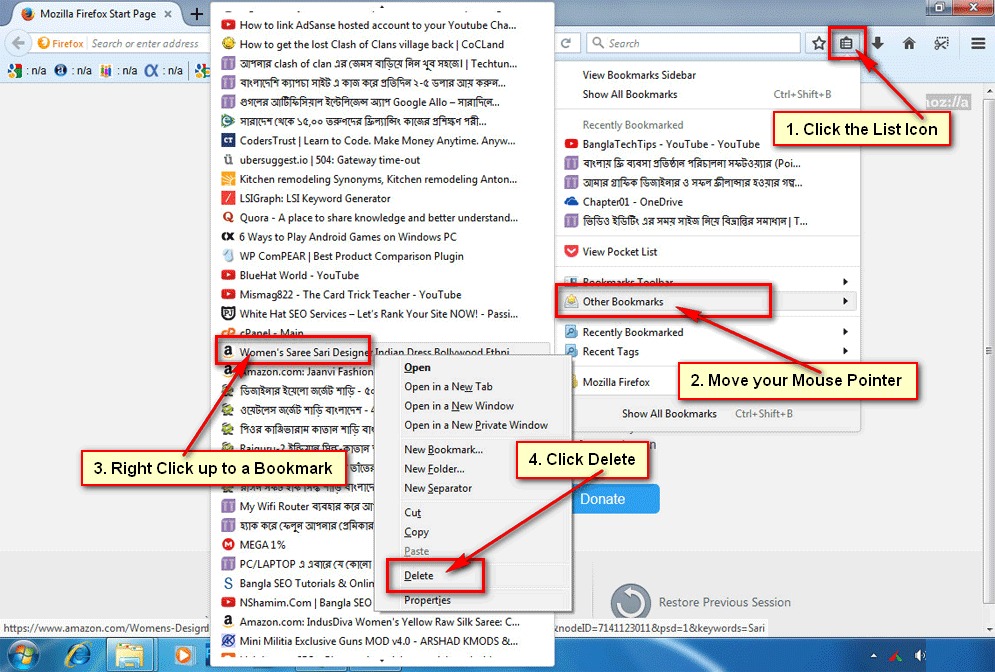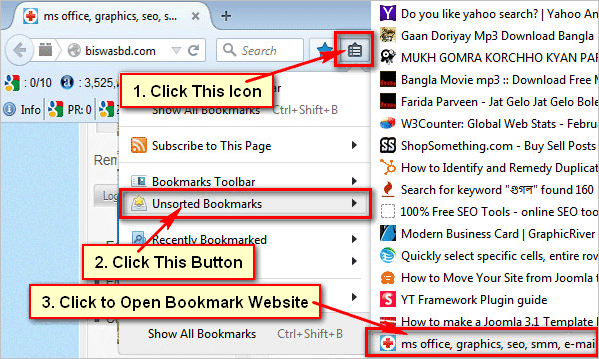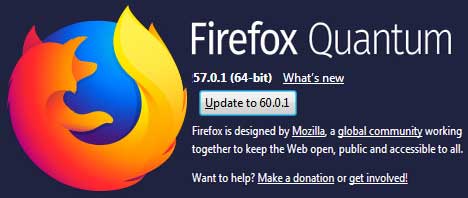Firefox bookmarks toolbar gives you to quickly visit a website using it. Firefox full-screen mood is hidden Firefox bookmark toolbar by default. This article I will provide you the easiest method, how to show bookmarks toolbar in Firefox.
Show Bookmarks Toolbar in Firefox
1. Right-click the Firefox shortcut icon and click the Open to open Mozilla Firefox browser. 
2. Click the list icon of your Firefox browser to open your Firefox bookmarks list.
Move your mouse up to the Bookmarks Toolbar and select View Bookmarks Toolbar to show bookmarks toolbar in Firefox. 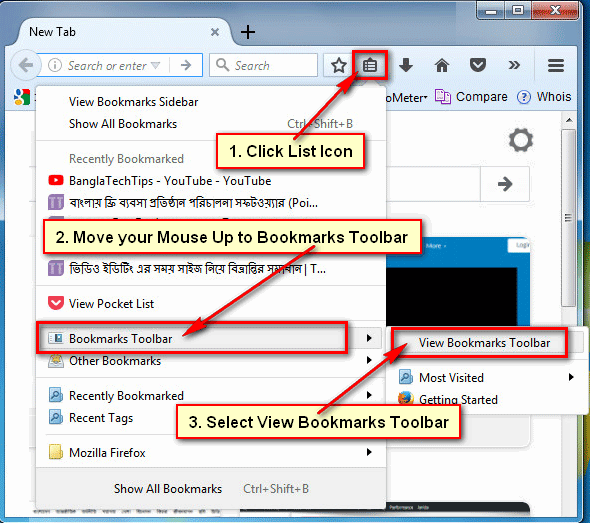
How Do I show Bookmarks Toolbar in Firefox?
1. Click the Firefox menu button and choose Customize from the menu. 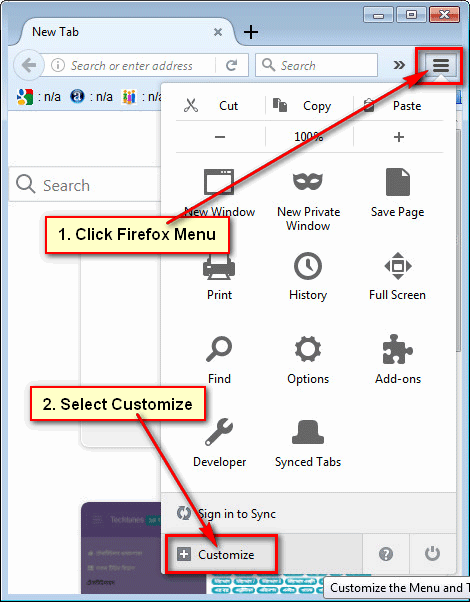
2. Click up to the Toolbars drop-down menu at the bottom-left of the Firefox screen and tick the Bookmarks Toolbar to show bookmarks toolbar in Mozilla Firefox.
How to Show Bookmarks Toolbar in Firefox Using Keyboard Shortcut
1. Firefox allows you to use a shortcut to show bookmarks toolbar.
- Press and hold down Ctrl + Shift and press B button from your keyboard to show Mozilla Firefox toolbar.
Tips: Firefox update version doesn’t support this shortcut key to know how to show bookmarks toolbar in Firefox.