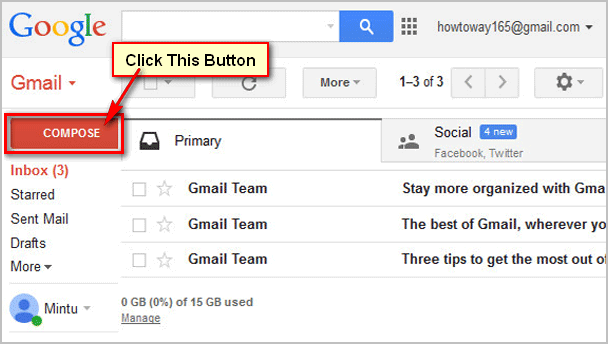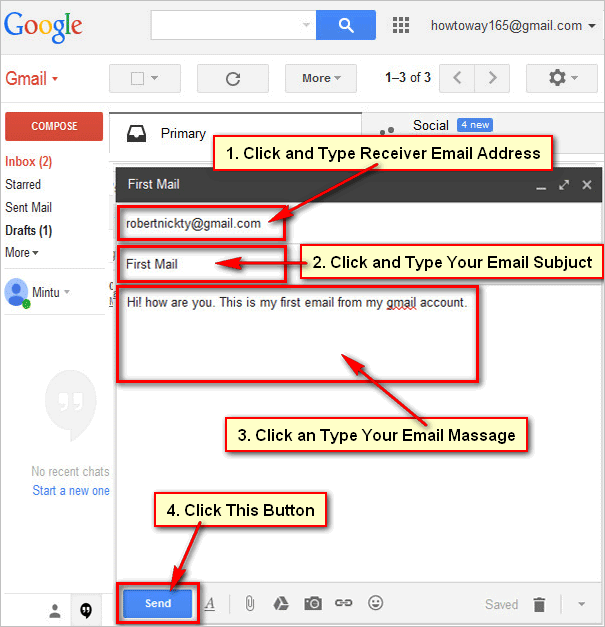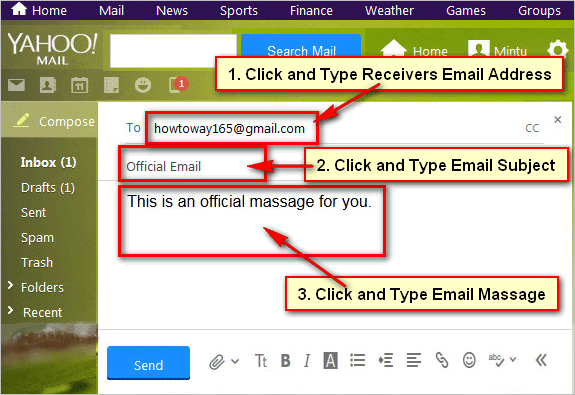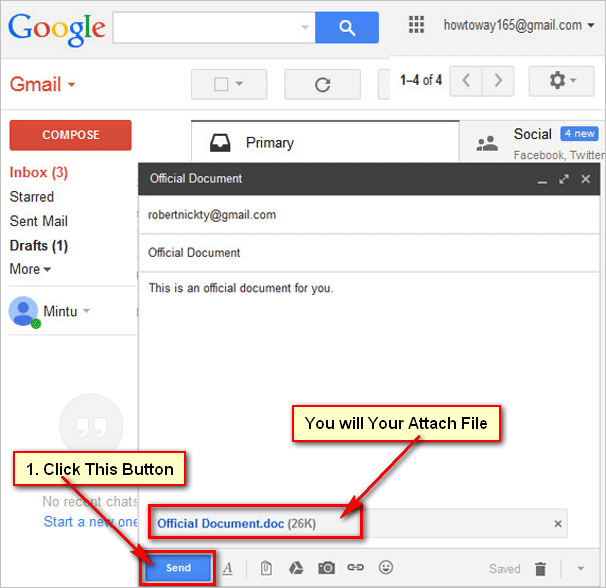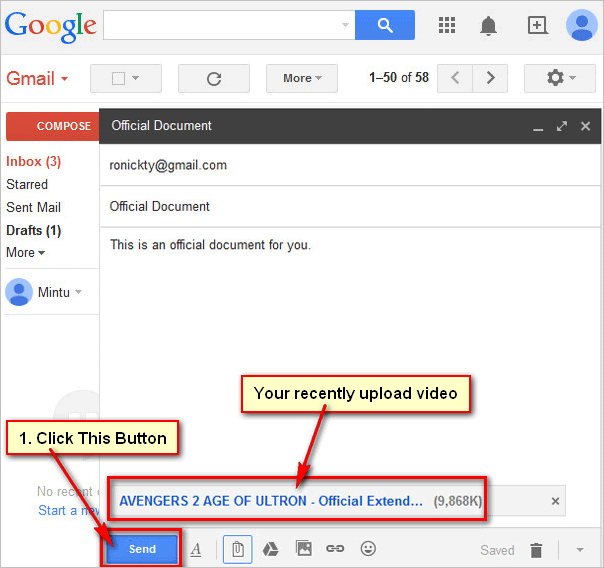Send an Email Using Gmail Mail Account. Google have free email service. If you have a Google account then you receive email and you can send an email using Gmail. Follow few steps and learn how to send email using Gmail account.
Steps to send email in Gmail
[box]
1
Gmail Sing In. Sign In your Gmail account using your Gmail account email address and password.[/box]
2
After sign in your Gmail mail account you will see your Gmail mail inbox with your incoming email.
Click COMPOSE button to send an email from your Gmail mail account. This button you see left sight up to Gmail Inbox red button.[/box]
3
Send email From Gmail. New dialog box will open with New Message title. This dialog box you see below right corner of your Gmail mail inbox.
Click To box and type email address which addresses are you want to send this email.
Click Subject box and type your email subject.
Click behind Subject blank page and type your email massage.
Click Send button to send this mail from your Gmail account.[/box]
[box]
4
After send your mail you will see your email successfully send massage. Click Sent Mail text to check your recent sending email. This text you find left 2nd text from COMPOSE button.[/box]
[box]
Using this way you can send an email from your Gmail account[/box]