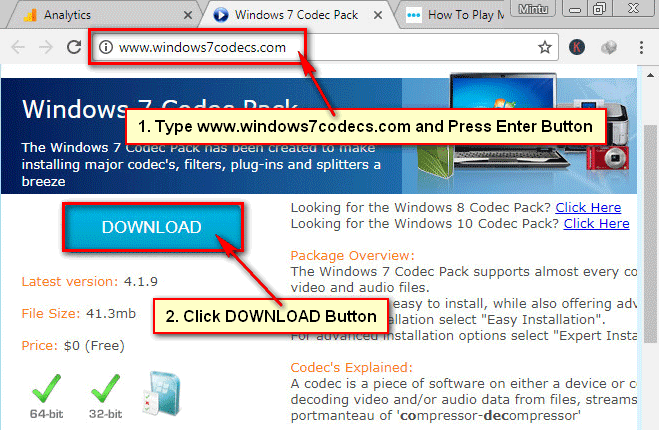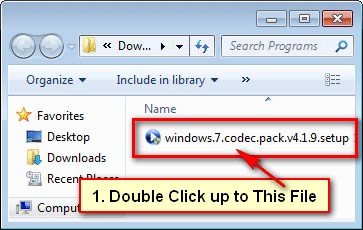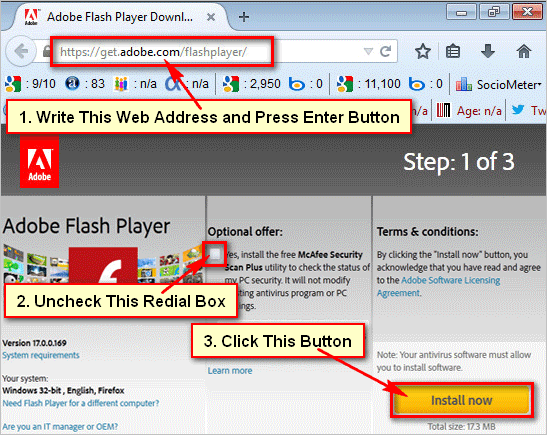You can’t play MKV video on your computer using default windows media player. But if you install MKV codec software on your computer then you can play MKV video on your PC. Learn an easy way, How to Play MKV Files on Windows 7 using Windows Media Player.
How to Play MKV Files on Windows Media Player
Windows 7 codec download
1. Open a web browser, type your web browser address bar windows7codecs.com and press Enter from the keyboard to open this website.
Install Windows Media Player MKV Codec Windows 7
1. After complete the download, open the download file.
If you see any message then click OK button.
2. Windows 7 codec pack setup dialog box will open.
- Click the Next button.
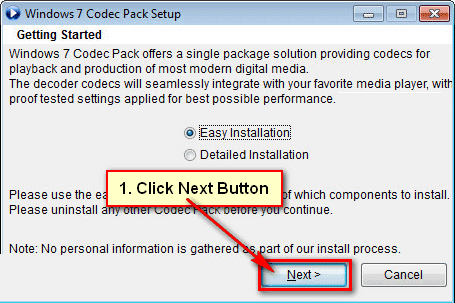
- You will see License Agreement message then click the I Agree button.
- Choose Components message will open, click the Next button.
- Wait few seconds until install completely. After complete your installation you will see install success full message then wait few seconds until close the window.
After close the installation window you can play MKV files on Windows 7 using Window Media Player.