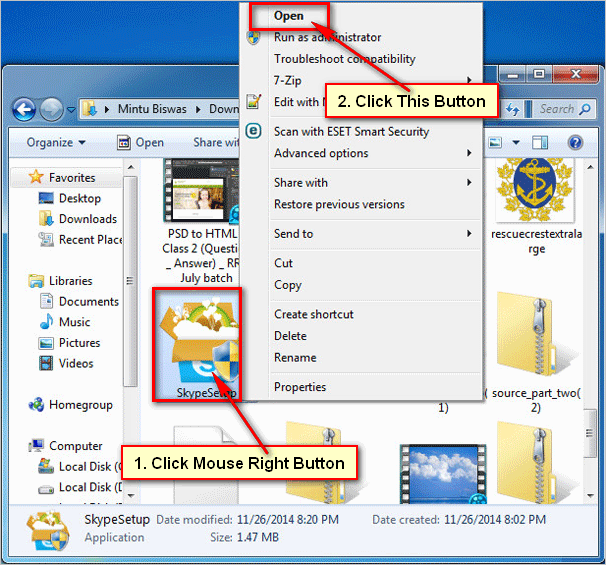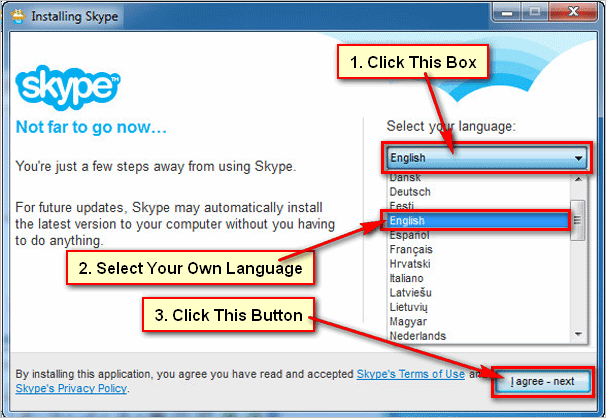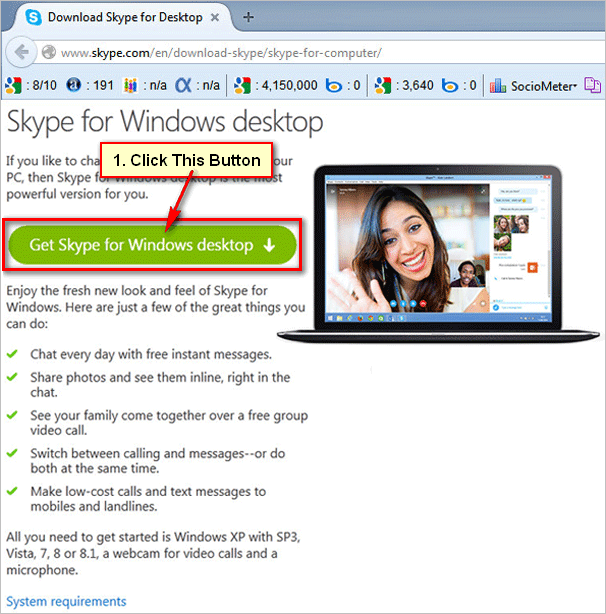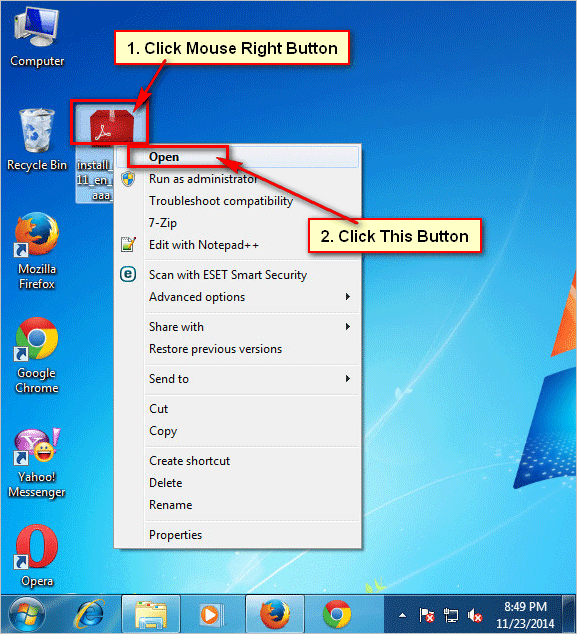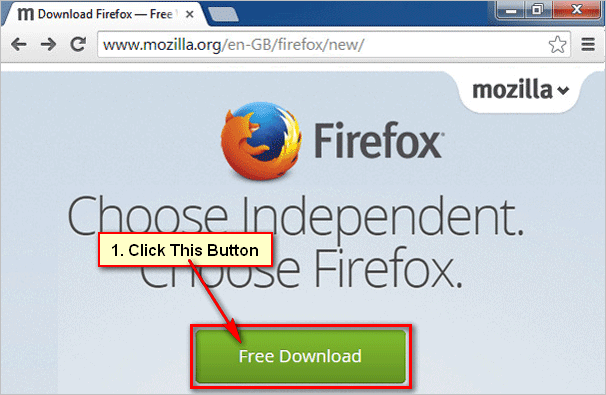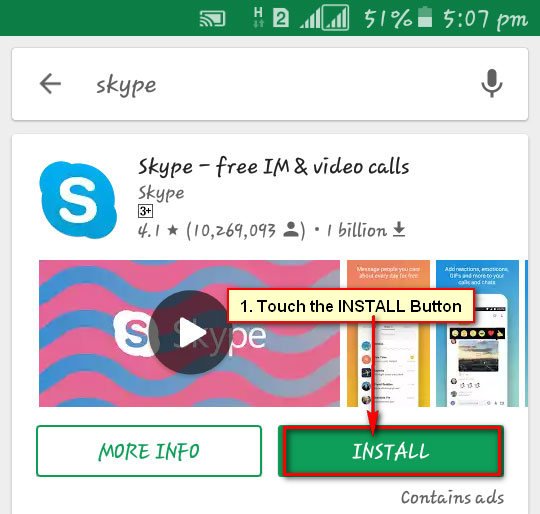How to Install Skype. Skype is the most popular software to online video chat and instant massage. But after Skype setup on your computer you can use it. Learn how to install Skype on windows 7.
Steps to Skype Install on Winsows 7
1
Open Skype install file. At first download Skype setup file. Open Skype setup file from your computer download folder.
You will see SkypeSetup file. Click mouse right button then you will see few options click Open button to install Skype on your computer.[/box]
[box]
2
User Account Control. You will see user account control massage click Yes button to install Skype on windows 7.[/box]
3
Select language for Skype. You will see Installing Skype window. Click below of Select your language arrow box, scroll up or down and select our language.
Click I agree-next button to agree Skype terms of use.[/box]
[box]
4
Skype Install. You will see new window with Continue button. Click Continue button to go new steps.[/box]
[box]
5
Installing Skype. You see Skype installing window with Skype installing bar. Wait hare until download and install Skype.[/box]
[box]
After download and install Skype you will see Skype interface with Skype Sign in box. Now you can use Skype.[/box]