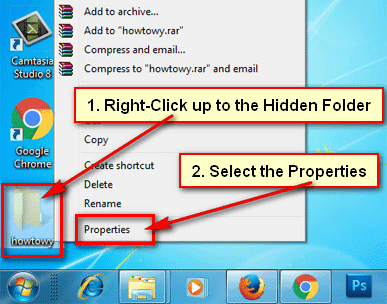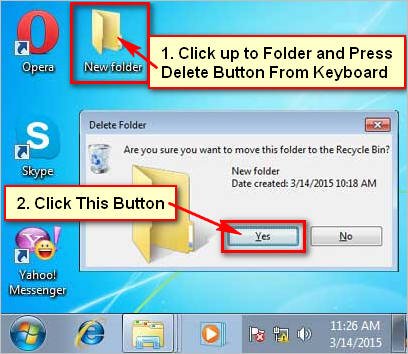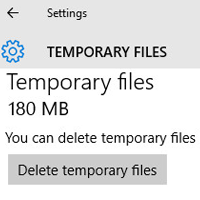If you use your computer in your home or office then your family member or office stuff uses your computer. So, you need to be careful about your sensitive and private data. There are many apps and software available on the internet to hide files and folders in Windows 7. But, this article I will provide you the easiest method to hide folders without any apps or software. Follow few steps to know, how to hide files and folders in Windows 7.
First step: Hide Files and Folders Using My Computer
1. Open your my computer.
Click the mouse right button up to Computer and select the Open from the options list. 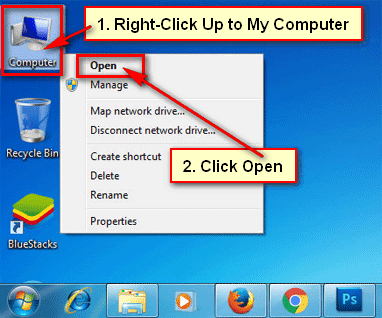
2. Click up to Organize tab on folder dialog box. You will see this tab on the left side on your folder dialog box and select Folder and search options to hide your file and folder. 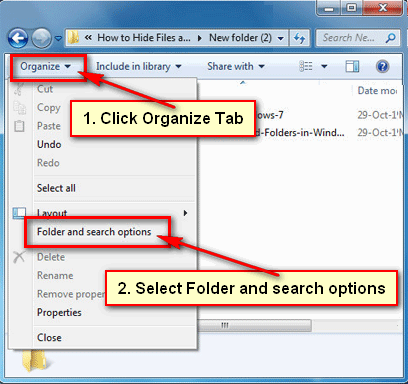
3. Within folder options select the View tab.
Under Hidden files and folders section, select “Don’t show hidden files, folders, or drivers” redial box.
Press OK button to hide your all hidden files and folders.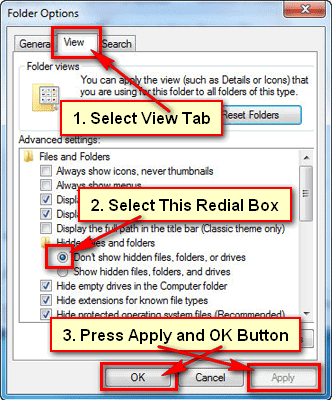
After that, you need to follow felow second step to hide a folder in your computer.
Second step: Hide your Selected Folder Using Folder Options
1. Choose a folder which you want to hide.
Right-click on the file or folder which you want to hide.
Select the Properties options from the list. 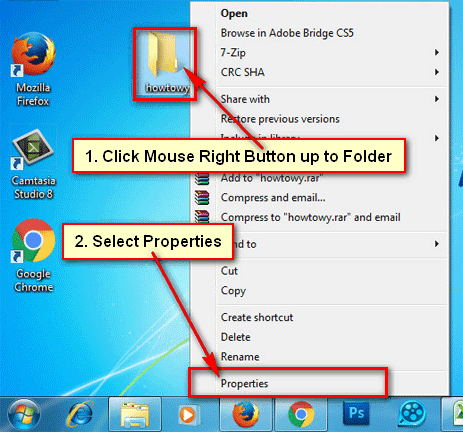
2. Your selected folder dialog box will open. Under the General tab, you will see few options.
Go to Attributes section and check the Hidden checkbox.
Press the Apply and OK button to hide this folder on your computer. 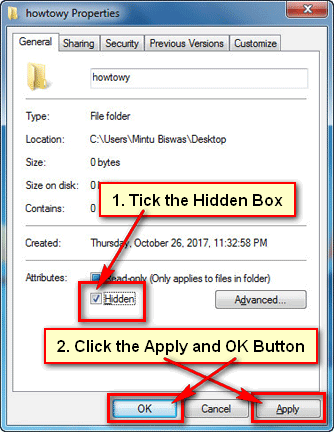
After that, you will not see your recently selected folder on your computer. Using the same way you can hide any folder on Windows 7.