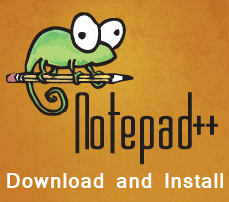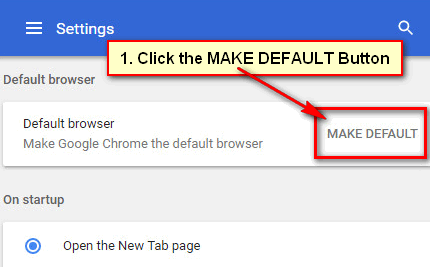Download and Install Google Chrome. Google chrome free and quick web browser. You can download Google Chrome free from the web. If you want to use Google Chrome then at first you need to download and install it. Learn how to free download and install Google Chrome from your computer.
Download Google Chrome for Windows 7
1. Open Google Chrome website. You need to download Google Chrome web browser from Google Chrome website. Open your web browser and type your web address bar https://www.google.com/chrome/browser/ and press Enter button from your keyboard or click the web browser arrow button.
2. Download Google Chrome. You see Google Chrome website with Download Chrome button. Click this button to download Google Chrome. 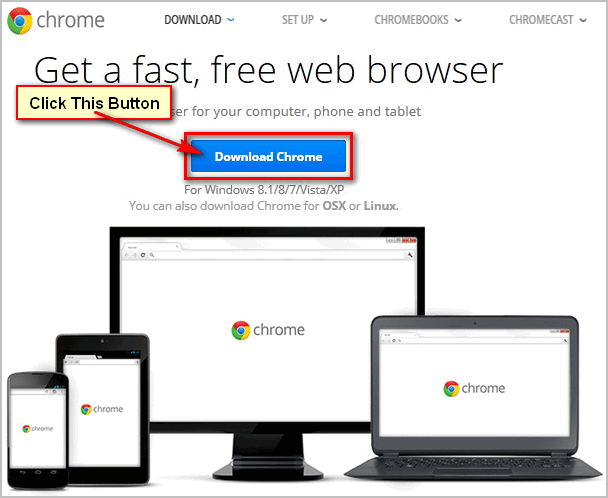
3. Accept with Google Chrome terms. You see a new page with Accept and Install button. Click this button to accept Google Chrome terms of service. 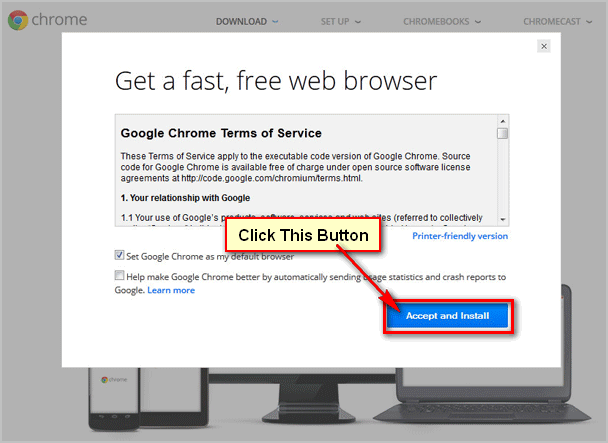
4. Save Google Chrome. You see a new dialog box with Save File button. Click this button to save this file to your computer. 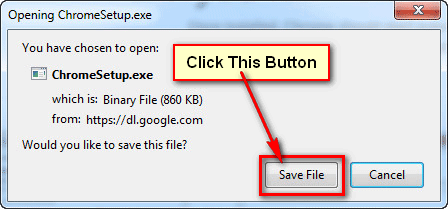
5. Open Google Chrome download file. Wait hare few seconds until download complete. After download, this file opens this setup file from your computer.
- Open from Mozilla browser. If you download this file using Mozilla web browser then click right sight arrow icon and click the folder icon to open it.
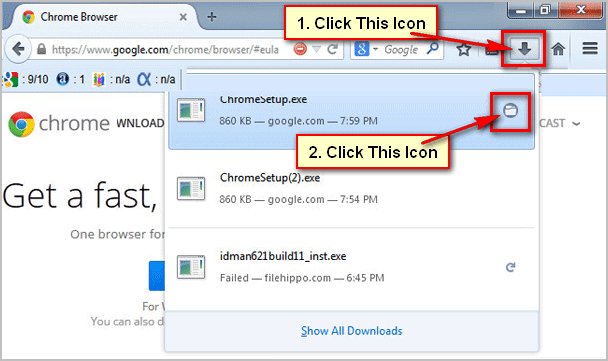
- A new dialog box will open with recent download Google Chrome setup file. Or You can find this file on your computer hard drive Downloads folder like the picture.
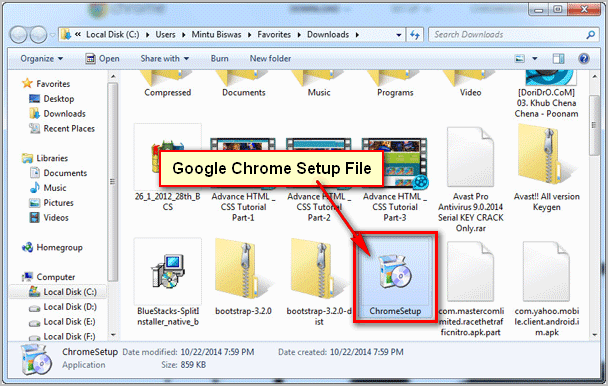
Install Google Chrome on Windows 7
1. Open Google Chrome install file. Download and open Google Chrome setup file using the previous steps. After that click mouse right button up to Google, Chrome setup files and click the Open button.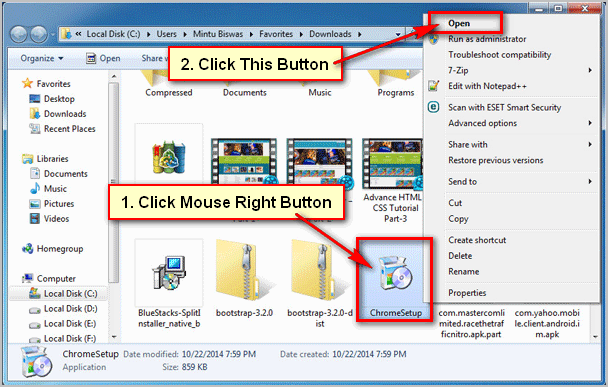
2. Run Google Chrome. If you see a dialog box with Run button then click Run button to install this software. 
3. User Control on your computer. If you see “User Account Control” dialog box with Yes and No button. Then click Yes button to install Chrome.
4. Downloading Google Chrome. You see downloading dialog box with the remaining time. Wait here until completely download Google Chrome. 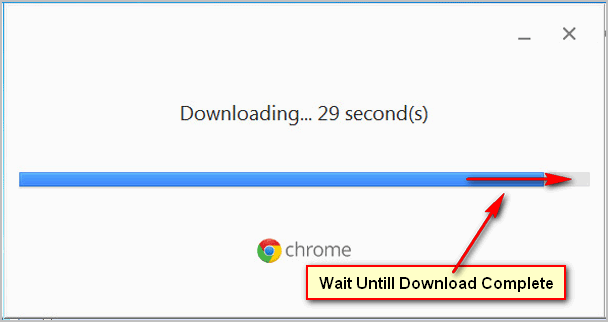
5. Installing Google Chrome. You also see a new installing dialog box. Wait hare few seconds until Google Chrome install.
Google Chrome will automatically open after install. Type any web address into Google chrome web browser address bar and use it.