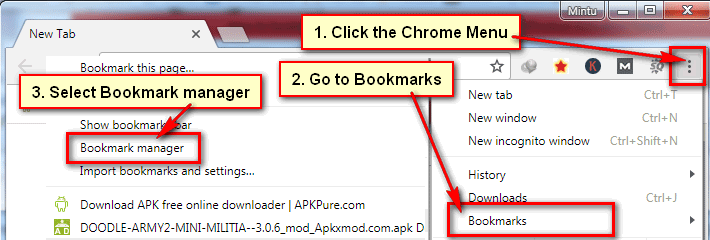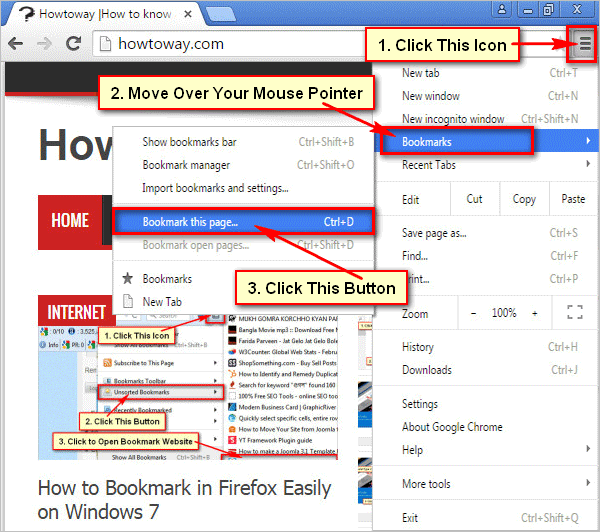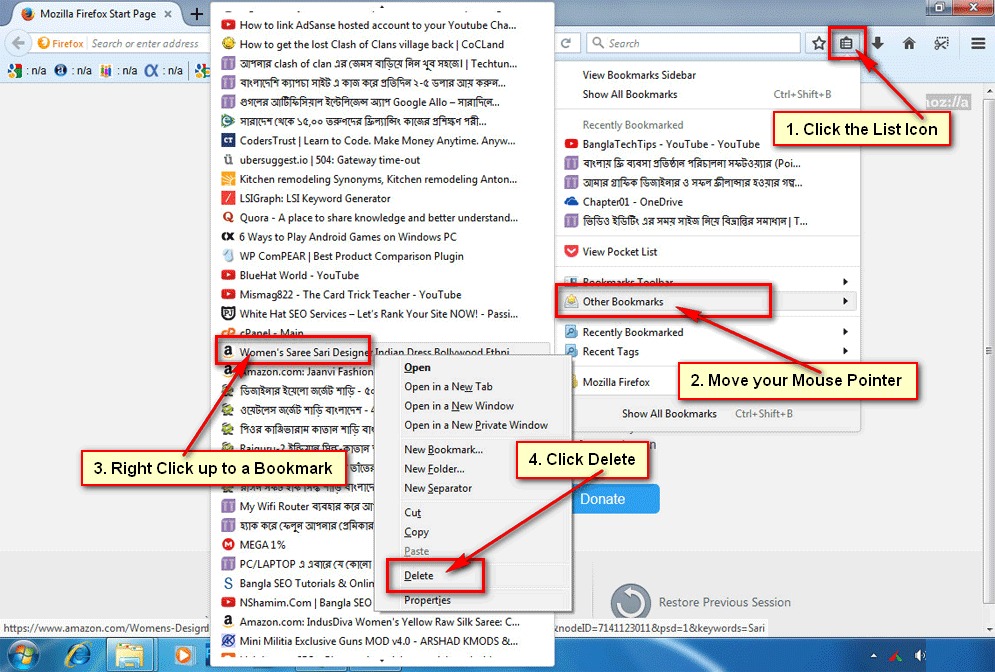Chrome bookmark helps to revisit a website quick and easily. But if you bookmark many websites on your Google Chrome bookmark list then you need to spend few times to find out your useful website. You can remove an unnecessary website from Google Chrome bookmarks list. Follow the step by step guide to learn how to delete bookmarks on Google Chrome.
How to Delete Bookmarks on Chrome in Your Computer
Delete Bookmarks on Chrome Bookmarks Bar
1. Open your Google Chrome browser.
2. After open Chrome browser, you will see few bookmarked item below of your web address bar. Click the mouse right button up to a bookmark which you want to delete from your Chrome bookmark list and select Delete from the list to delete it permanently. 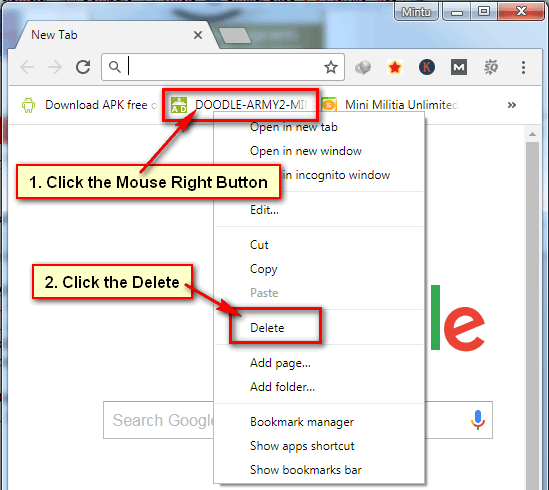
Delete Chrome Bookmarks Using Google Chrome Menu Bar
1. Open Chrome menu bar.
- Click the Chrome menu button to open Chrome menu. This button you will upper right corner with three dot sign.
- Move your mouse pointer up to Bookmarks from lists.
- You will see your all previous bookmark list. Click the mouse right button up to a bookmark from this lists which you want to remove.
- Click the Delete to delete bookmarks on chrome.
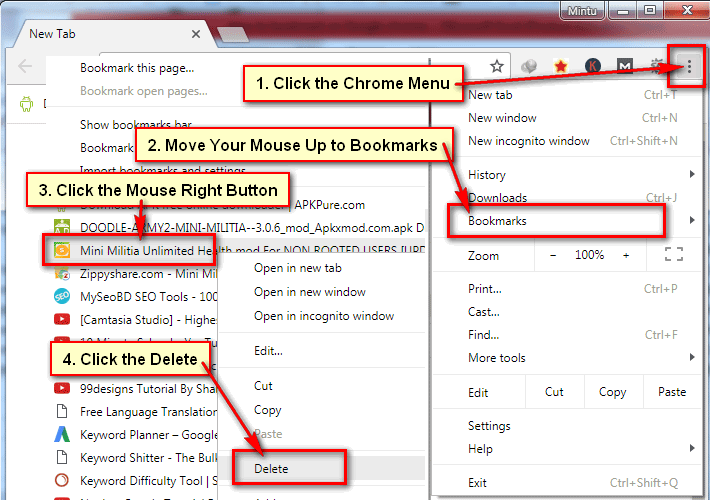
Delete Google Chrome Bookmarks from Your Chrome bookmarks bar Folder
1. Open your Google Chrome web browser.
2. Click the Chrome menu, move your mouse pointer Bookmarks and select Bookmark manager to open
3. Click up to a bookmark from this lists which you want to remove bookmarks bar from Chrome.
You will see down arrow icon. Click this icon and select Delete to delete your selected bookmark from Chrome bookmark list. 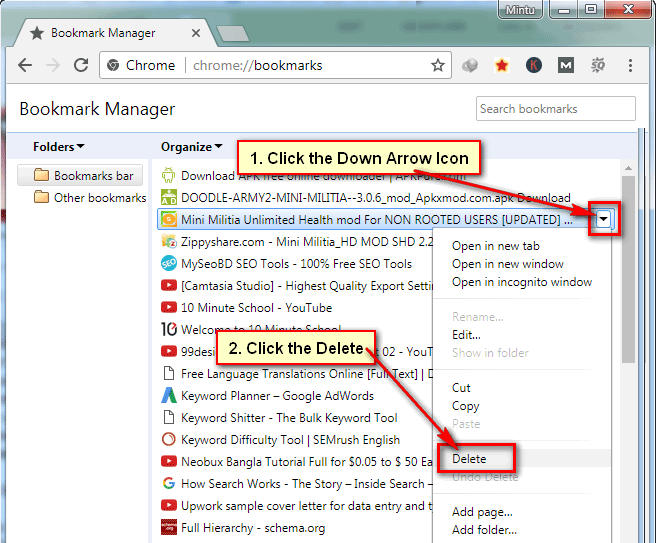
You can follow upper any method to delete bookmarks on chrome web browser from your computer.
How to Delete Bookmarks in Google Chrome Android Mobile Phone
1. Touch up to your Google Chrome browser icon on your android phone. 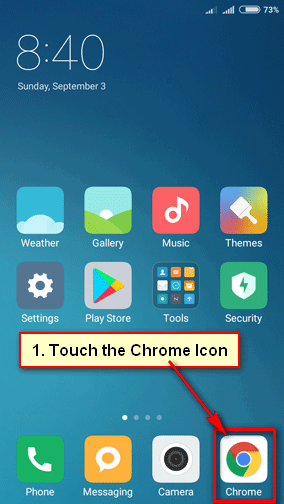
2. Chrome browser will open.
- Touch up to upper right corner three dot sign to open Google Chrome menu.
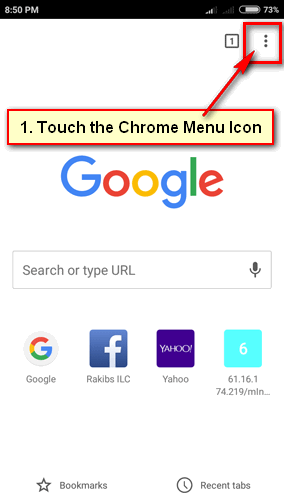
- Touch the Bookmarks from Chrome menu bar.
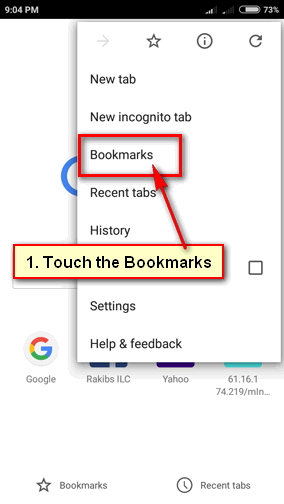
3. Your all Google Chrome bookmarks will appear.
- You will see dot sign in front of your every bookmark. Touch the dot sign which bookmark are you want to remove from your mobile phone Chrome browser.
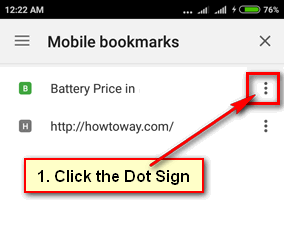
- You will see a new menu. Touch the Delete from this menu to delete bookmarks on Chrome mobile.
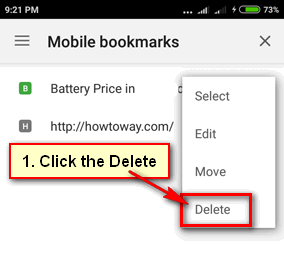
After that, you will not see your recently delete bookmark on Google Chrome Android.