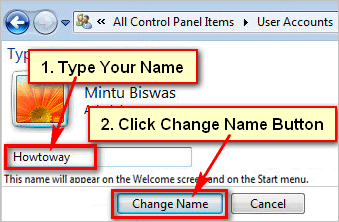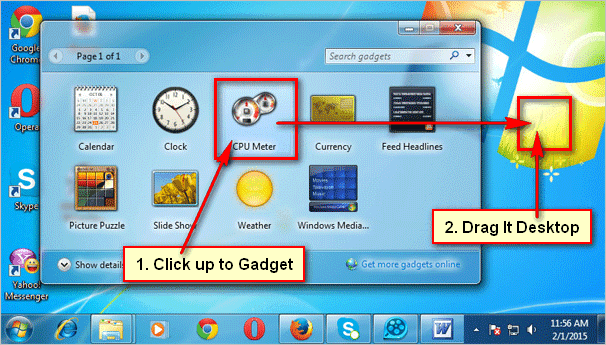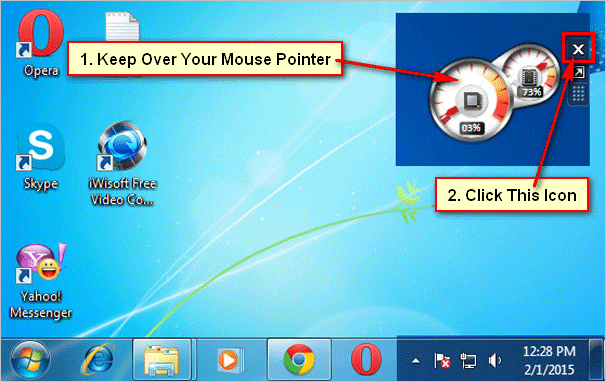Defrag your computer drives helps your PC run smoother and faster.
If you want to defrag your drives then remember that you must be signed in your Windows as an administrator.
Defrag Using the Optimize Drives App
1. Click the search bar in the taskbar and type the defrag text.
- Select the Defragment and Optimize Drives App.
2. Optimize driver's dialog box will open.
Tips
You will see the driver’s current status in the last column. If you see the driver status OK then you don’t need to defrag or optimization.
Recommended that if the result shows less the less than 10% fragmented then you don’t need to optimize the drive.
3. Select the drive which you want to defragment.
- Press the Analyze button. Wait a few seconds or minutes until complete the process. If you are using SSD then the analyze option is not available.
- Click on the Optimize button. It takes a few seconds or minutes or hours to complete this process. It depends on how many files, folders, and sizes of the drive.
4. After complete the defragment, click on the Exit button.
Using the Command Prompt
1. Input the CMD into the search box.
- Right-click on the Command Prompt from the search result and select the Run as administrator to open the command prompt window.
- If you see the User Account Control message then press the Yes button.
2. Type the defrag C: and press the Enter button to defragment this drive.
- This command will defragment your windows 10 installed drive.
How to Change the Defragment Schedule in Windows 10
By default, Windows 10 automatically defragment on drives every week. But you can change the default defragment schedule in Windows.
1. Type the defrag into the search box and select the Defragment and Optimize Drives App.
2. From the Optimize Drives windows click on the Change settings button.
3. Click in front of Frequency Weekly text with a down arrow icon and select the Daily or Weekly or Monthly what you want.
- Click on the Choose button. Check murk the drives in which you want to apply this schedule.
- Click on the OK button.
- Press the OK button.
4. Click the Close button on the Optimize Drives window to close it.