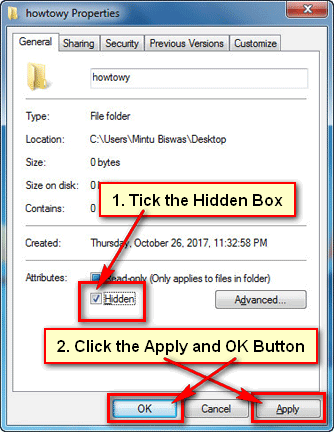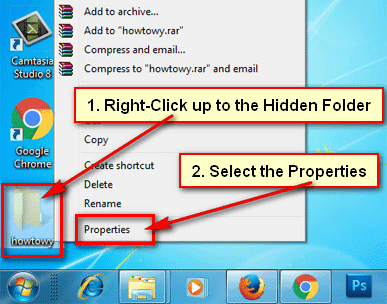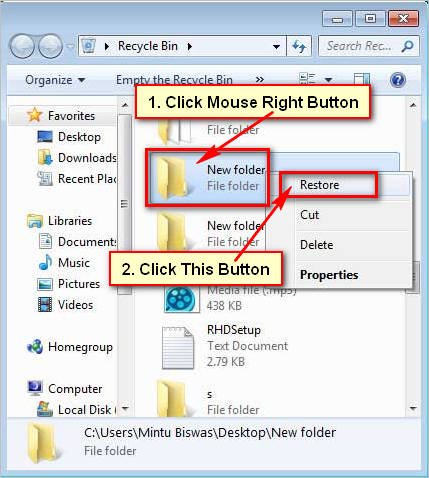There are several times when your phone wants to use your friends and family. For this reason, you need to hide your personal files and folder from there. You don’t need any third-party apps to hide sensitive files Android device. In this article, I will show you a few easy ways to hide files and folders on Android mobile.
If you hide a folder then anybody will not find this folder on your folder list. But if you want to show hidden files and folders then you can do it easily. This is a quick and safe process.
How to Hide Folders on Android Phone
Hide Folder on Android Without Any App
1. Open the Tools app on your mobile phone.
2. Open the My Files with the folder icon. If you will not find the My Files option then you can open the File Manager option, depends on your mobile phone brand.
3. Select the Device storage or SD card where you want to hide folders. I have selected Device storage. If you don’t use the SD card then you will find only the Device storage option.
4. Press the MORE text from the top-right corner of your mobile screen.
- Select the Create folder menu to create a new folder.
- Type the . (Full stop) and your folder name into the Create folder name box. Touch the CREATE text to make this folder.
5. You will don’t see the recently created folder in this folder list because your folder is hidden.
- If you want to see this hidden folder then press the MORE text from the top-right corner.
- Few options will appear then select the Show hidden files option.
Then you will see the recently created folder top of the folder list.
6. If you want to hide this folder again then press the MORE text and select the Conceal hidden files option.
After that, you will not see the hidden folder on your folder list. Using this way, you can hide folders on Android mobile phone.
How to Hide an Existing Folder on Android Mobile Phone
1. Touch to the Tools app.
2. Press the My Files or File Manager as you see on your mobile phone.
3. Select the Device storage option with the mobile icon.
4. Press and hold-down up to the folder which you want to hide. You will see the checkbox with tick sign left of the folder. It means this folder have selected now.
- Press the MORE text from the top.
- Select the Rename option to rename this folder.
- Touch the beginning of the name, type the . (Full stop) and press the RENAME text.
After that you will not see the recently selected folder on this folder list. Using the same way you can hide any folder from your mobile phone storage or SD card.