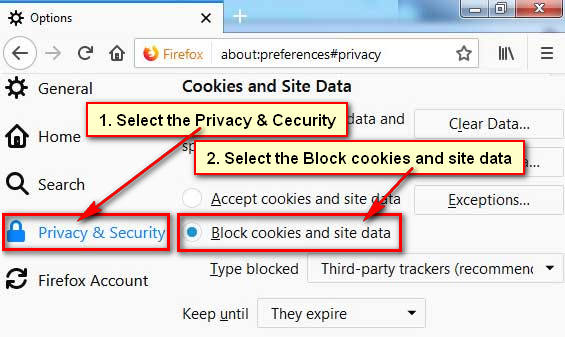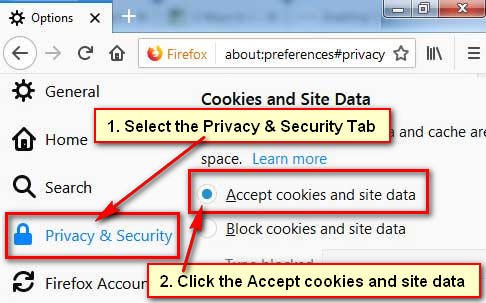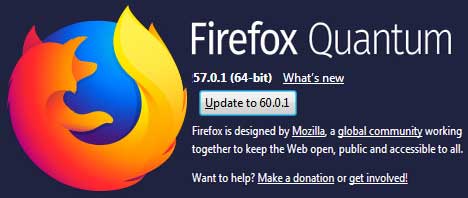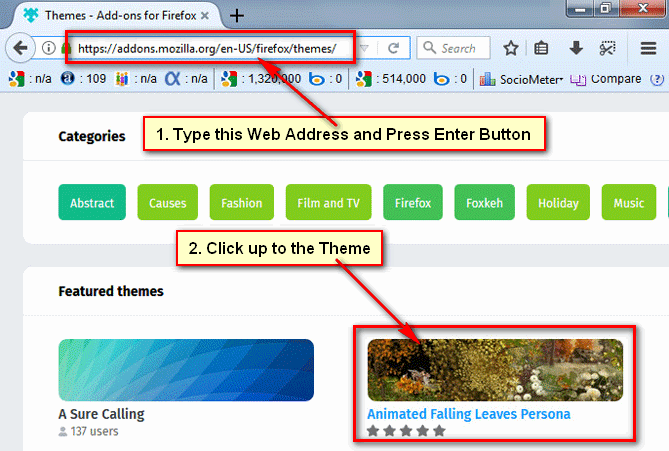Firefox clear cache. The Mozilla Firefox browser saved copies of the recently visited website with cache contains. So, the next you visit the page then Firefox load it from your saved copy, which will be loading faster from the internet.
On the other hand, when Firefox doesn’t find saved copies of the previously visited website then it takes more time to load it.
But if your Firefox saved more cache data into your browser then it will be slow. So sometimes you need to clear cache from Firefox browser. Follow the simple steps to clear the cache from the Firefox browser on computer and mobile. It takes less than one minutes to complete this process.
Firefox Clear Cache from Computer
Clearing the cache data in Firefox browser is completely safe and shouldn’t remove any important data from your computer.
How to Delete Firefox Cache File
1. Open Mozilla Firefox web browser, click the menu button and choose Options on Firefox web browser. 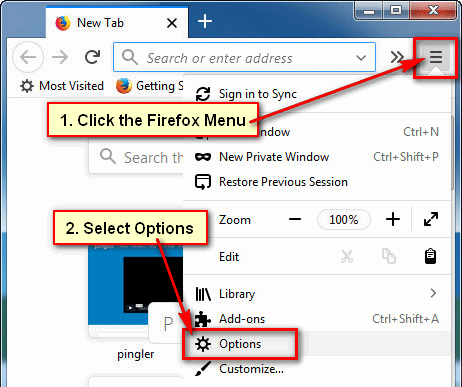
2. An options page will open.
- Click up to the lock icon to open “Privacy & Security” on Firefox.
- Scroll down below to find out the “Cached Web Content” section.
- Click the Clear Now button to clear cache from Firefox browser using Firefox clear cache button.
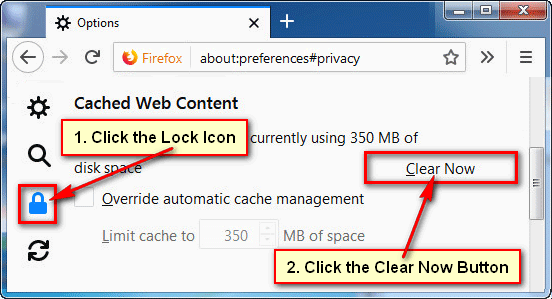
You will see “Your web content cache is currently using 0 bytes of disk space” message behind of Cached Web Content text. Using this way, you can Firefox clear cache clear cache from your computer anytime.
Automatically Set Mozilla Firefox Clear Cache
1. Open your Firefox internet browser.
2. Click the Firefox web address bar and type about:preferences#pricacy and press Enter button from Keyboard to open Firefox privacy page.
- Scroll down the privacy page to go Cached Web Content section. Click the “Override automatic cache management” checkbox to tick it.
- Click in front to f “Limit cache to” box and type 100 to clear the cache in Firefox.
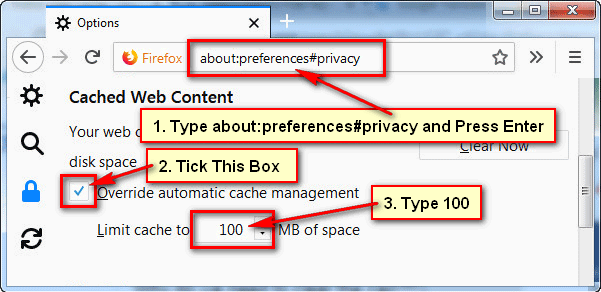
Now your cache storage 100 MB. If your browser fills this limit then Firefox automatically override cache data to get free cache storage.
Firefox Clear Cache Shortcut on Windows 7
1. Launch your Mozilla Firefox browser on Windows 7.
2. Press and hold down the Ctrl + Shift button and press Delete button from your keyboard.
- A new dialog box will open then press the Clear Now button to clear the Firefox cache from your web browser.
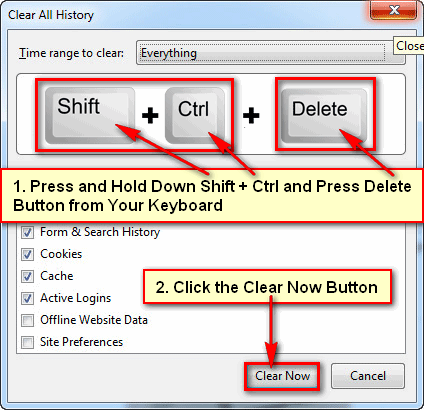
Using the Firefox clear cache shortcut, you can quickly delete Firefox cache file from Firefox browser.
Firefox Clear Cache from Android Mobile
1. Touch the Firefox app to open it.
2. Touch up to the Firefox menu icon to open Firefox menu.
3. Touch the Settings sub-menu from the list.
4. Touch the Privacy tab to open it.
5. Check the “clear private data on exit” checkbox.
6. Tick the Cache checkbox and touch the SET to Firefox clear cache from android mobile.
Now when you exit your mobile Firefox browser then the cache will automatically clear from your browser.