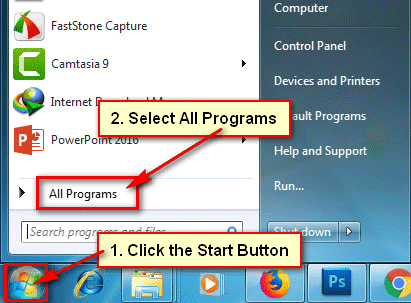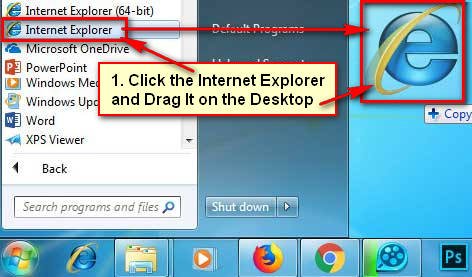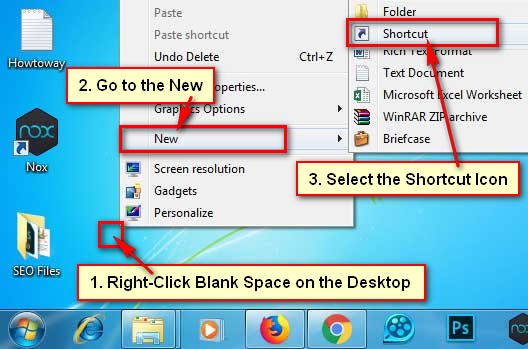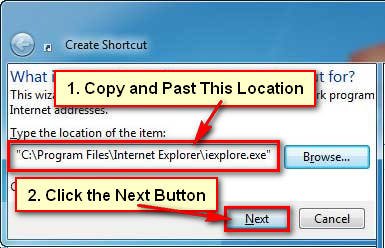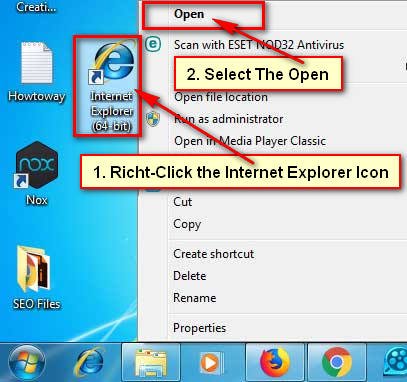Shortcut icon helps to open a program quickly. If you will not find Internet Explorer icon on your desktop then you need to create an internet explorer shortcut on the desktop. It helps to easily access the program from your desktop, you don’t need to go start menu. In this article, I will show you 2 easy ways to make a shortcut to internet explorer in Windows 7.
Though you will find the Internet Explorer browser shortcut icon into the Program Files folder. You can move this shortcut icon on your desktop from the programs files folder.
You also find the Internet Explorer icon on your taskbar. You can open it from here just a click.
Create an Internet Explorer Shortcut on the Desktop
1. Click the start and click the All Programs.
- Find the Internet Explorer icon on the menu list. Click the Internet Explorer icon and drag this icon on your Desktop to create internet explorer shortcut on desktop in Windows 7.
After that, you will see the IE shortcut icon on your desktop. Double click this shortcut icon to open Internet Explorer in Windows 7.
Create Internet Explorer Shortcut on Windows 7
1. Right-click the blank space on your desktop, move your mouse pointer up to the New and select the Shortcut option.
2. Click the Browser button, set the location "C:\Program Files\Internet Explorer\iexplore.exe" and press the Next button.
- Type the name of your shortcut Internet Explorer and press the Finish button.
Then you will see an IE shortcut icon on your desktop. Now you can quickly open Internet Explorer browser using this shortcut.
I hope now you can create internet explorer shortcut. If you have any problem then please don’t hesitate to leave a comment.