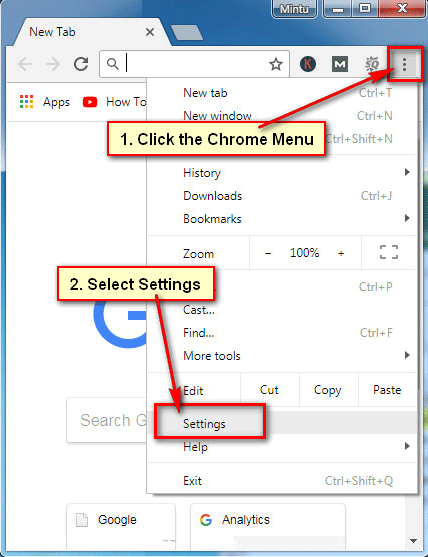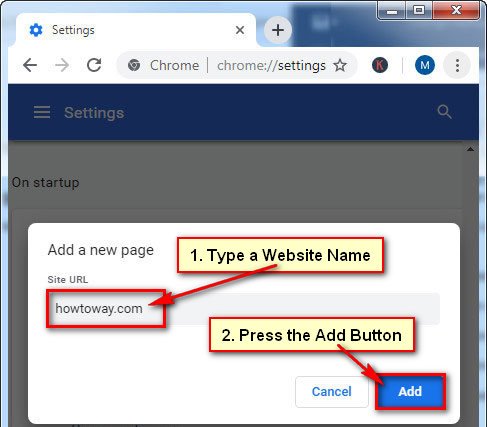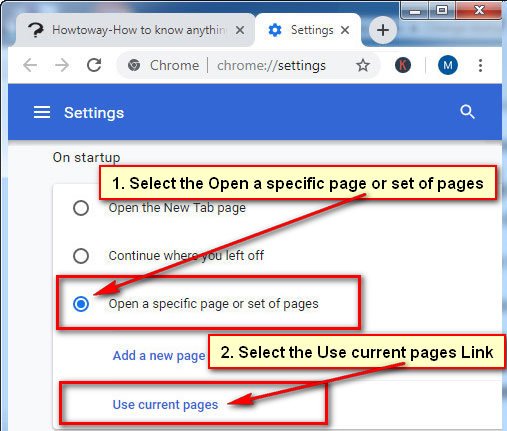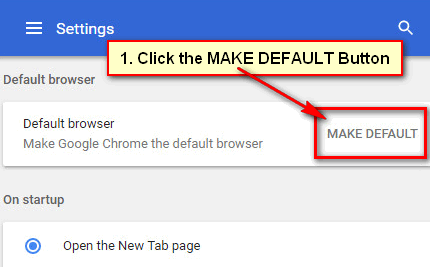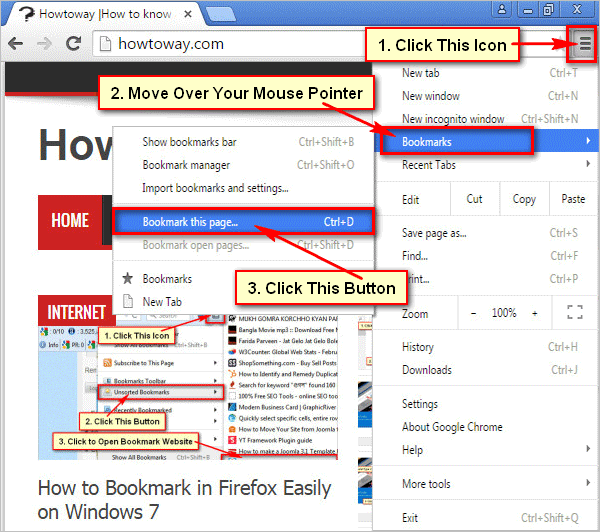When you open Google Chrome browser then chrome opens a blank page by default. But you can set a website on Chrome, after that when you open Google Chrome then this website will automatically open. Follow a few steps to change the startup page on Chrome.
How Do I Change the Startup Page on Google Chrome?
1. Open the Google Chrome browser on your computer screen.
2. Click the Chrome menu icon from the top-right corner three vertical dot icon of your Google Chrome browser.
- Drop down menu will appear. Select the Settings menu from this list.
3. Scroll-down below of the settings page.
- Under the On startup section, click to select the Open a specific page of pages redial button.
- Click the Add a new page link to set your favorite page on the Chrome startup page.
- Below of Site URL, type a website name what you want to add on your Chrome homepage.
- Press the Add button.
After that, you will see the recently added website name with logo on this list.
4. Close your Chrome browser and open it again.
Recently added website will open on your browser. Using this way, you can add any website on your browser. You can also add multiple websites on your browser.
How to Change Start Pages in Google Chrome
1. Open the Chrome browser, type a website name on the web address bar which you want to set on the Chrome homepage and hit the Enter button.
2. Click the Chrome menu icon from the right-top corner and select the Settings menu.
2. Scroll down below of the Settings page.
- From the On startup section select the Open a specific page or set of pages redial box.
- Press the Use current pages to link to add your current page on Chrome homepage.
After that, you will see your current website will add on your Chrome homepage list. Restart your Chrome browser to see the change. You will see your selected page will automatically open on your Chrome browser.