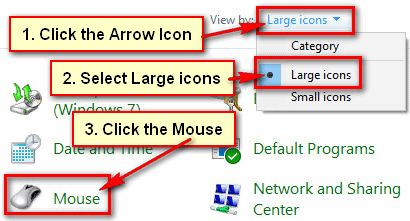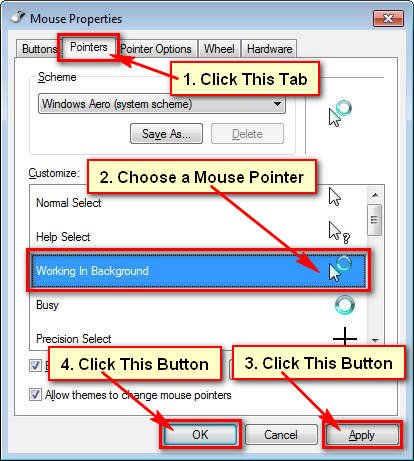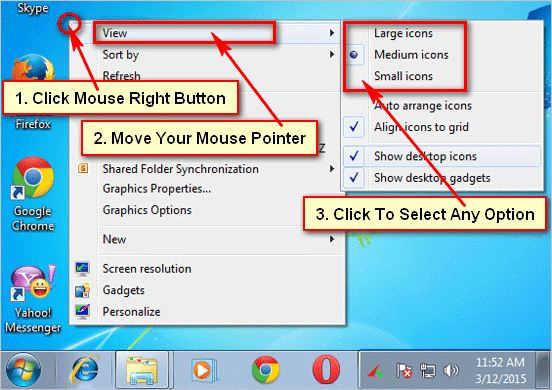Change the mouse cursors for Windows 10 operating system. Few computer users want to get a new look on their mouse pointer. Windows has default white color mouse pointer. But you can change it easily. Follow few steps to change the mouse pointer color and size in Windows 10.
How to Change Mouse Pointer in Windows 10
1. Click the mouse right button up to the start button and select the Control Panel. 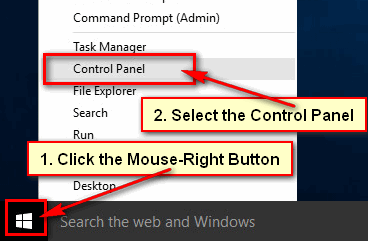
2. Click in front of View by arrow icon and choose the Large icons.
3. A mouse Properties dialog box will open.
- Click the Pointers section from this dialog box.
- Click the down-arrow icon and choose a scheme from the list.
- Press the Apply and OK button to change cursor in Windows 10.

Change Mouse Pointer Size and Color in Windows 10
1. Click the start button and select the Settings. 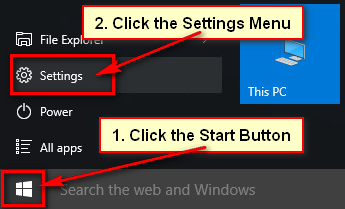
2. Select the Ease of Access from the settings page. 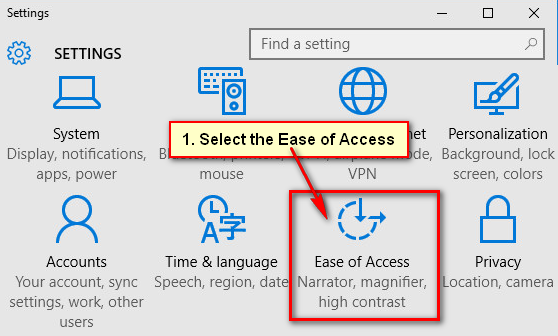
3. You will see few options. Select the Mouse option from the left to edit your mouse options.
- Choose your mouse pointer size from Pointer size section.
- Choose your mouse pointer color from the Pointer color section.
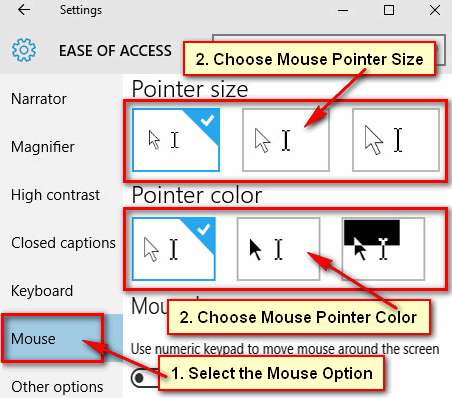
Close the EASE OF ACCESS page. After that, you will see your mouse pointer size and color with your selected size and color.
Using upper any way you can change your mouse cursor size and color in Windows 10 easily.