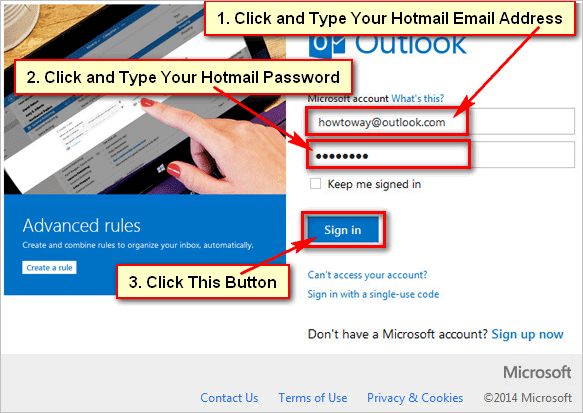Spam email fills up your Hotmail email inbox that is really painful. But you can easily add important email senders and websites into the Hotmail approved senders list.
1. Sign in your Hotmail account using the Hotmail email address and password.
2. Click the gear icon from the top of the Outlook email page and select the View all Outlook settings text below of the settings menu.
3. Select the Mail tab from the left of the settings page.
- Select the Junk email tab. Then you will the "Blocked senders and domains" and "Safe senders and Domains' section.
- From the "Safe senders and domain" section, click the + Add text.
- Into the Example, box type the safe sender's email address and domain name what you want and press the Enter button from your keyboard.
- After that, you will see, your selected email address and website on the Safe senders and domains section.
- Using this way you can add more trusted email and website into the safe sender's list.
- Press the Save button to save this safe email senders list.
- Click the upper-right corner x icon on the settings page to close the settings page.
You successfully add the safe email sender's list. This process helps you to show your selected sender's email on your Hotmail inbox email list.